使用 uWSGI 与 Nginx 部署 Django 项目
AI 摘要 Kimi Chat
这篇文章介绍了如何使用uWSGI和Nginx部署Django项目到服务器上。
Django 项目在本地开发完成后,我们还需要将它部署到服务器上,以使得大家都能访问。这里我选择使用 uWSGI 和 Nginx 来提供 web 服务。
主要软硬件依赖
- 系统:Ubuntu18.04,1 核 CPU,2G 内存,40G 系统盘,5Mbps 峰值带宽
- Python3.6
- uWSGI 2.0.19.1 (处理动态请求)
- Nginx 1.14.0 (处理静态文件)
当然以上版本只是个参考(并且已经部署成功了),可以视具体情况变动。
uWSGI、Nginx、django 项目与客户端的交互过程如下图所示:
安装软件
安装 python3.6
我的 Ubuntu 镜像自带 3.6 版本的 python,否则需要手动安装,可以参考这个链接
安装 pip3
None
sudo apt install python3-pip安装 Django 项目的依赖库
可以一个一个用 pip3 命令安装,也可以简单粗暴一点,用 requirements.txt 快速安装:
bash
# 进入你的django项目根目录
cd /path/to/django/project
pip3 freeze > requirements.txt
pip3 install -r requirements.txt安装 uWSGI
bash
pip3 install uwsgi安装 Nginx
bash
apt install nginx配置 uWSGI
bash
# 在你的django根目录下创建uwsgi的配置文件并打开
vi uwsgi.ini
# 写入下面内容ini
[uwsgi]
socket = 127.0.0.1:3400 # 以本地3400端口为例
# Django-related settings
# the django project directory (full path)
chdir = /path/to/django/project # 你的项目根目录绝对路径
# Django's wsgi file
module = xxxx.wsgi # 指定使用的wsgi模块(django应该会自己生成)
# process-related settings
# master
master = true
# maximum number of worker processes
processes = 2
threads = 2
max-requests = 6000
# ... with appropriate permissions - may be needed
chmod-socket = 664
# clear environment on exit
vacuum = true
daemonize = /path/to/django/project/uwsgi.log # 指定uwsgi日志文件的位置,一般就放项目根目录下bash
# 启动uwsgi
uwsgi --ini uwsgi.ini配置 Nginx
bash
# 在项目根目录下创建Nginx的配置文件并打开,写入以下内容,并按注释修改一些基本配置
vi /path/to/django/project/nginx.conf nginx
server {
# the port your site will be served on
listen 8080;
# the domain name it will serve for
server_name xxxx; # substitute your machine's IP address or FQDN
charset utf-8;
access_log /path/to/django/project/access_log;
error_log /path/to/django/project/error_log;
# max upload size
client_max_body_size 75M; # adjust to taste
# Django media
#location /media {
# alias /to/your/mysite/media; # your Django project's media files - amend as required
#}
location /static {
alias /path/to/django/project/static; # your Django project's static files - amend as required
}
# Finally, send all non-media requests to the Django server.
location / {
uwsgi_pass 127.0.0.1:3400;
include /etc/nginx/uwsgi_params; # the uwsgi_params file you installed
}
}以上文件主要修改的有:
listen项(外部直接访问网站时的端口,别用 6666-6669 端口,会被浏览器禁)server_name项(服务器的 ip 地址或已备案的域名)access_log与error_log项(Nginx 的日志文件)location /static下的alias后面的路径改为你项目的 static 目录的绝对路径location /下的uwsgi_pass后面改为之前uwsgi.ini中的socket值
bash
# 在 /etc/nginx/sites-enabled 目录下建立上面配置的nginx.conf的软连接
sudo ln -s nginx.conf /etc/nginx/sites-enabled
# 删掉 /etc/nginx/sites-enabled 下的default文件
sudo rm -rf /etc/nginx/sites-enabled/default
# 重启nginx
sudo systemctl restart nginx接下来在浏览器中访问 <ip>:<port> 即可,阿里云的服务器需要预先打开该端口。
本博客所有文章除特别声明外,均采用 CC BY-NC-SA 4.0 许可协议。转载请注明来自 逸风亭!
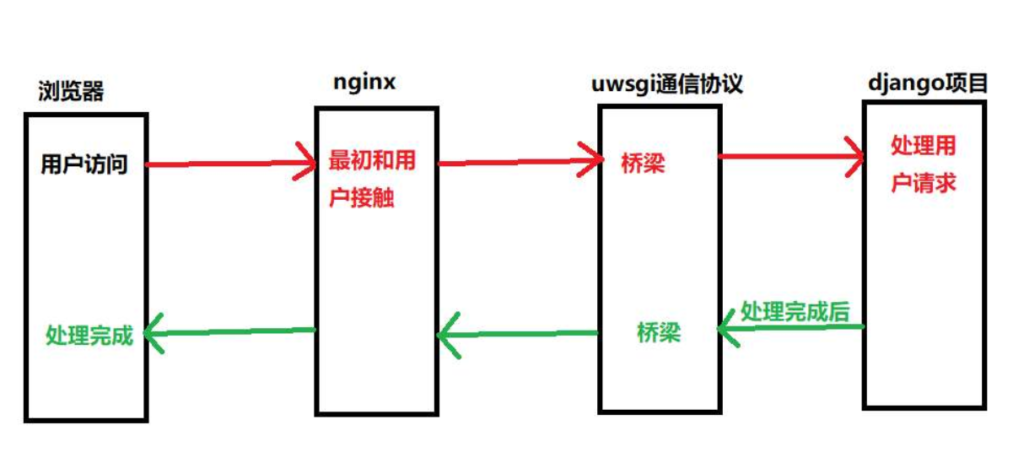
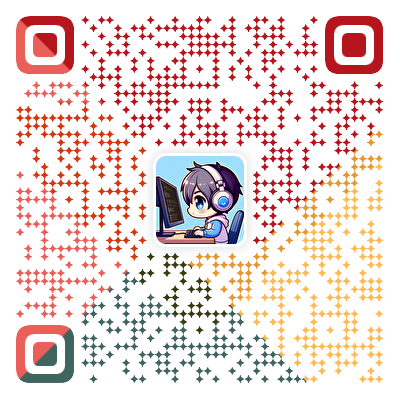
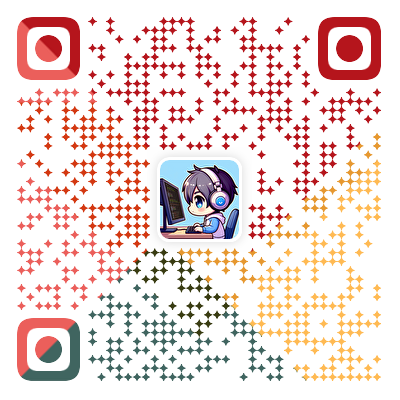






















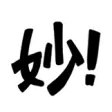

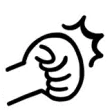









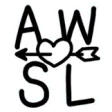






















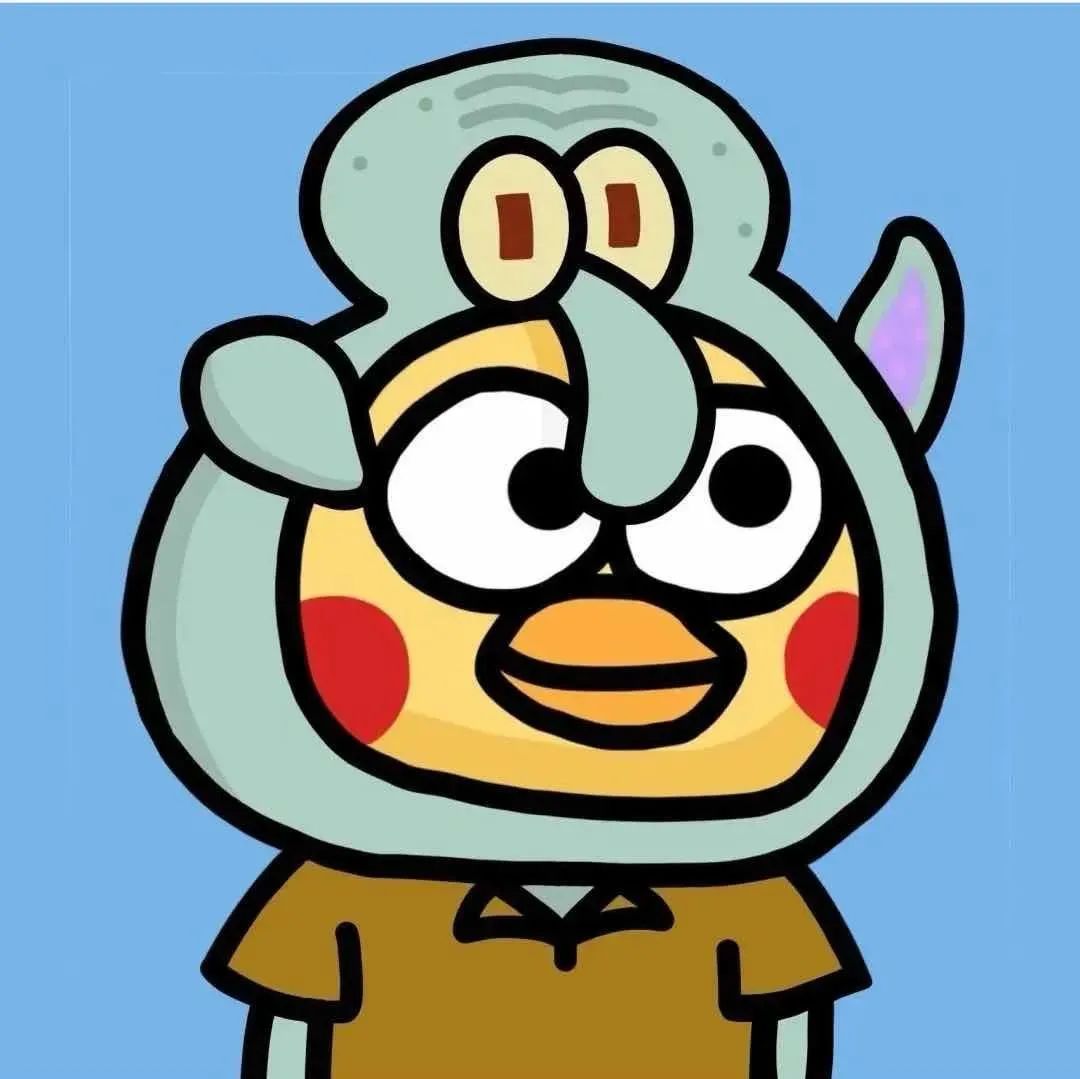
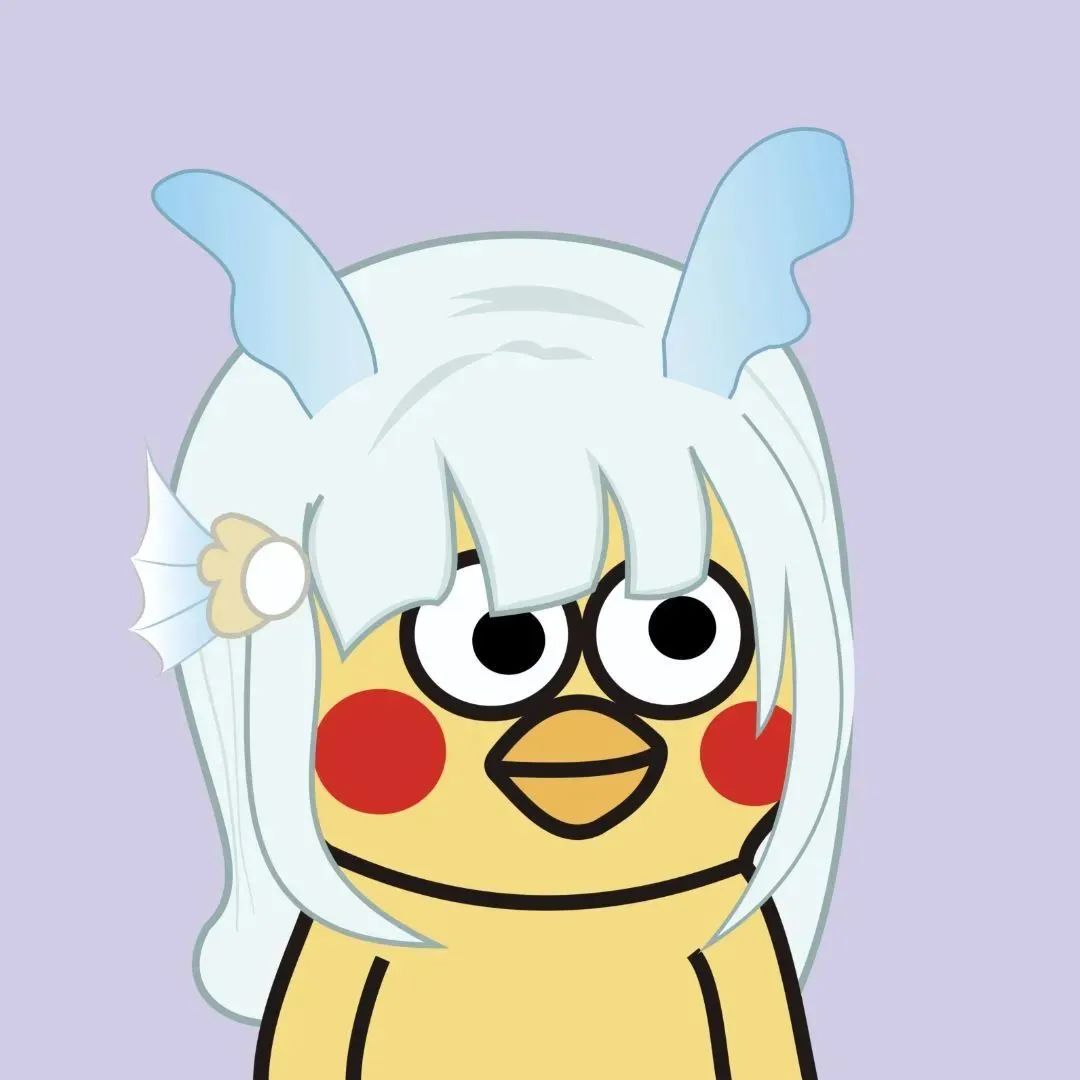
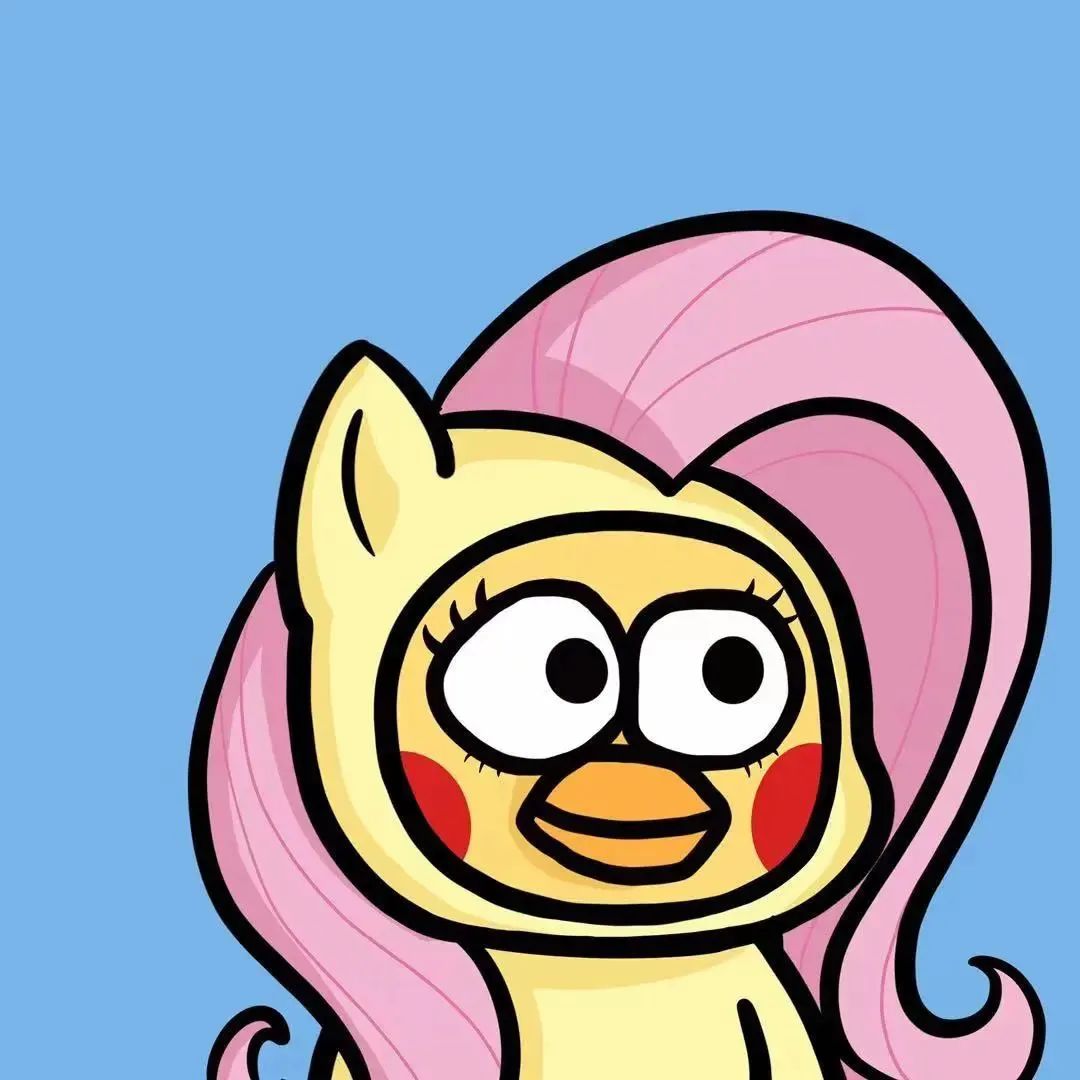









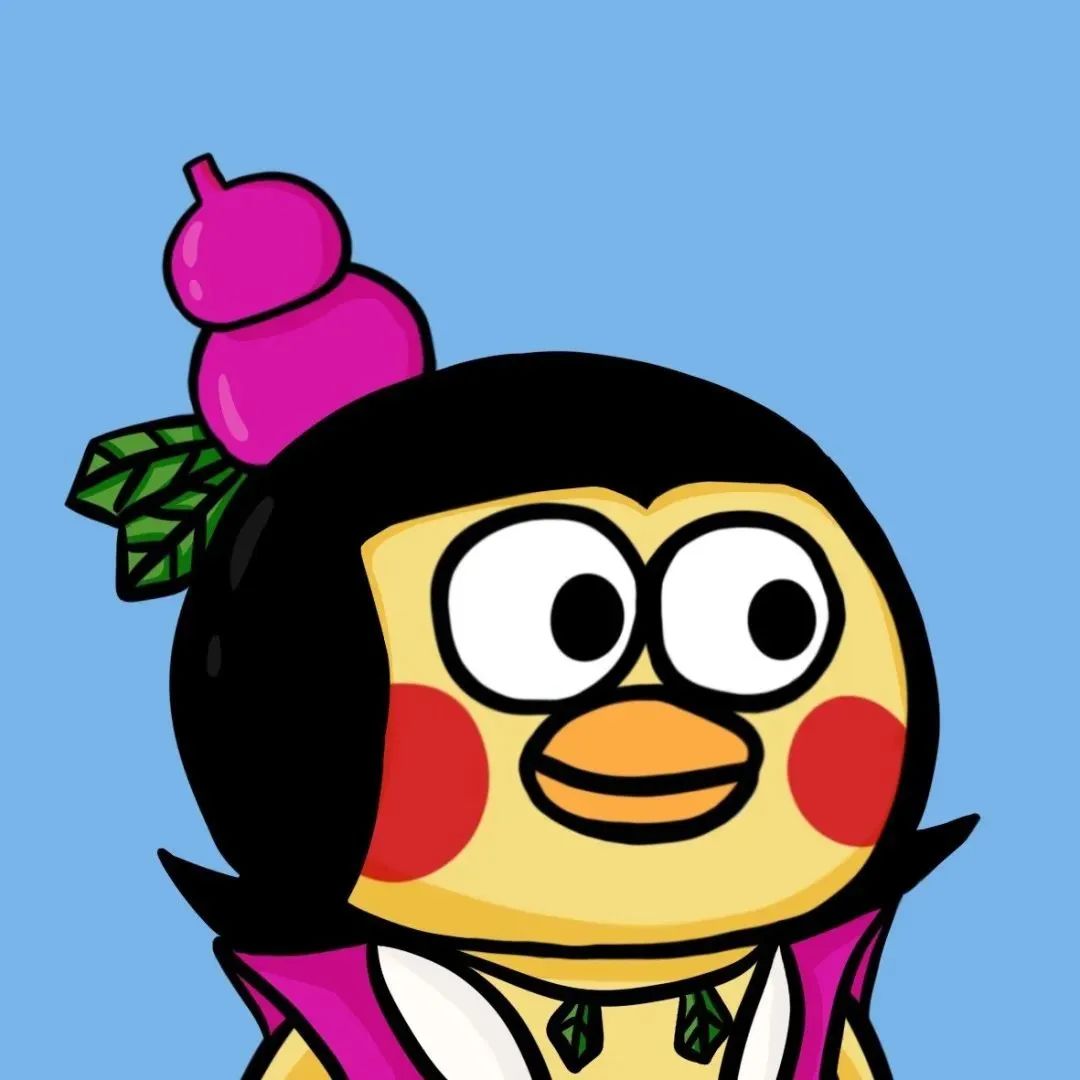

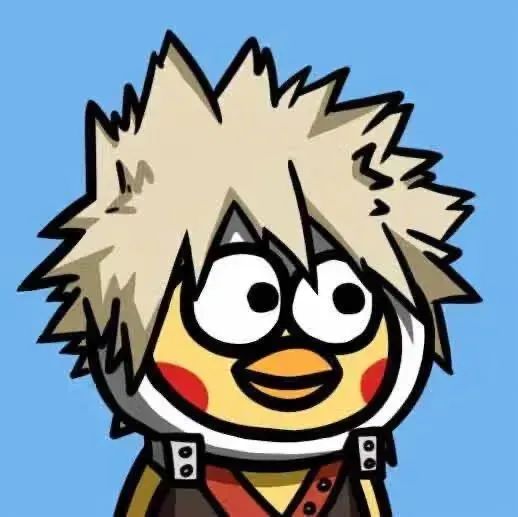


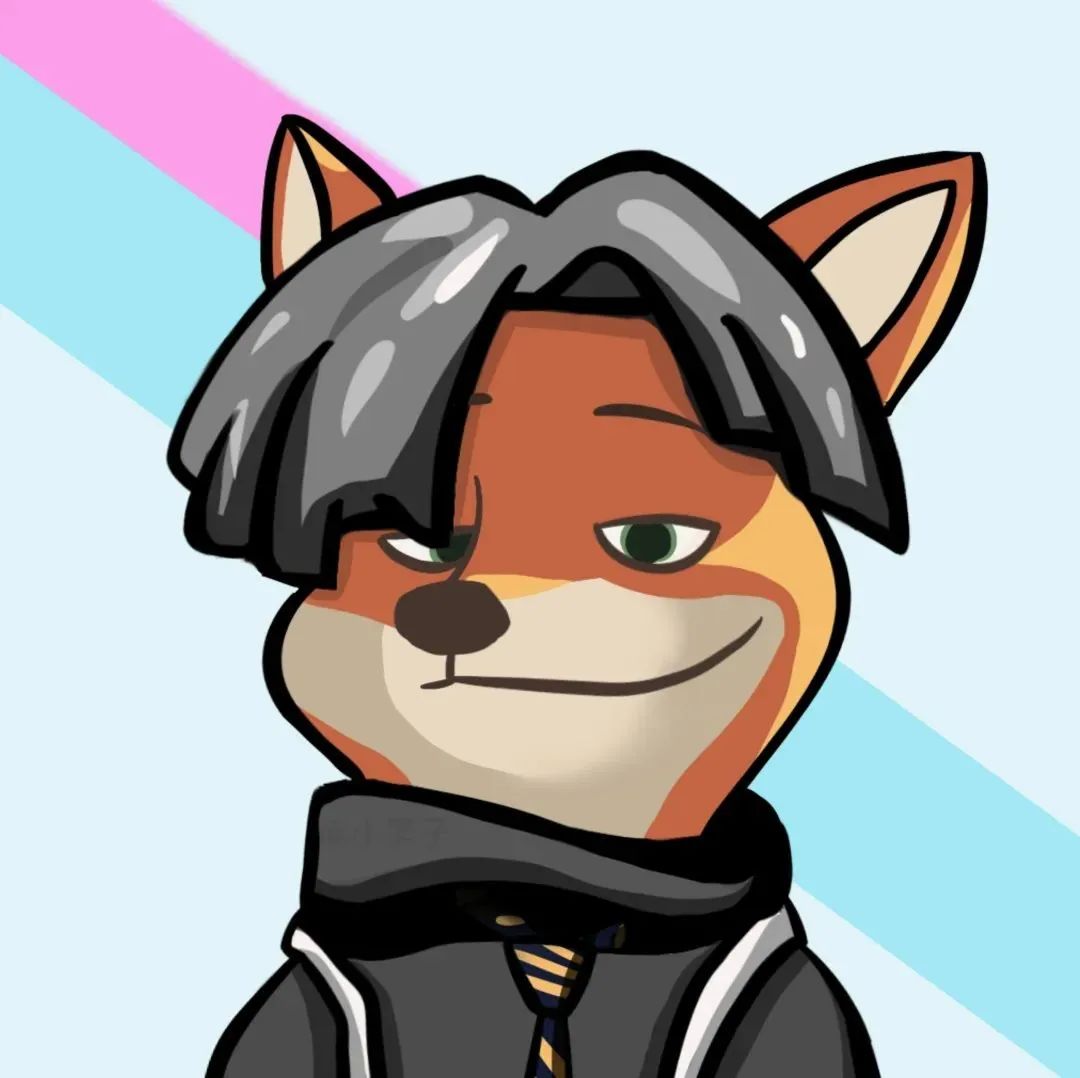


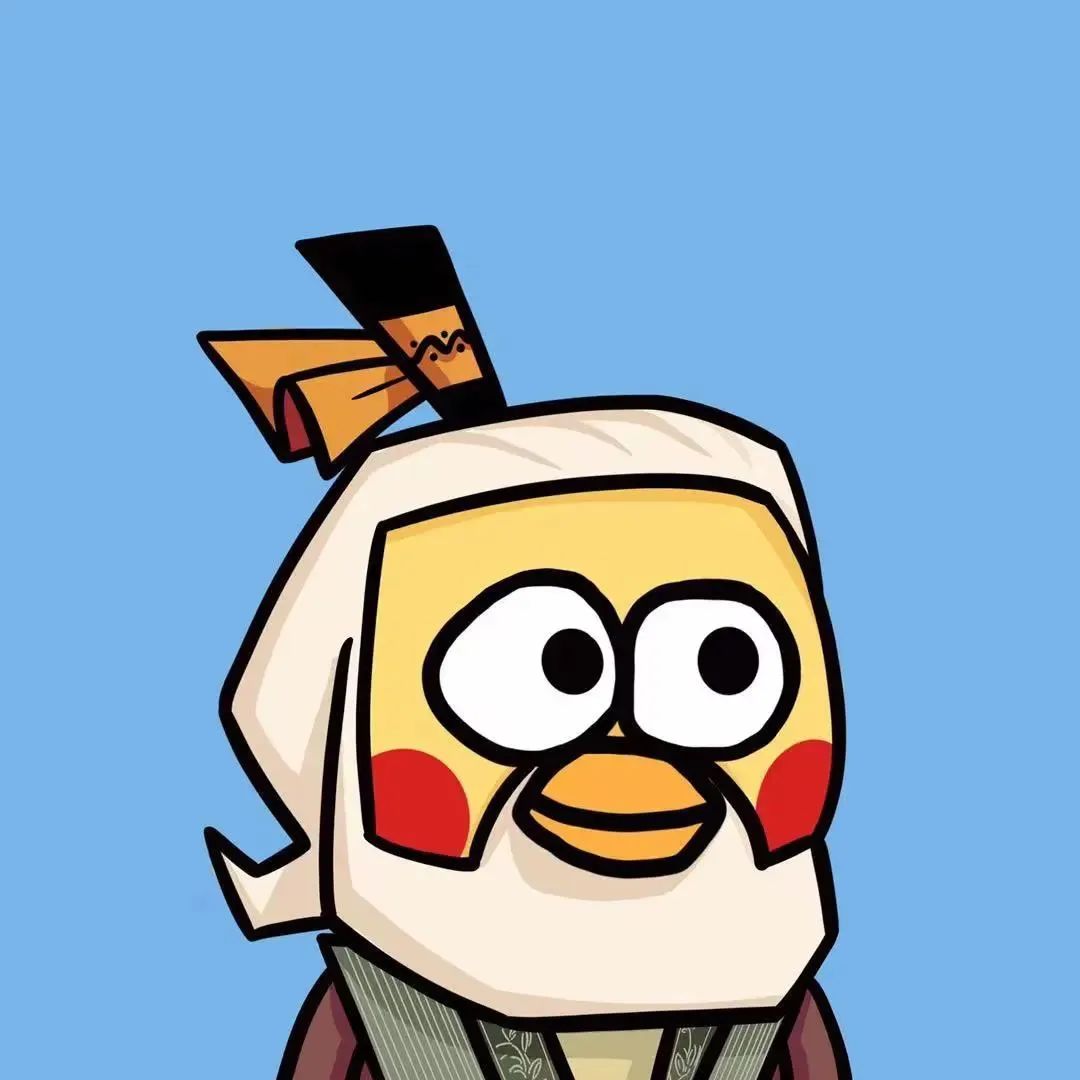

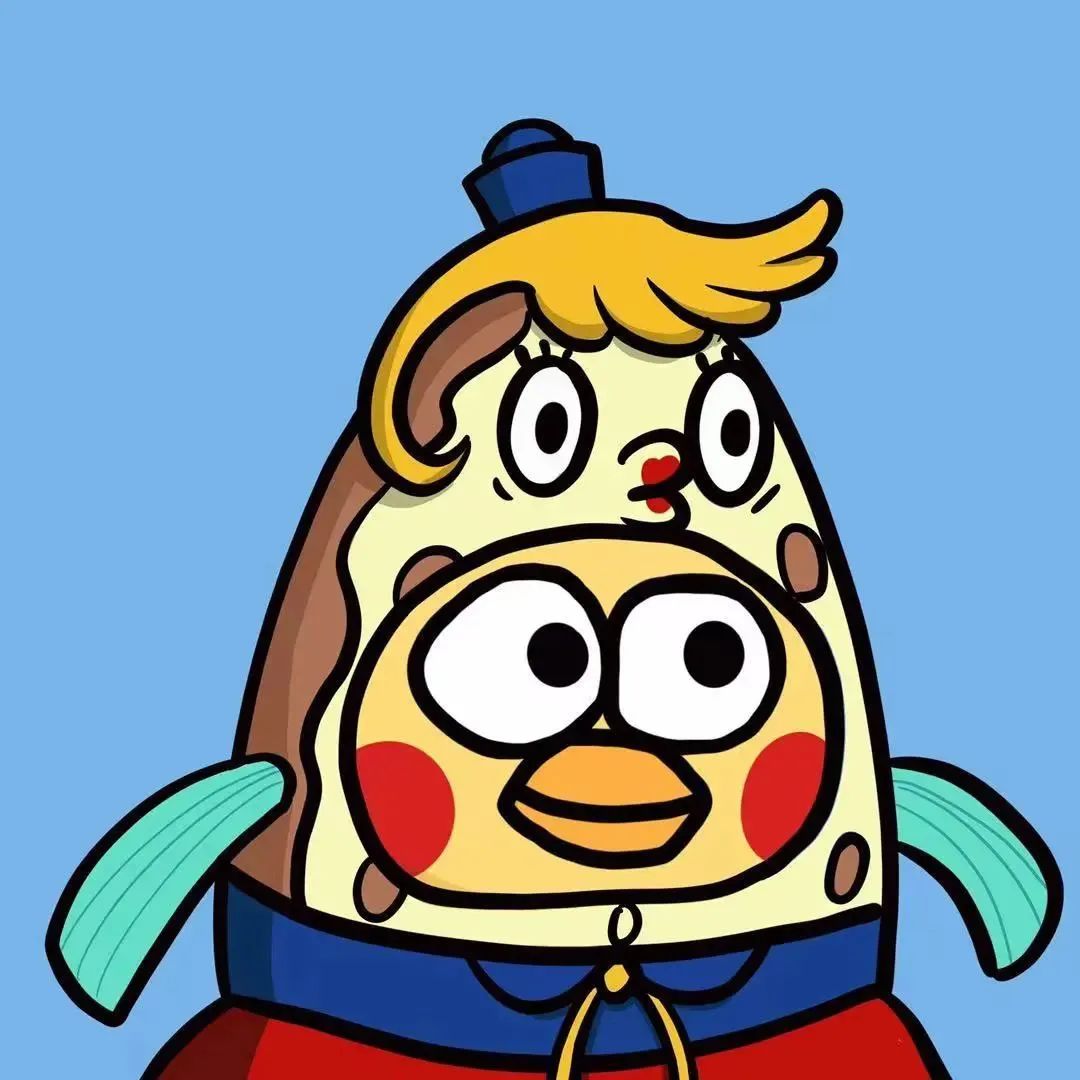















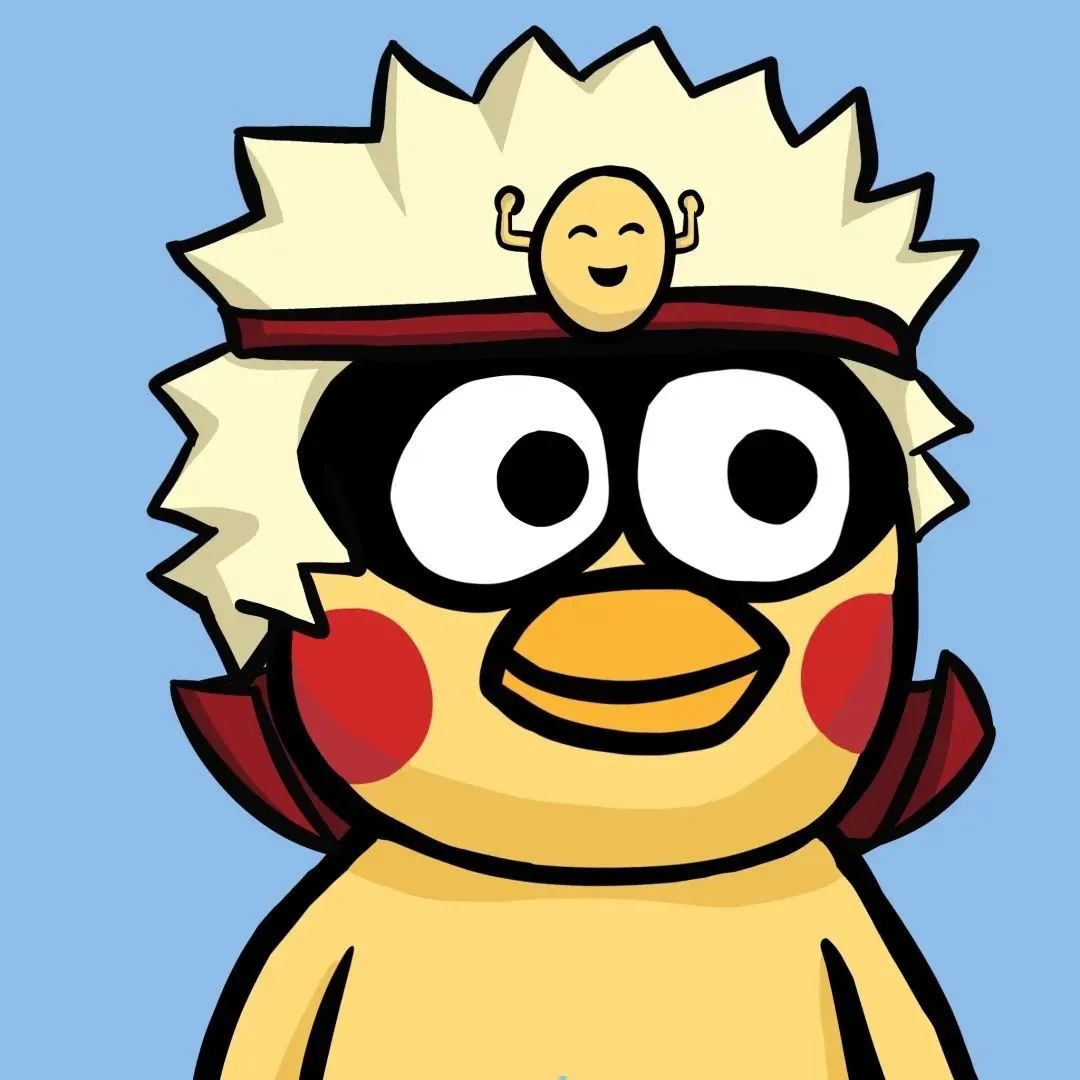

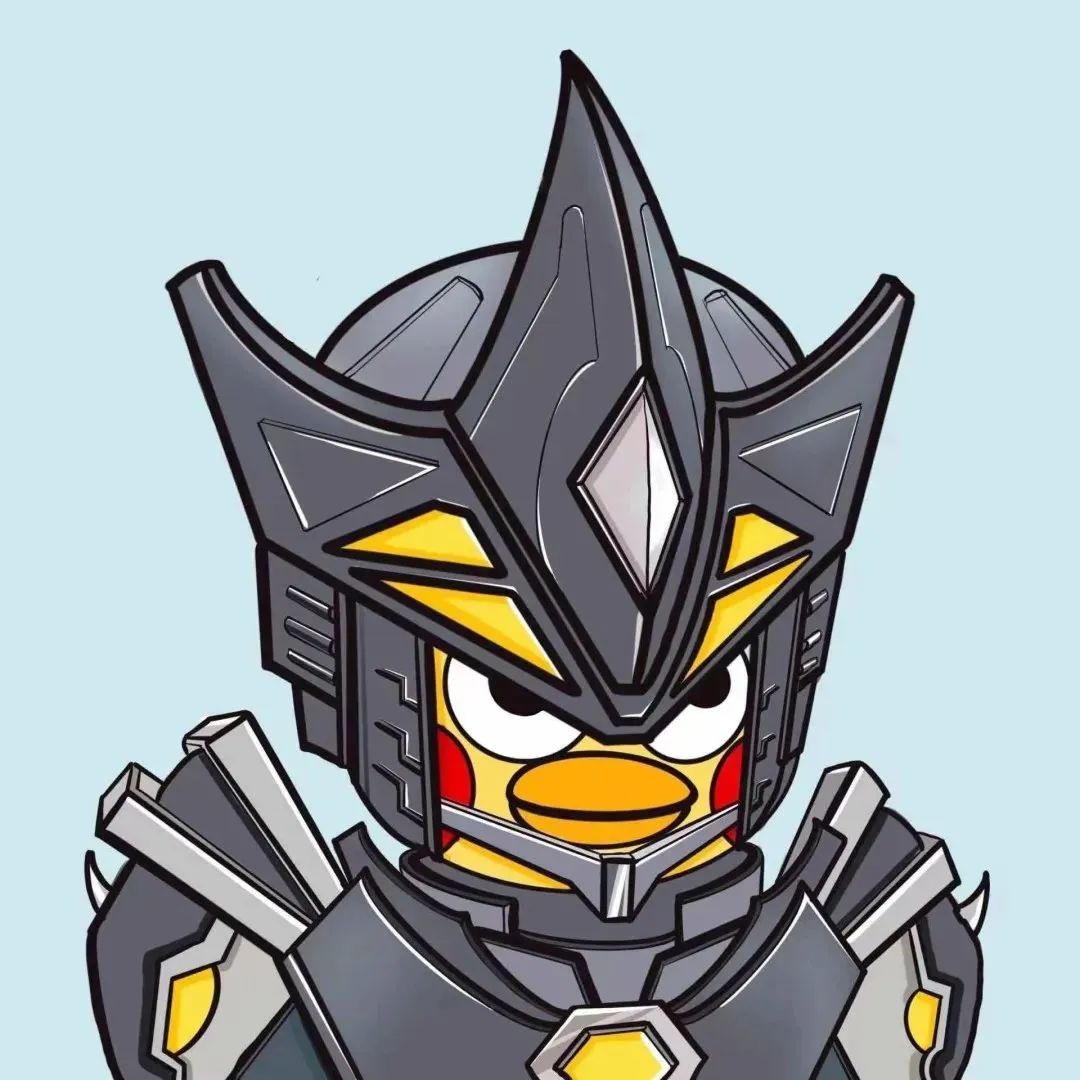

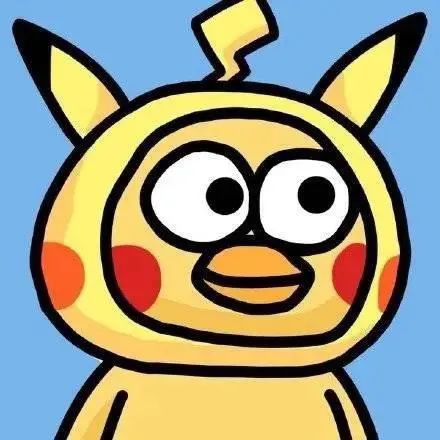













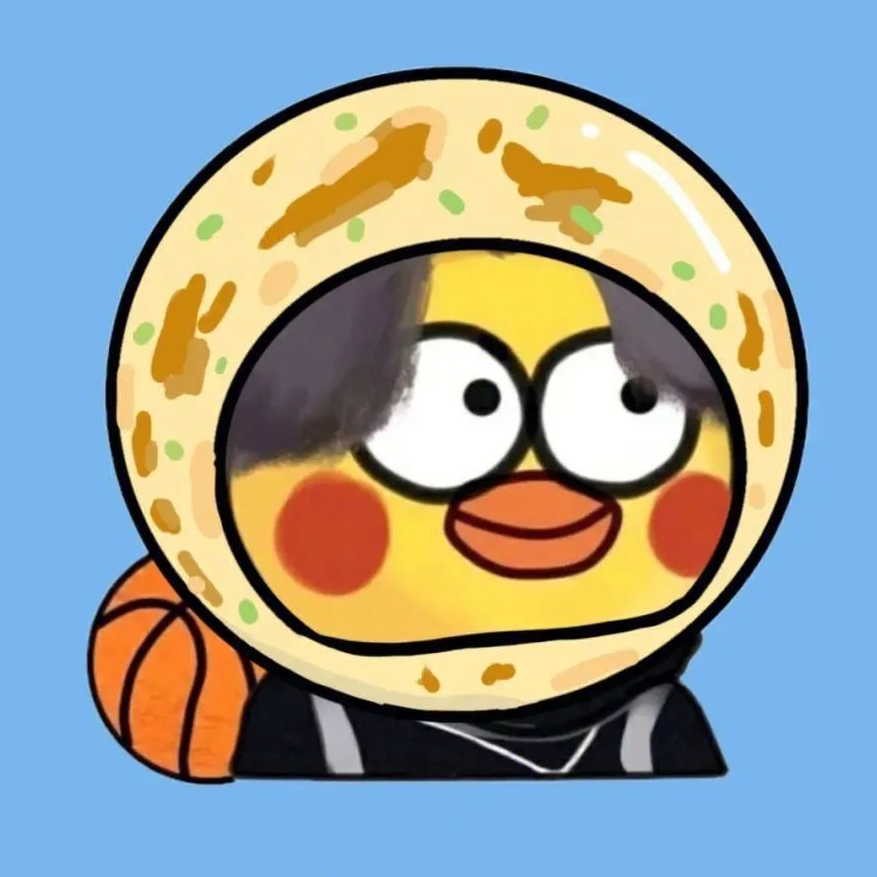

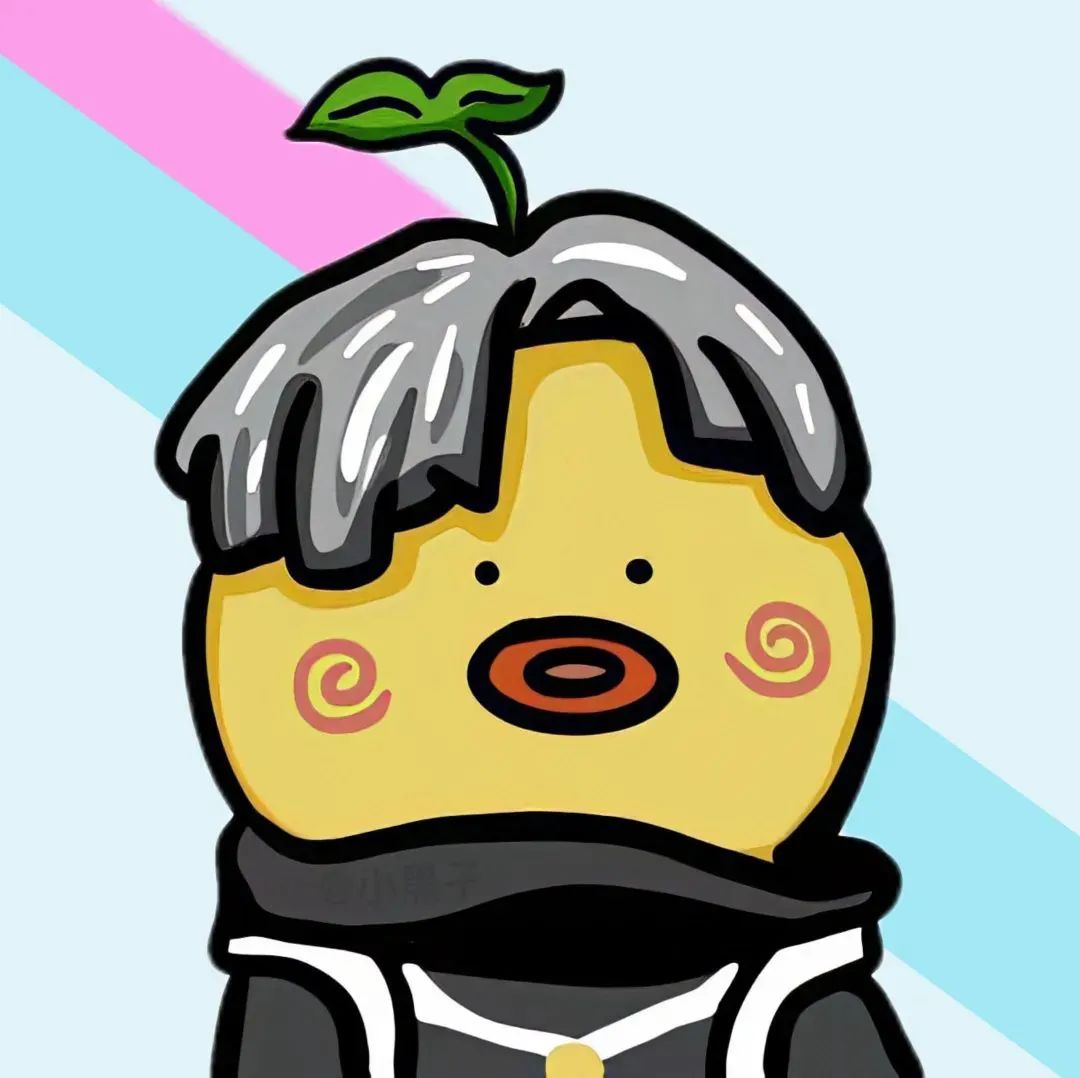


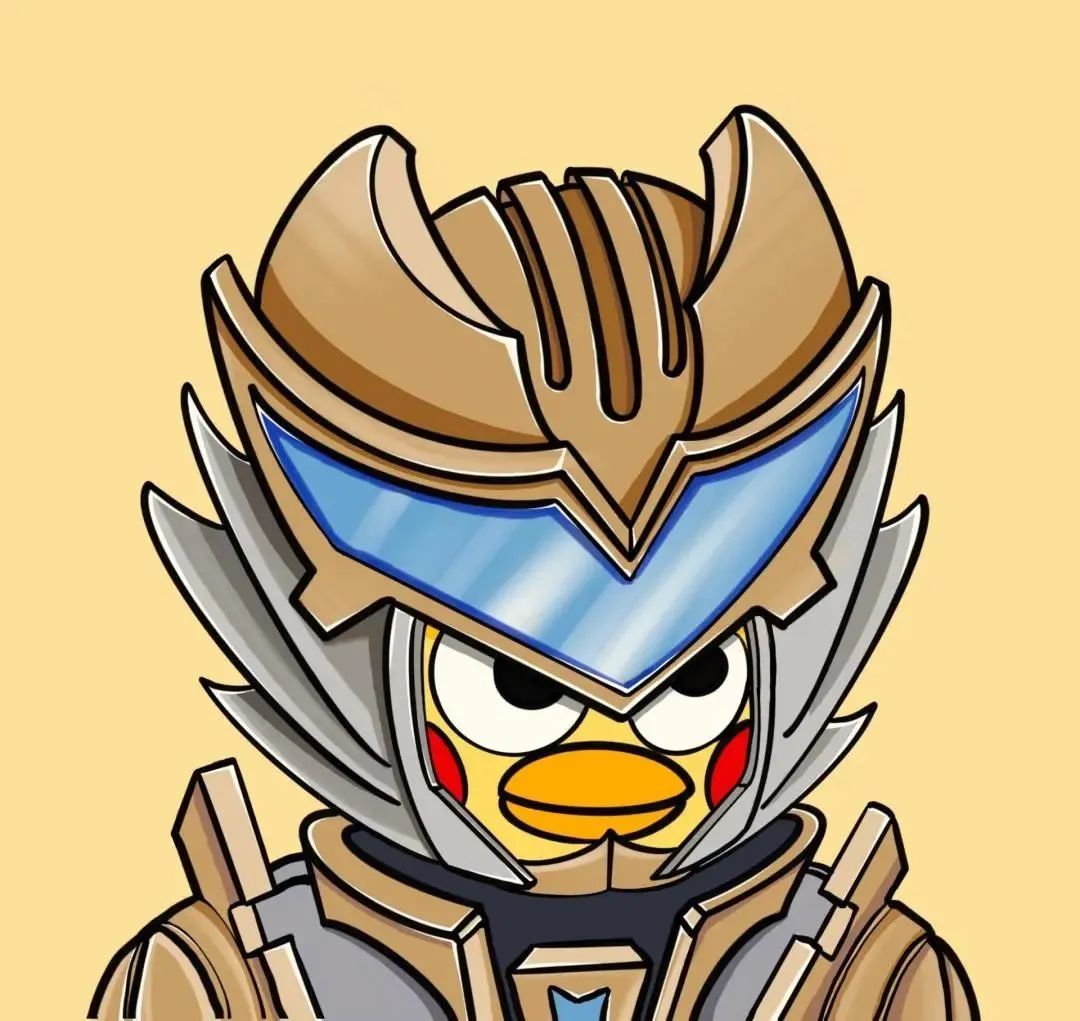
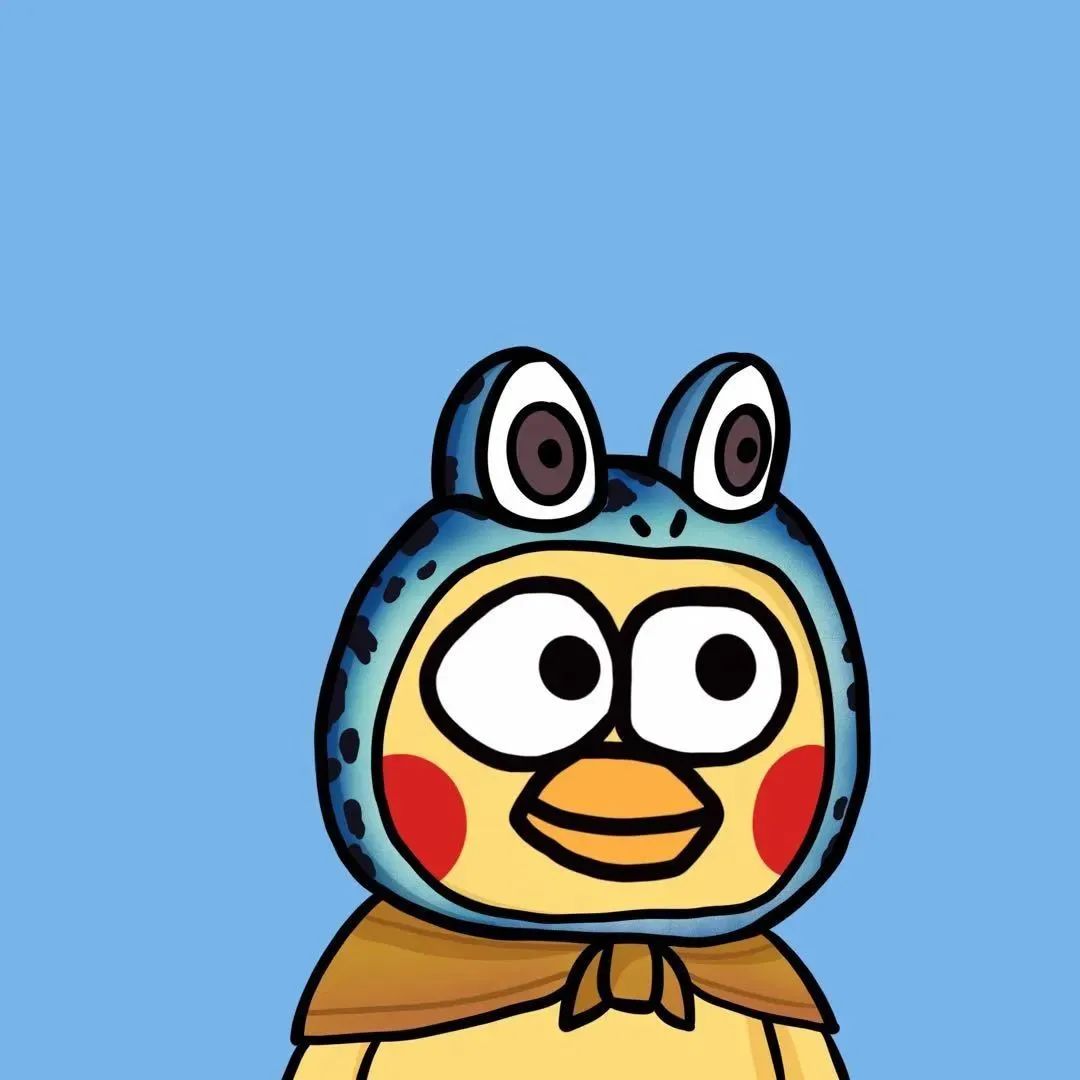














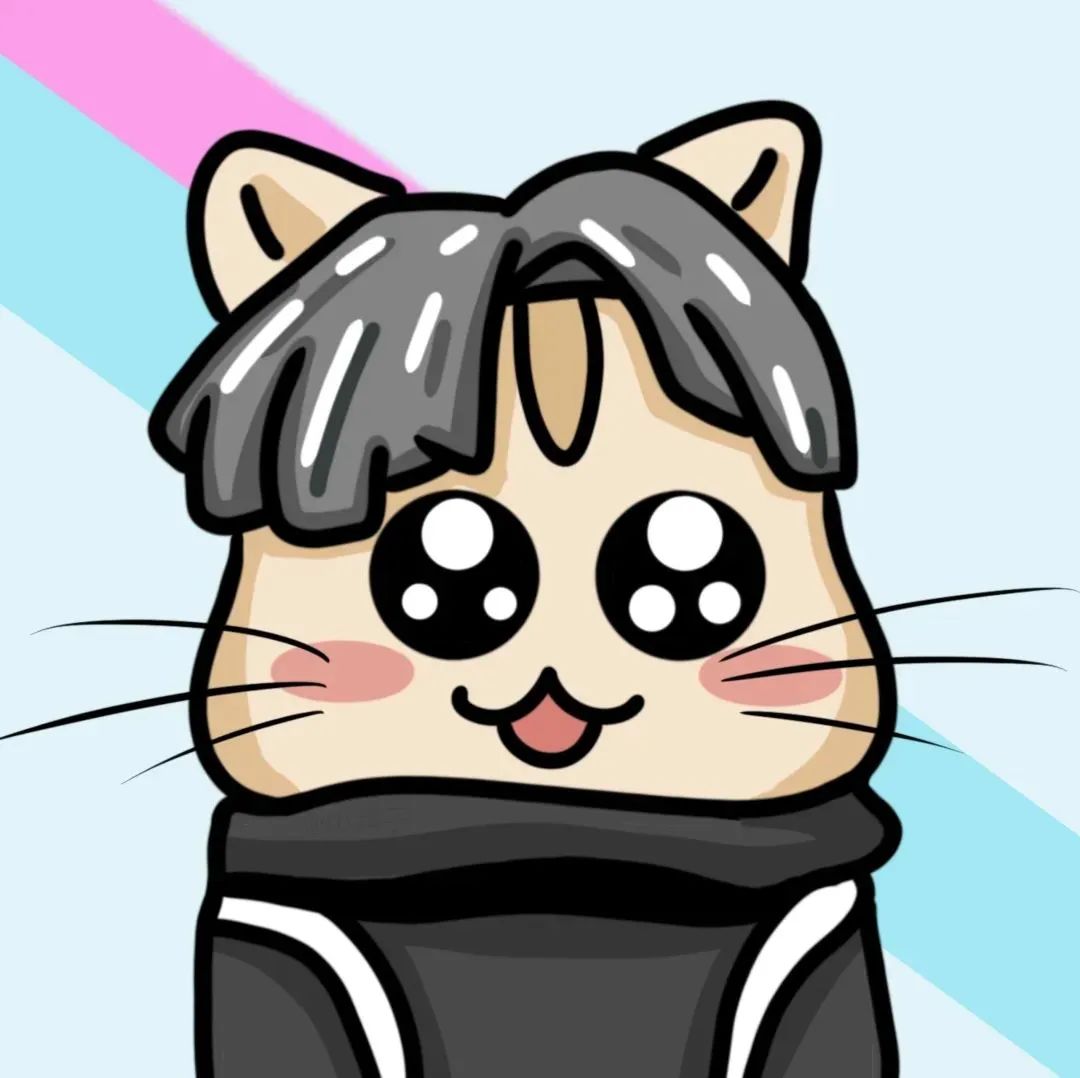
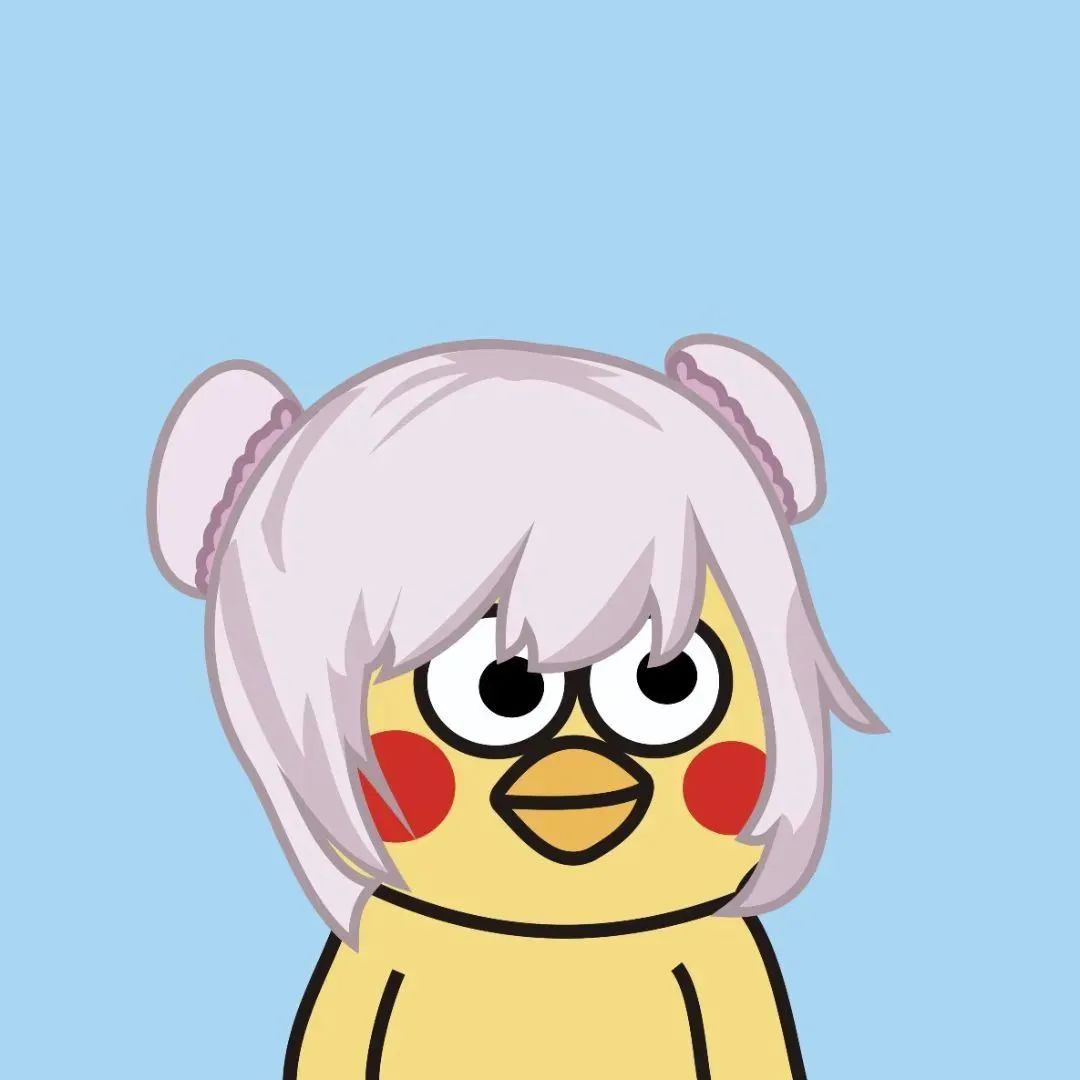














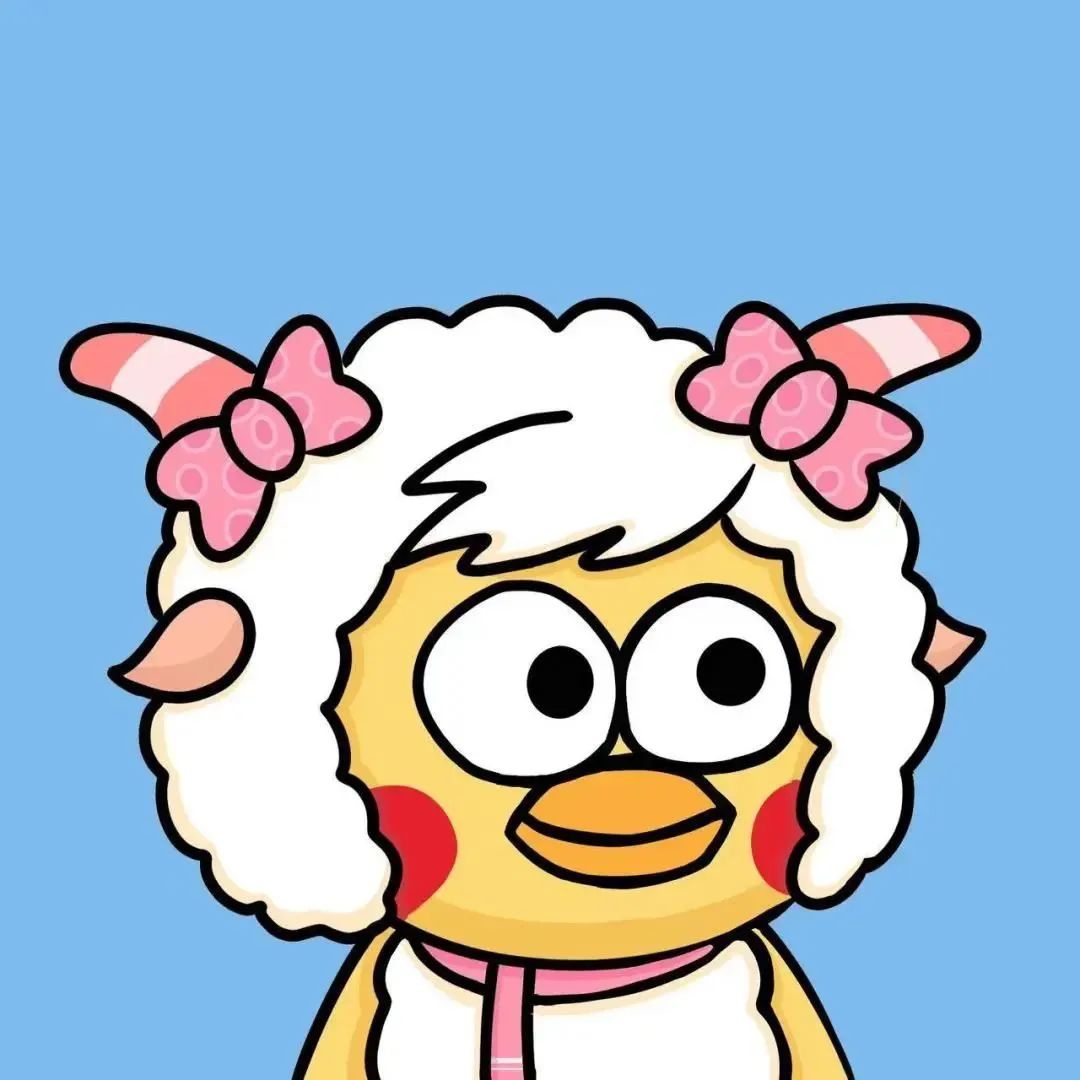

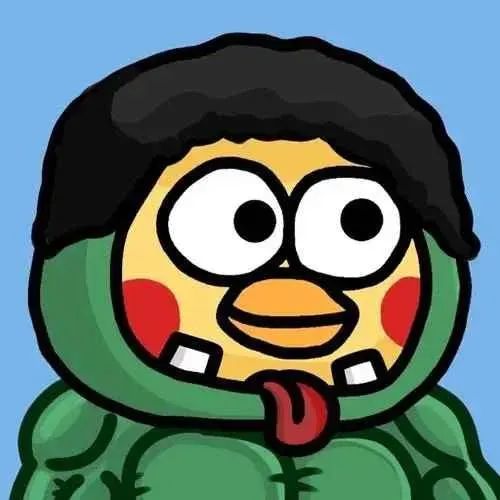











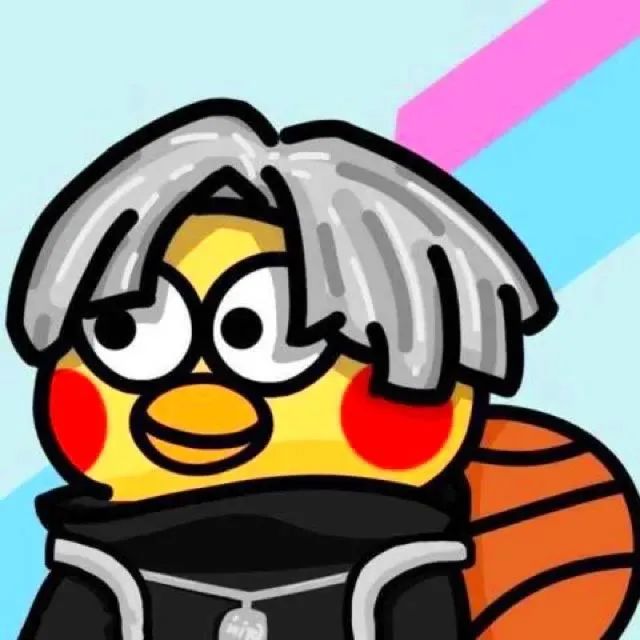




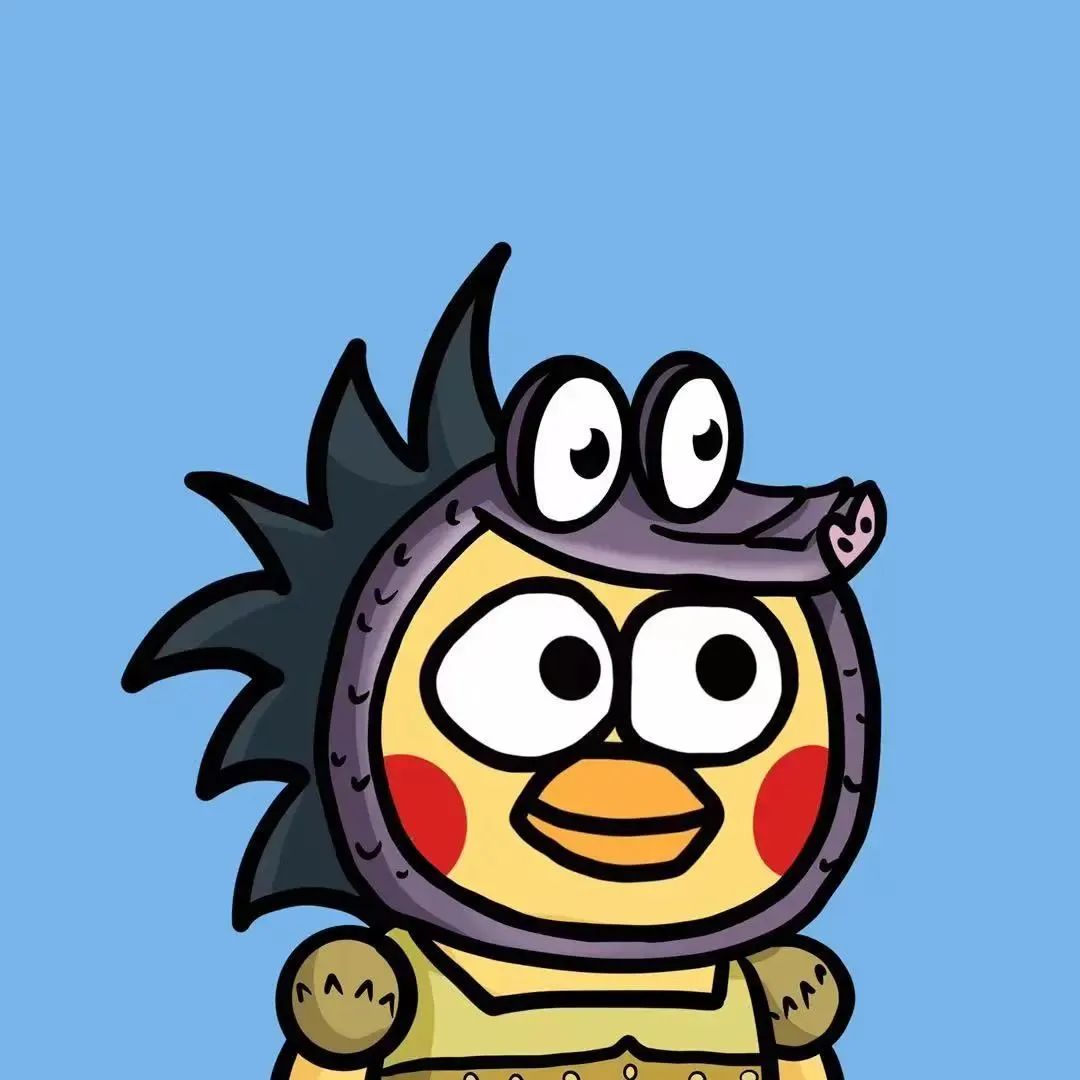










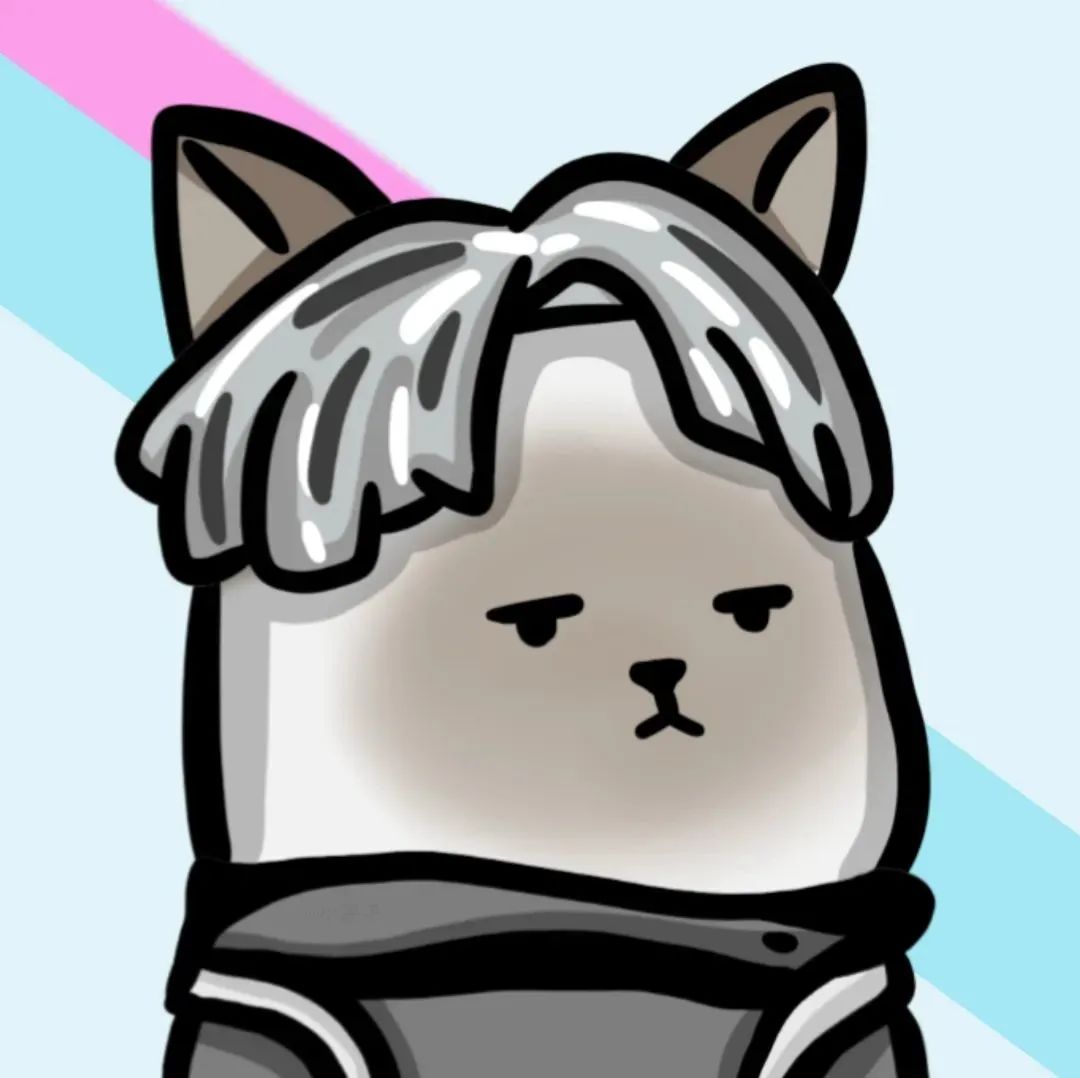



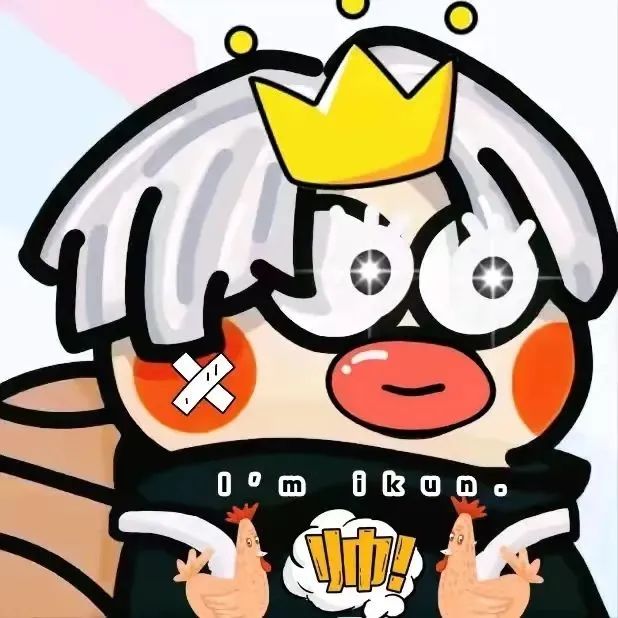
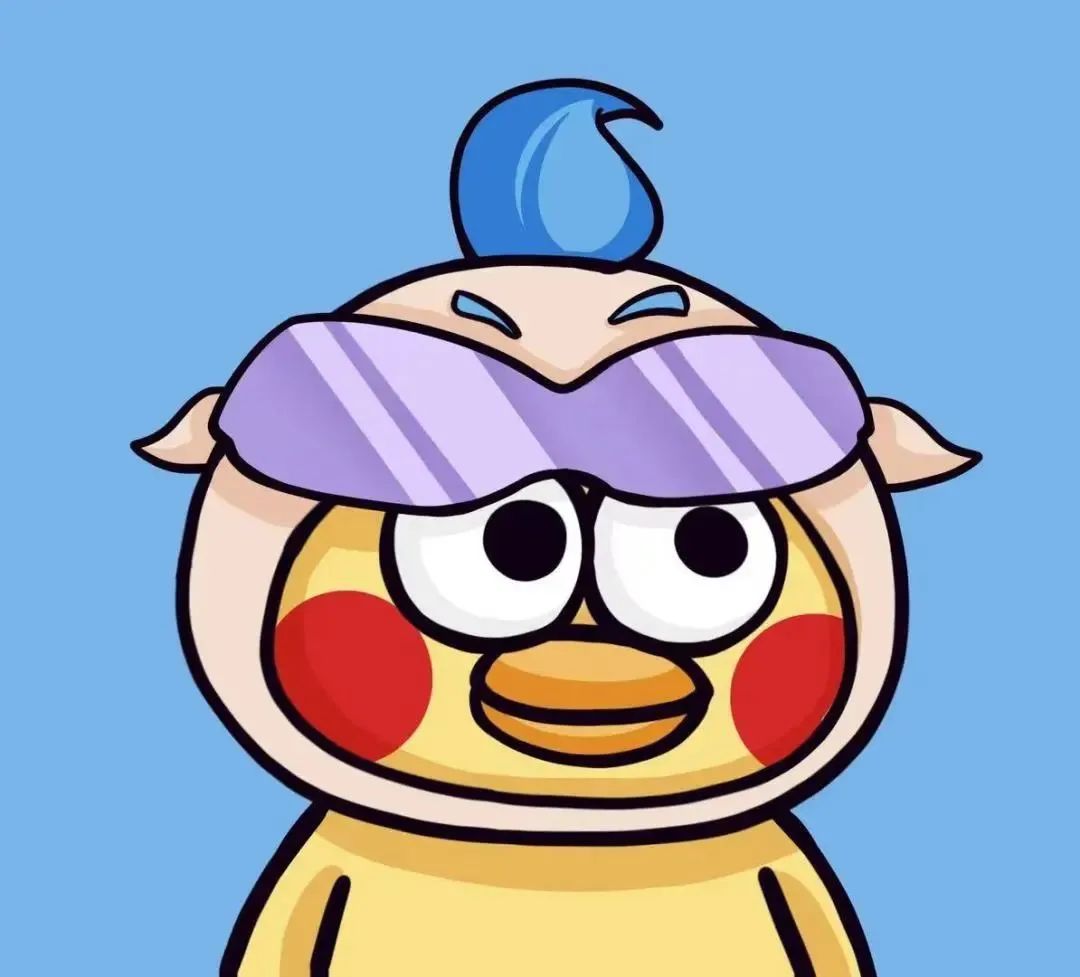



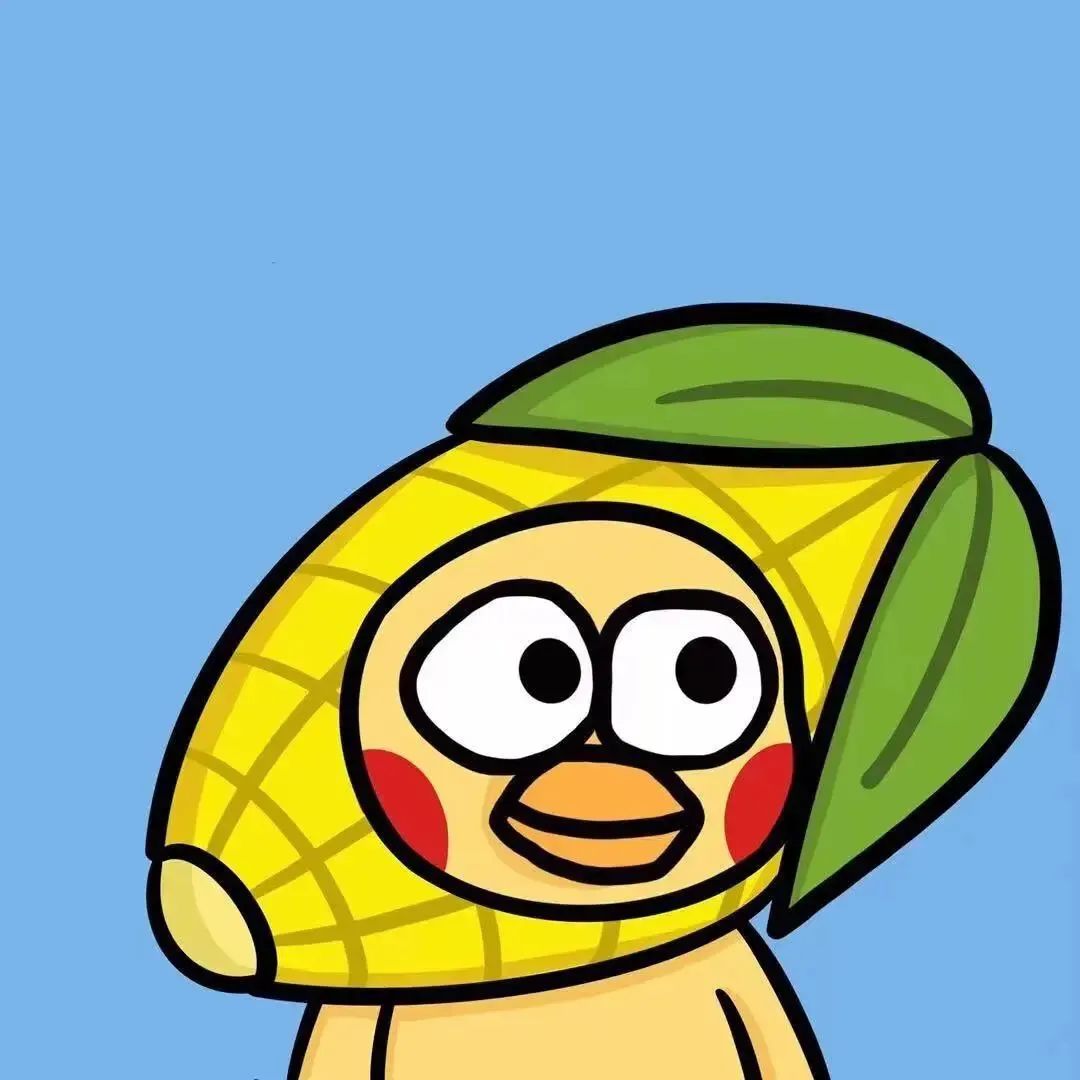













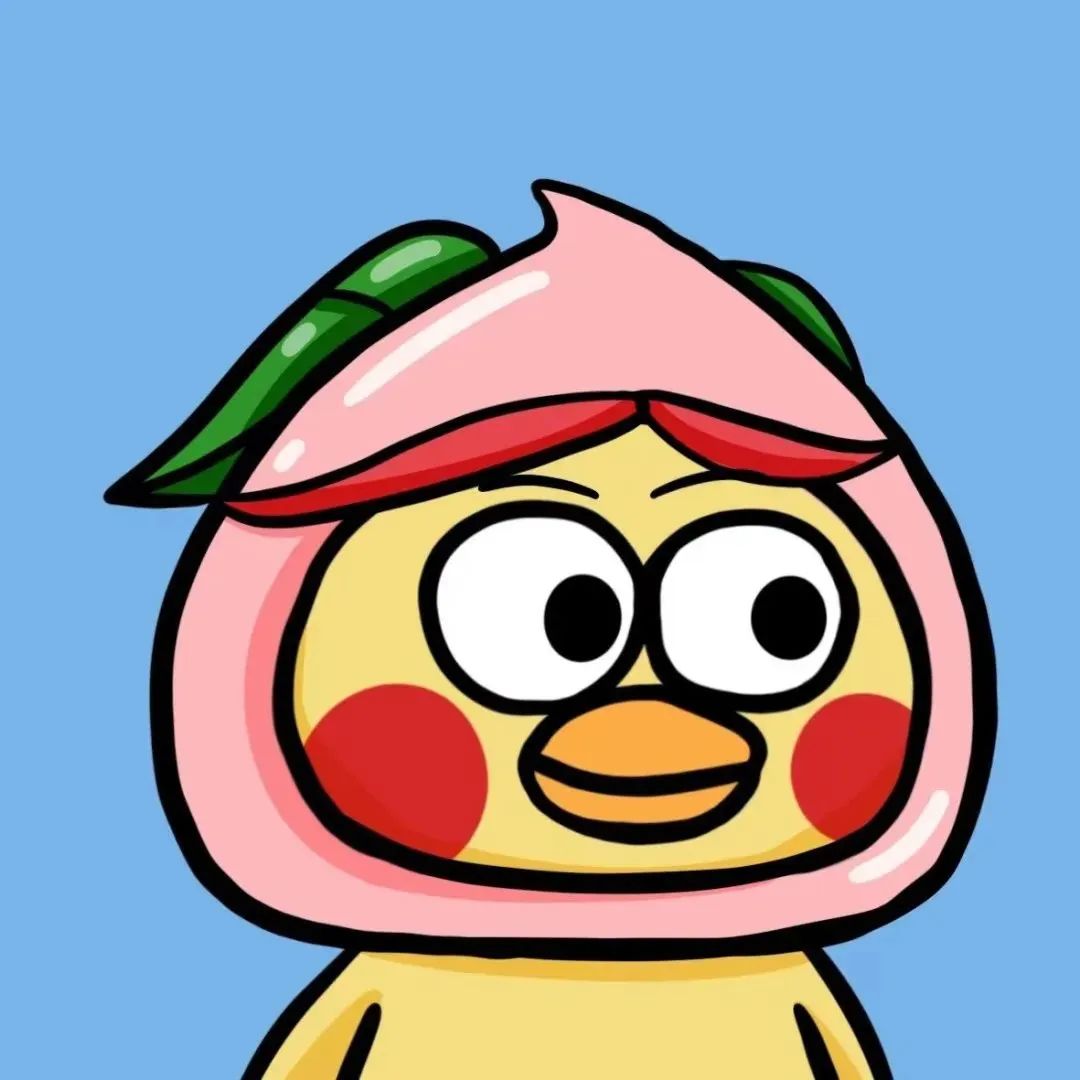


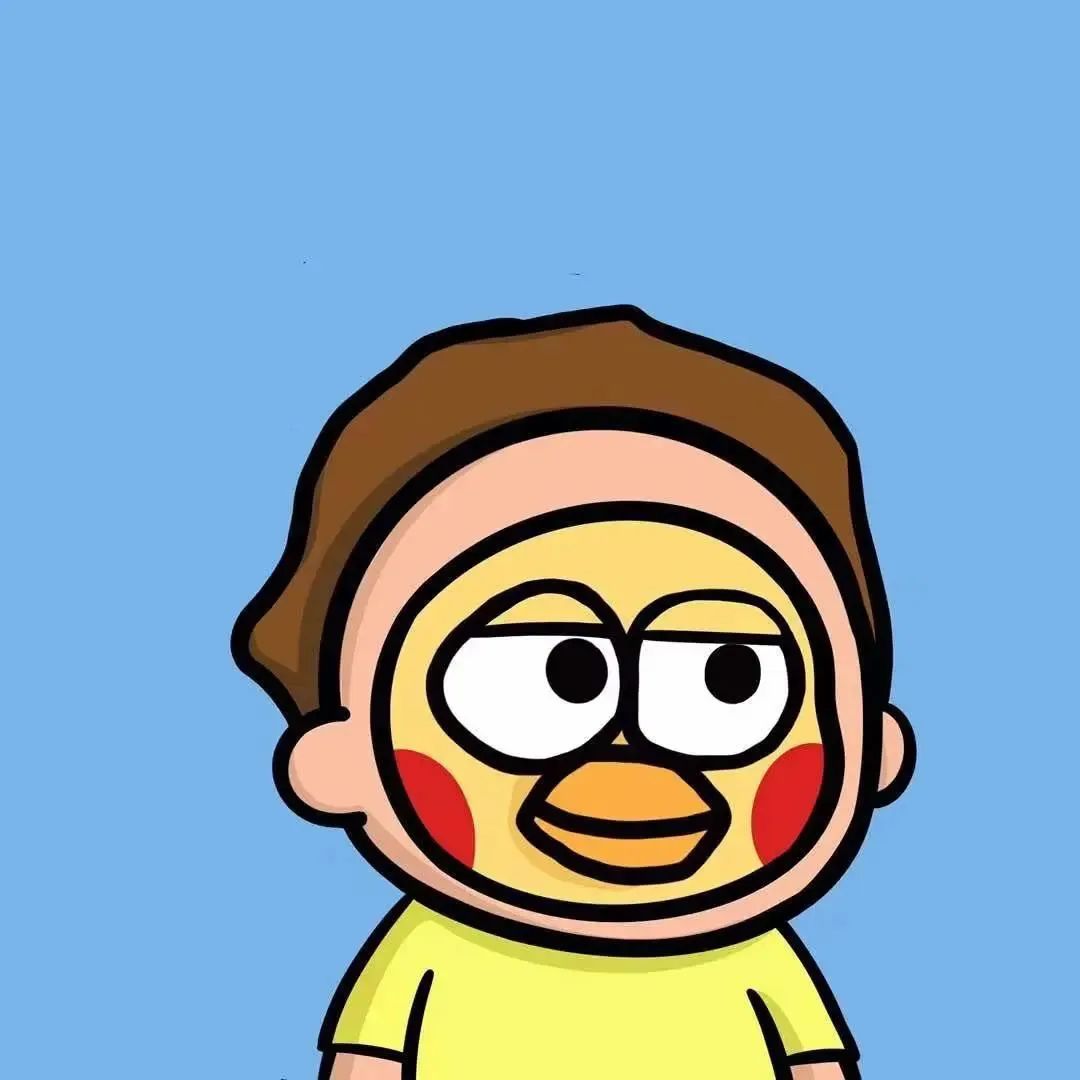


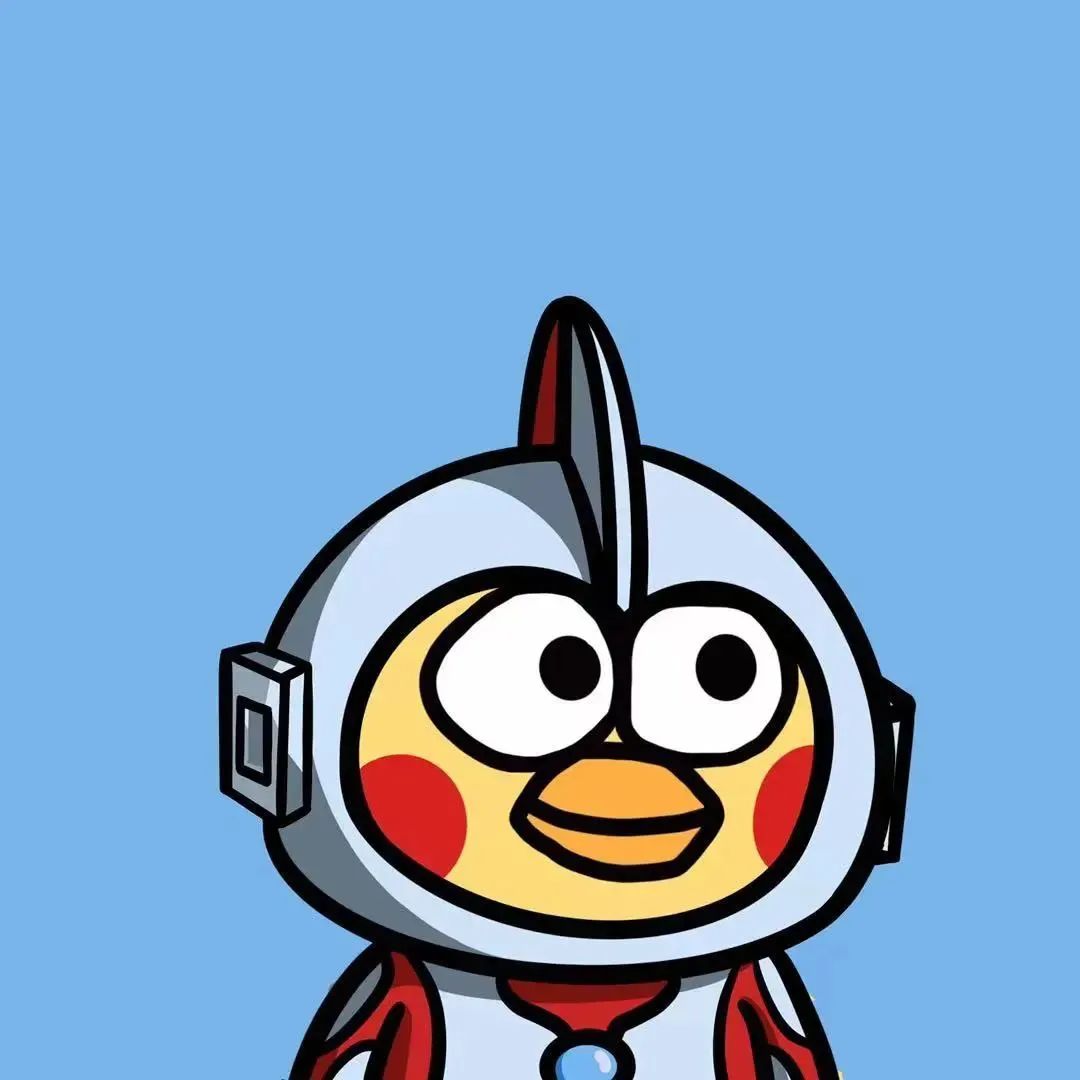




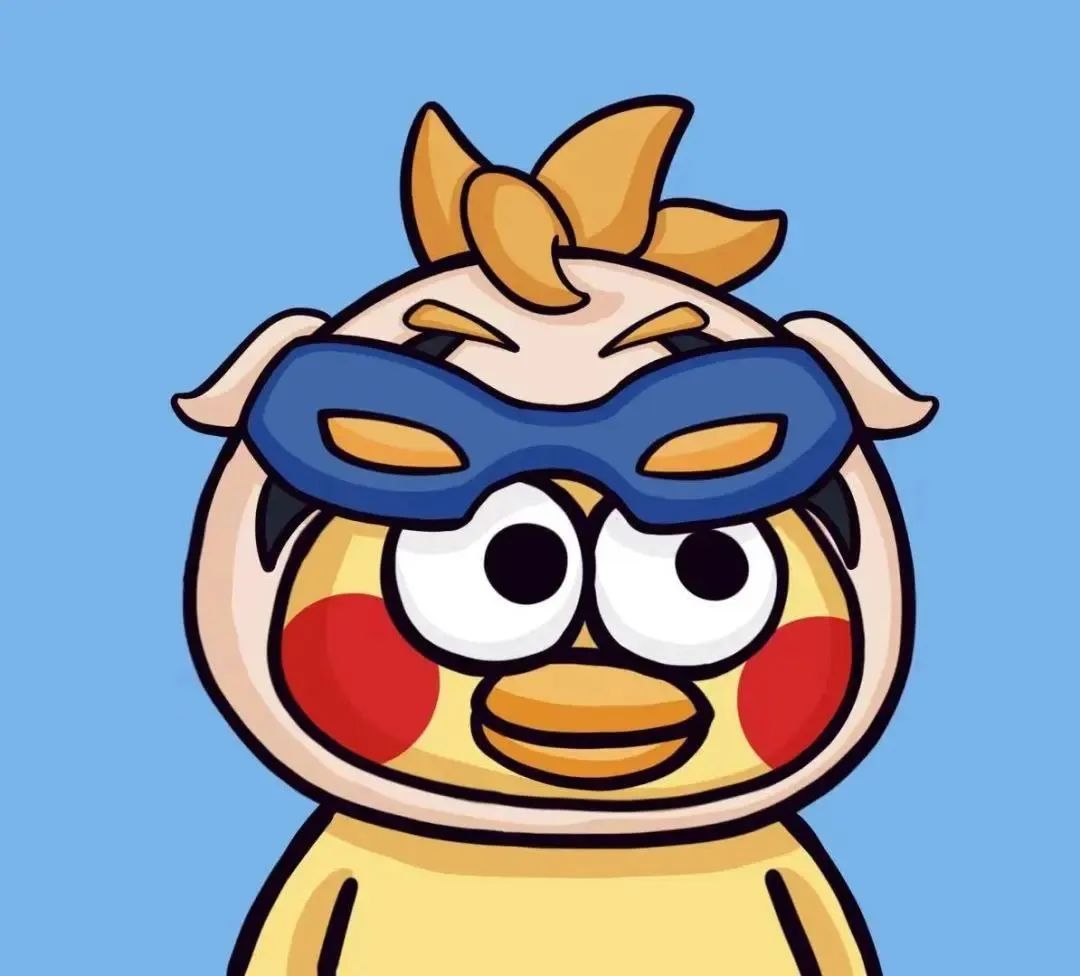

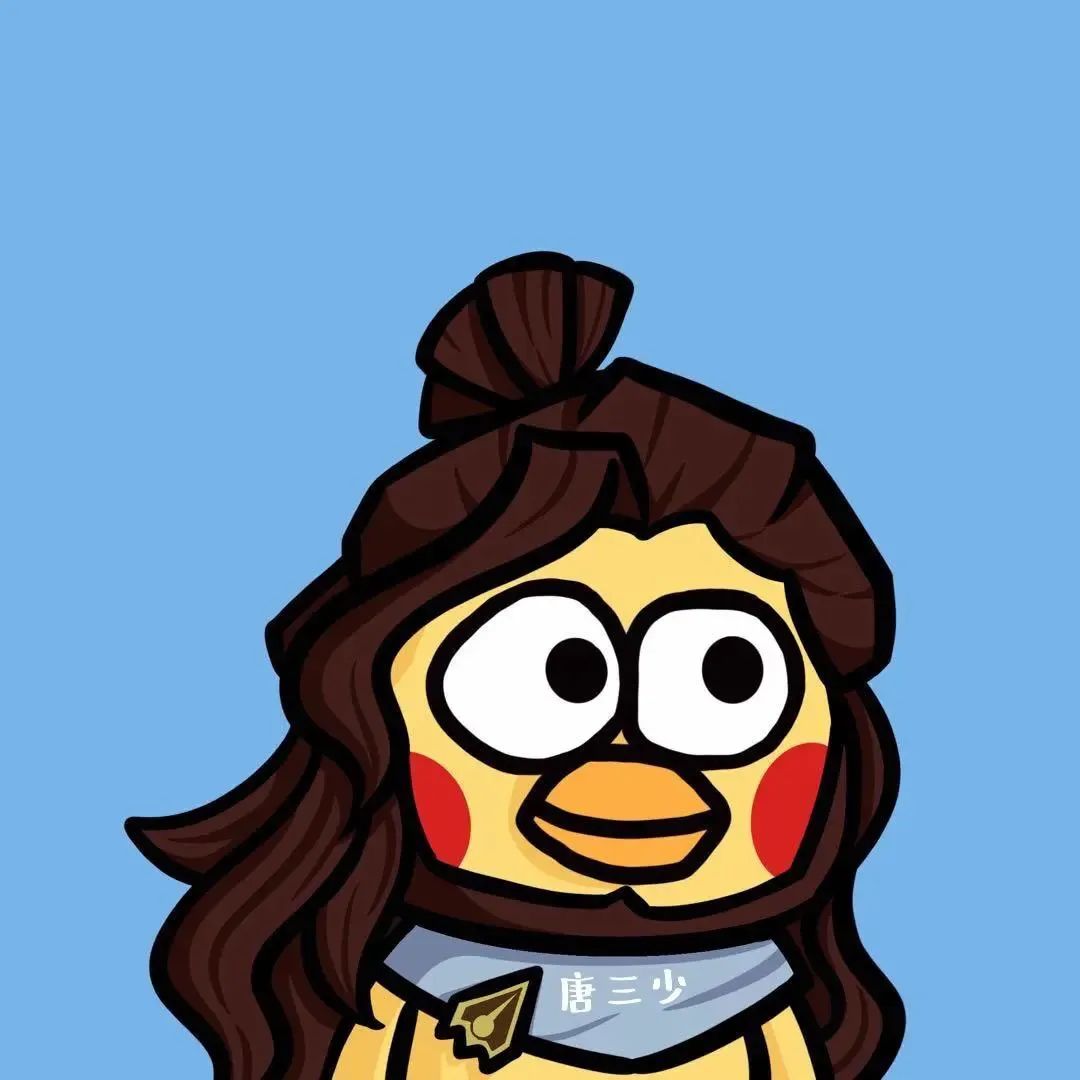
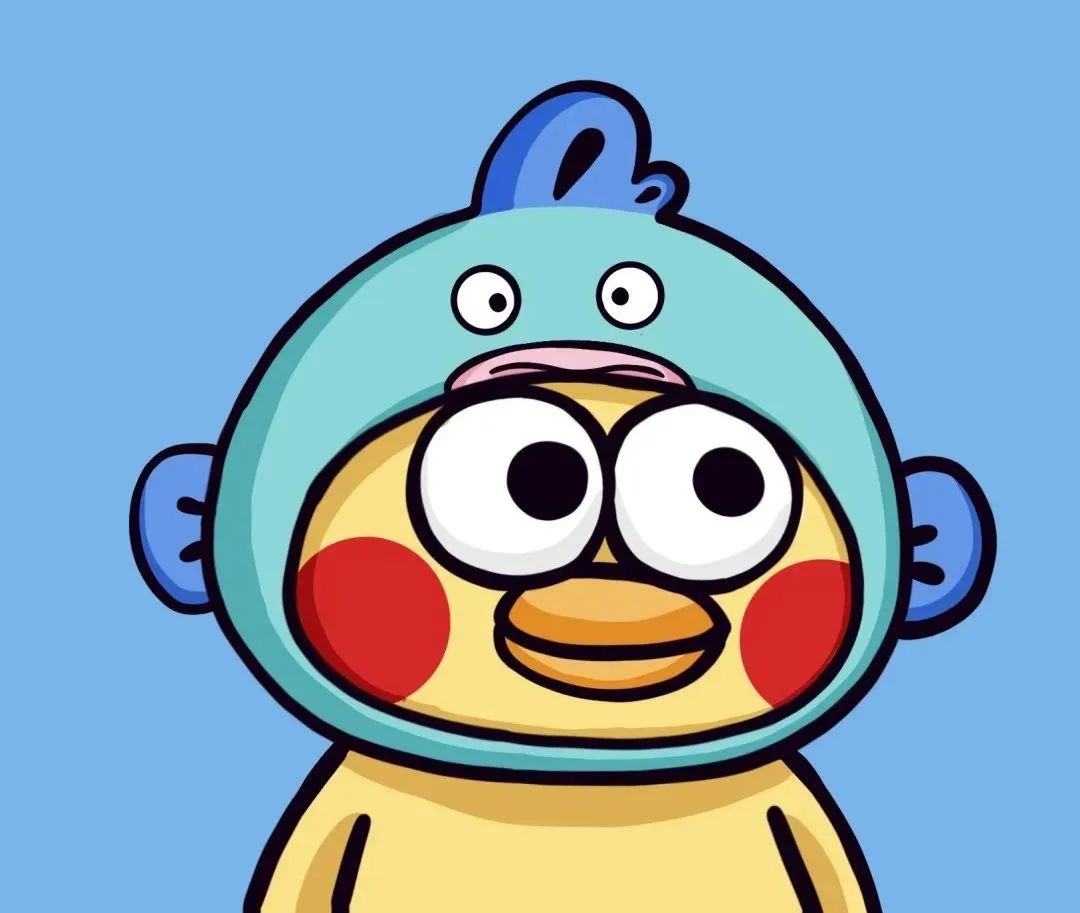

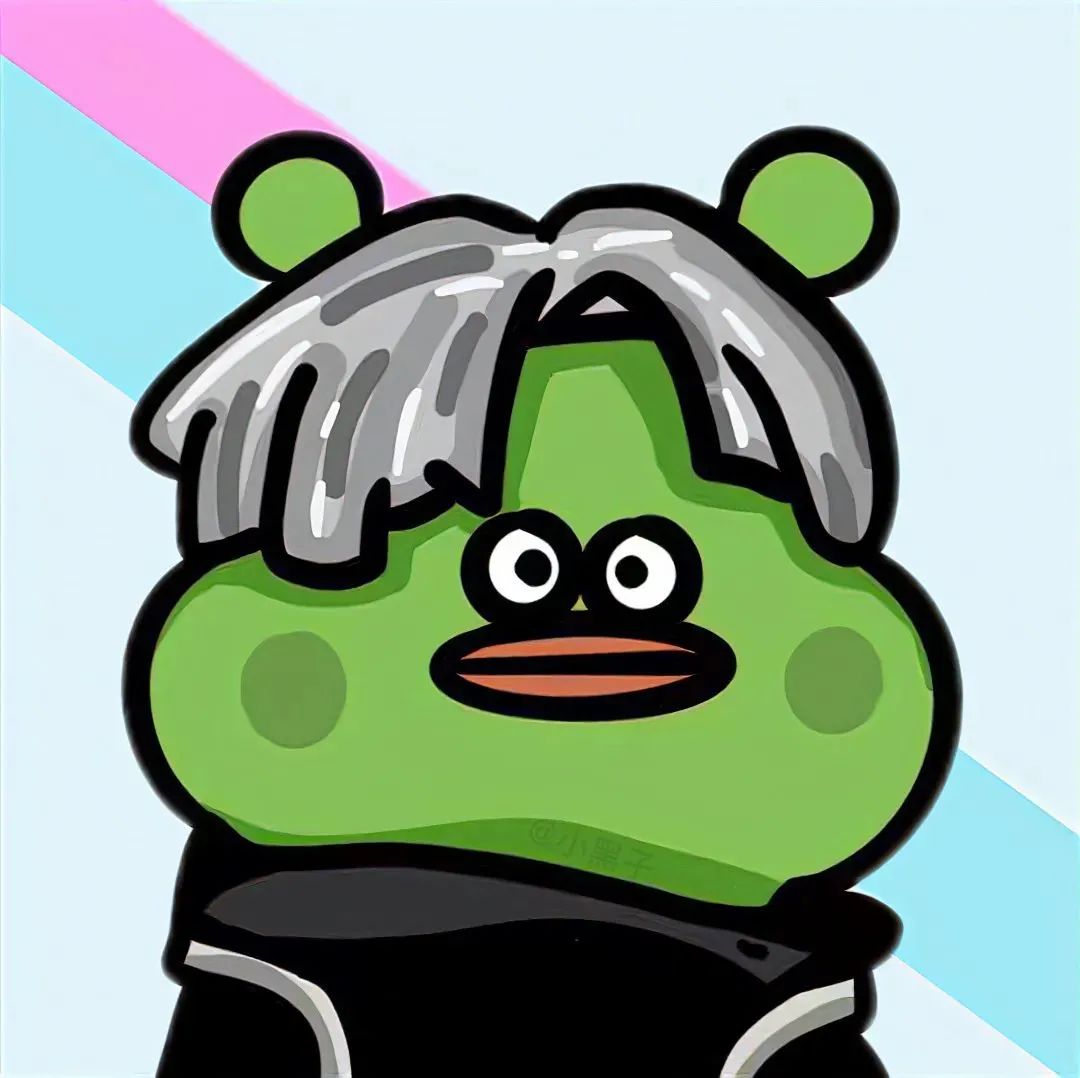

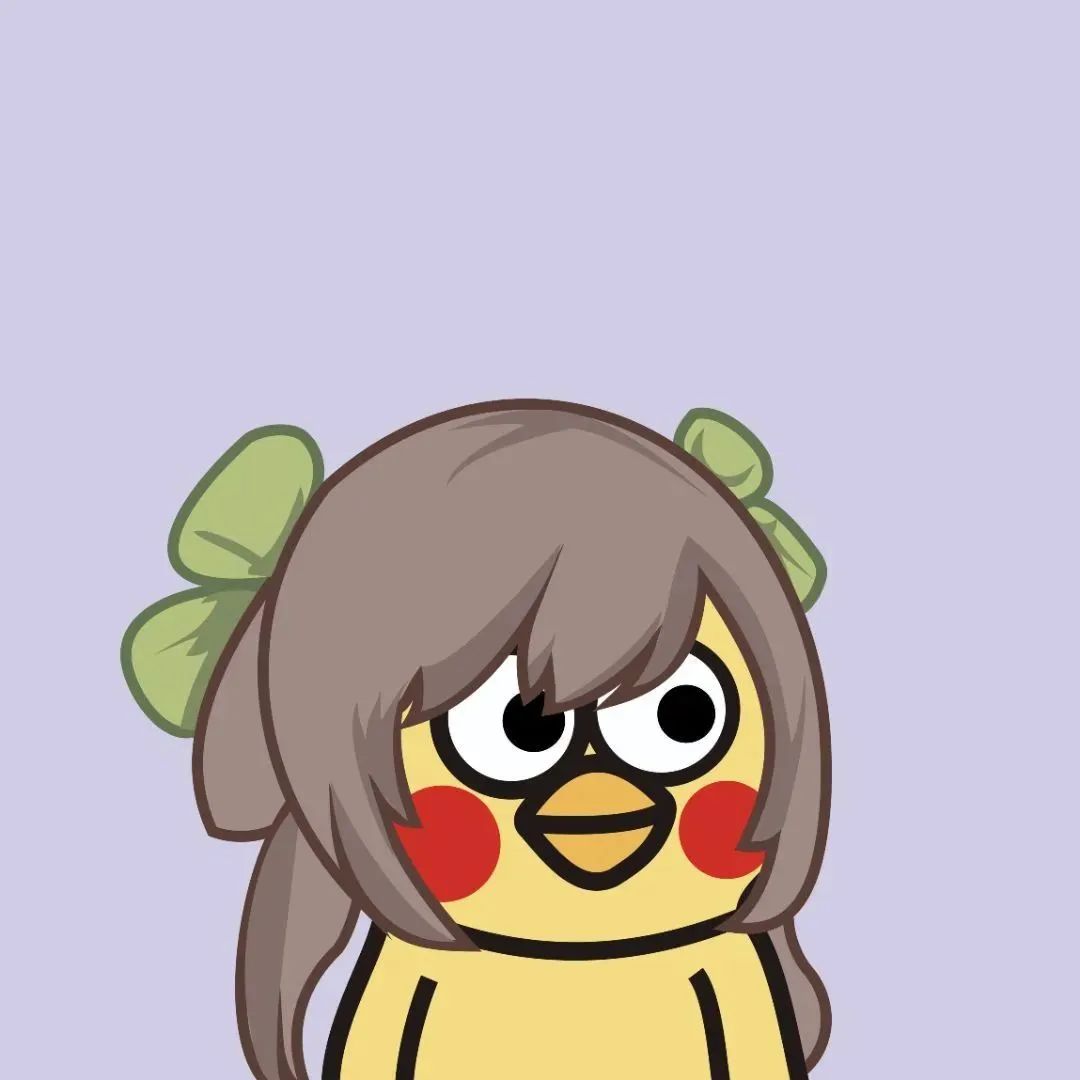




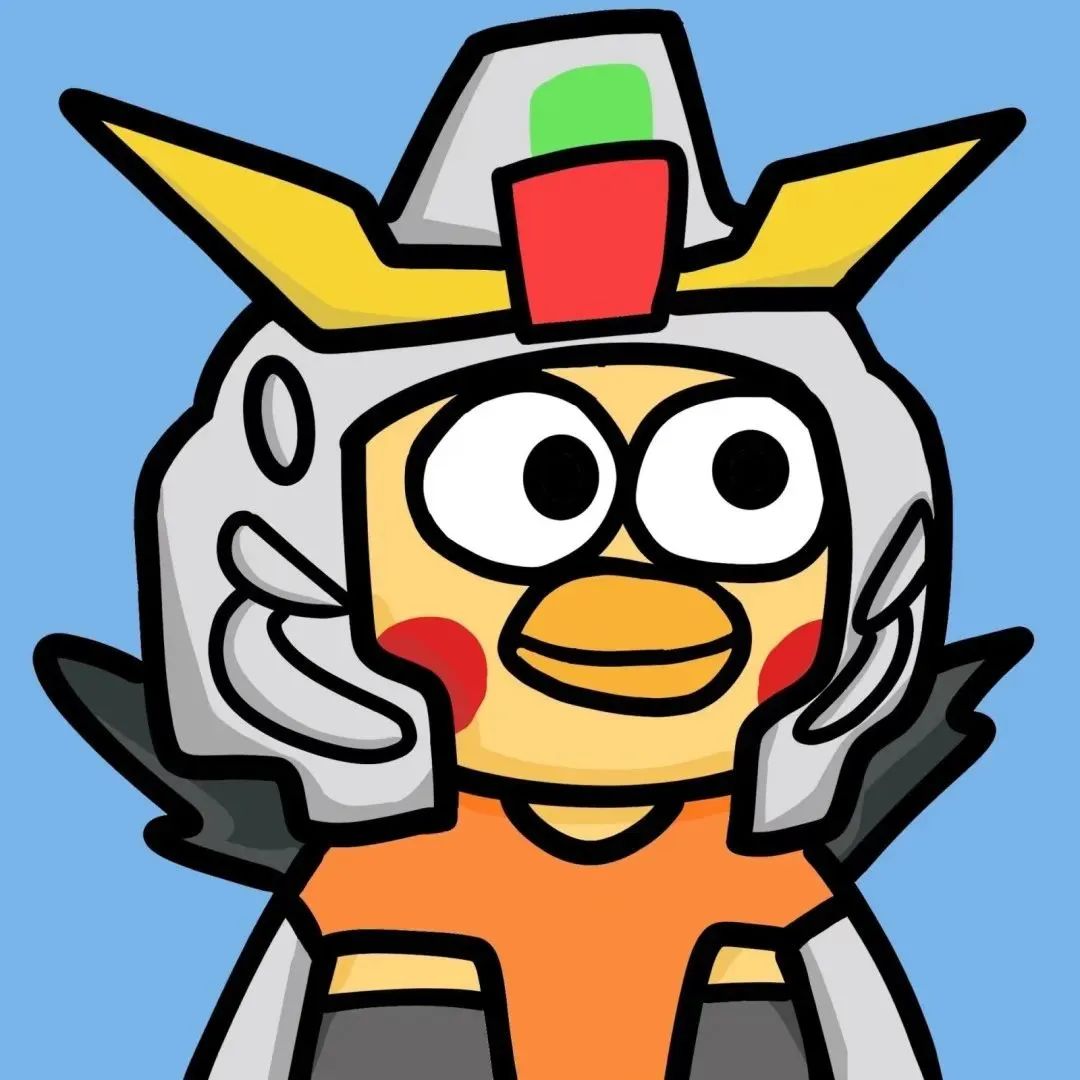

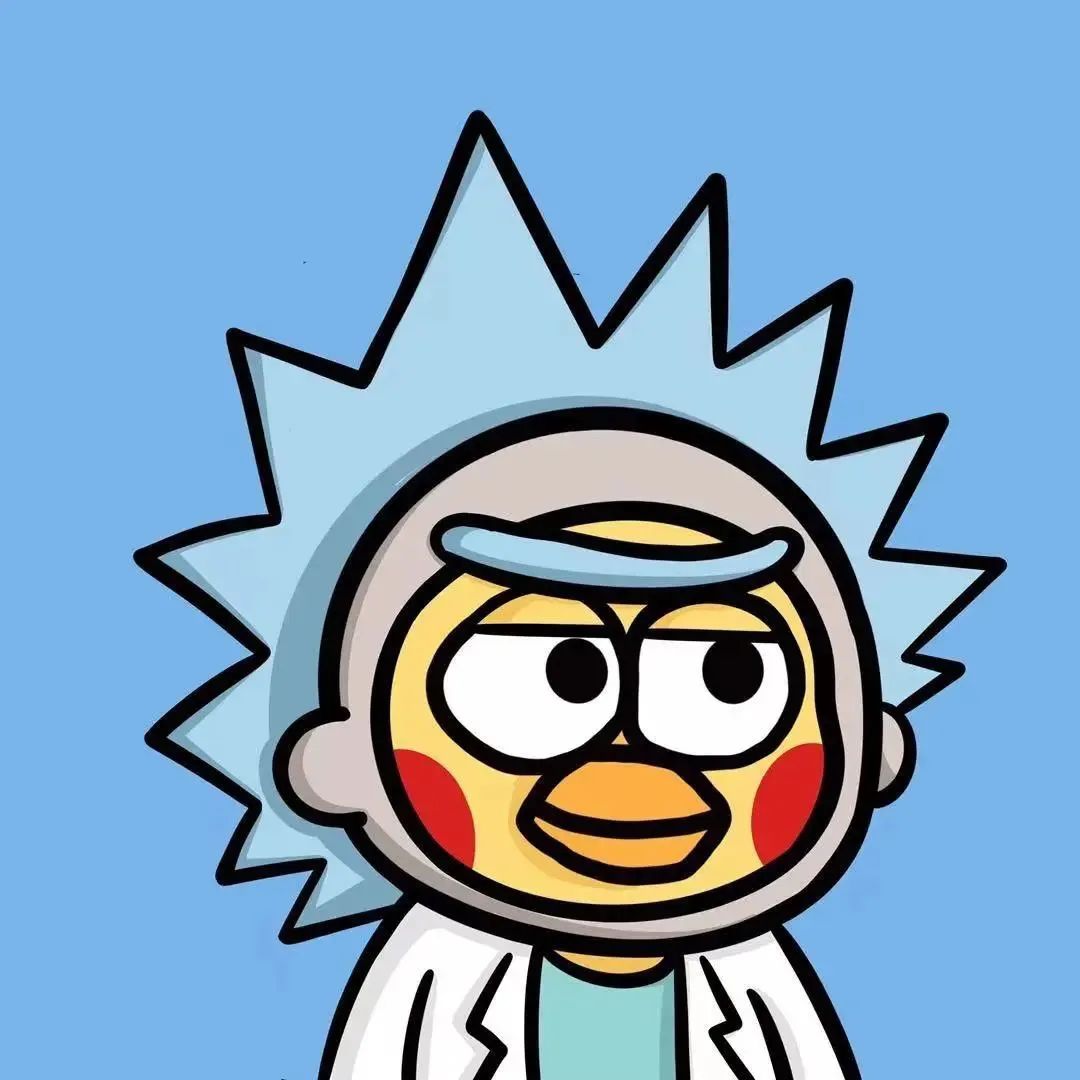



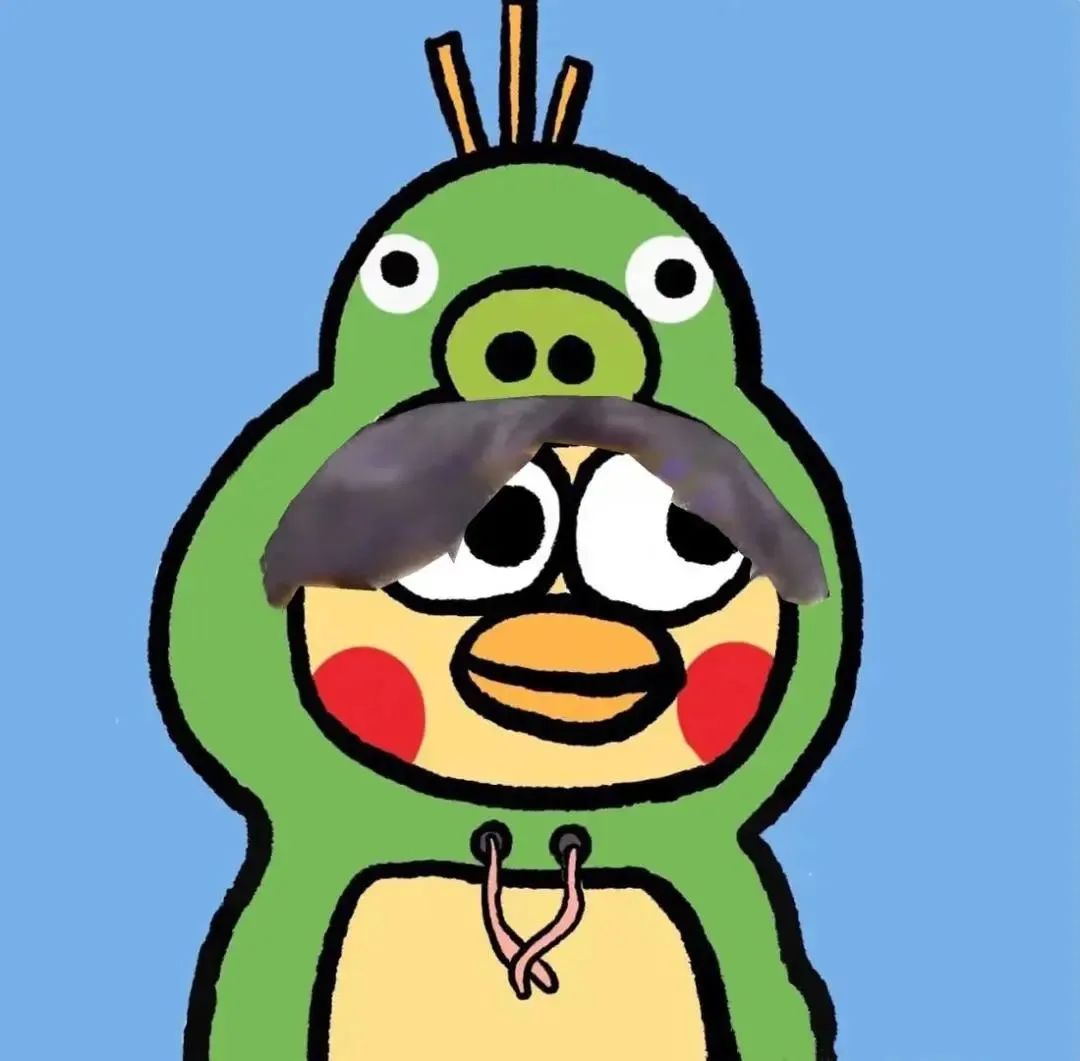








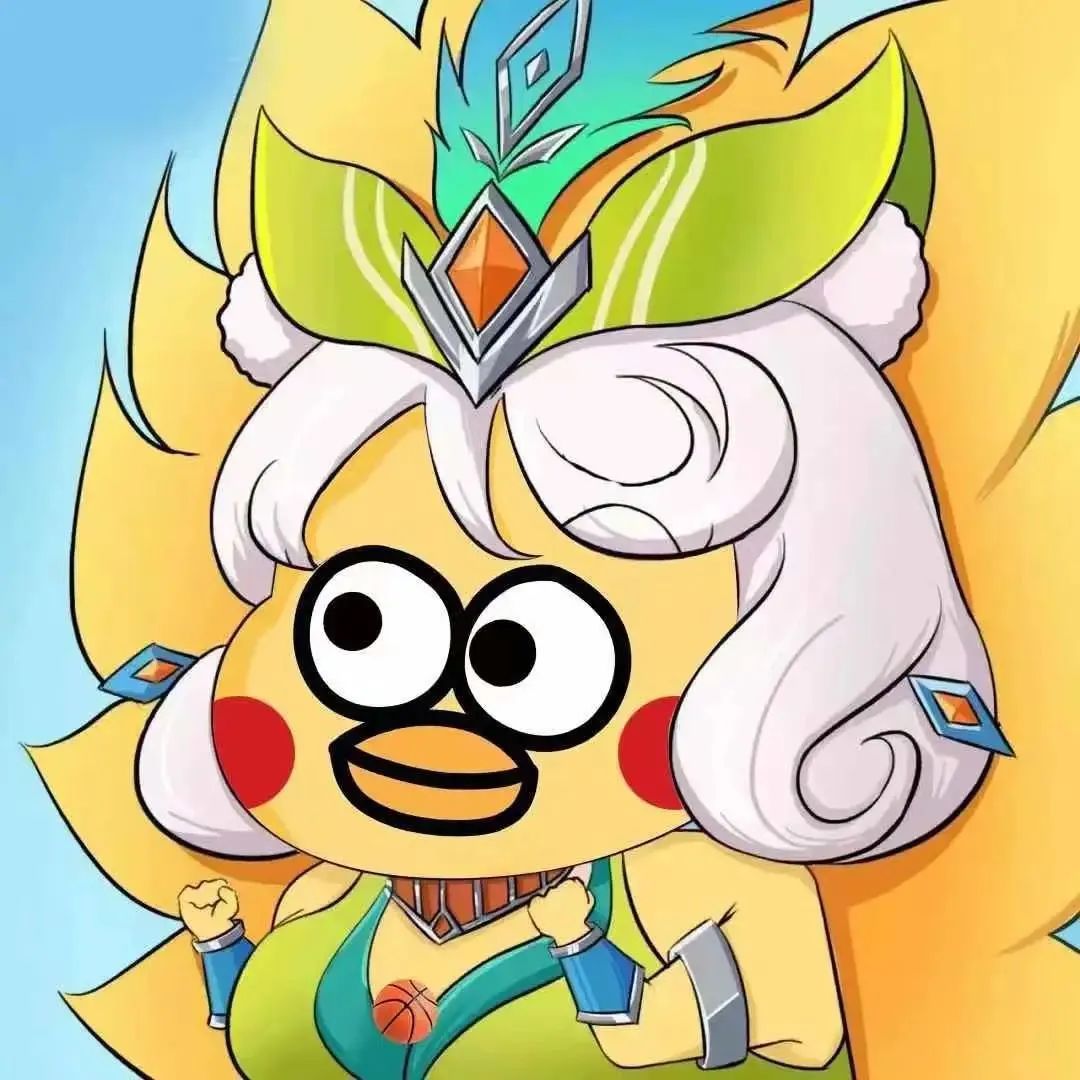









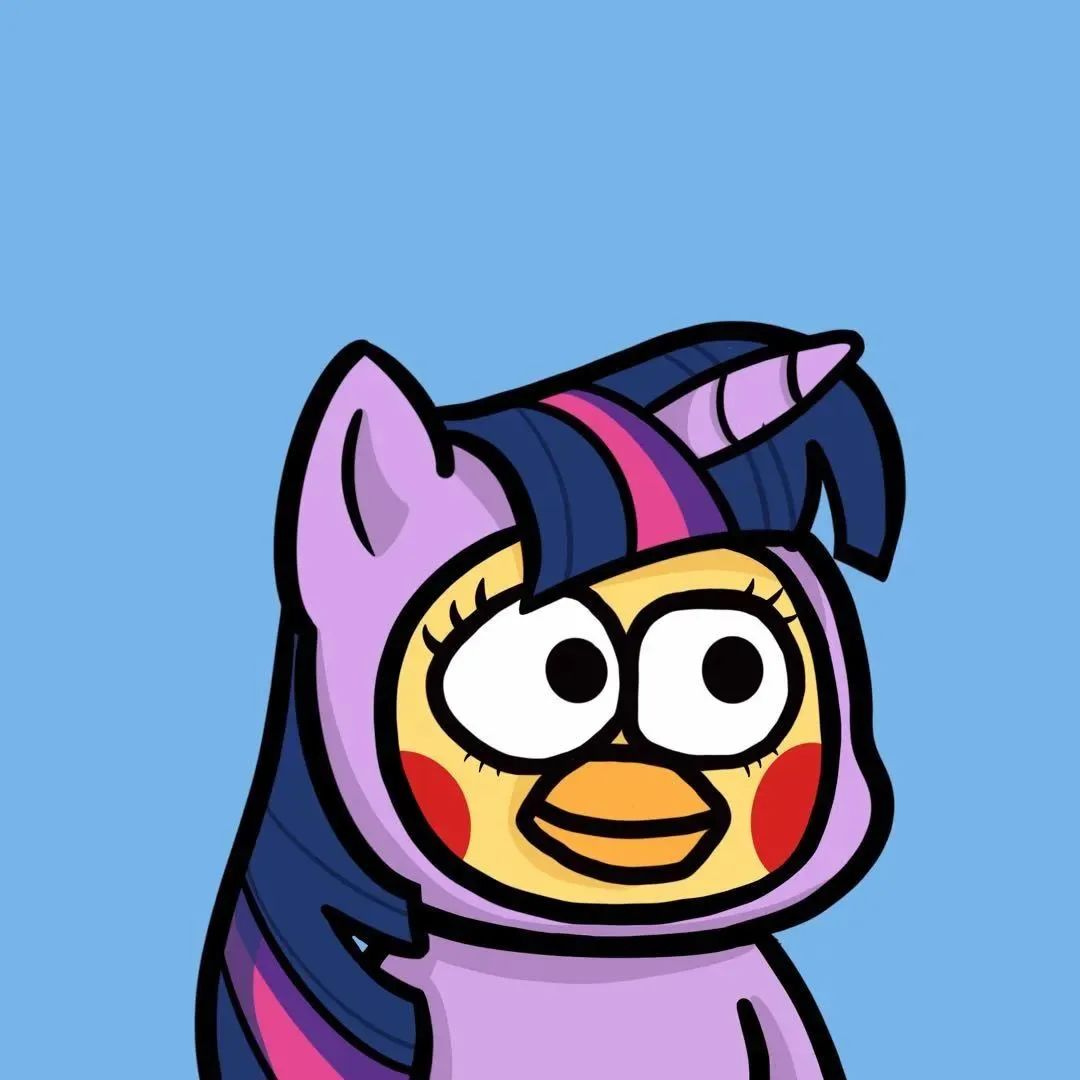

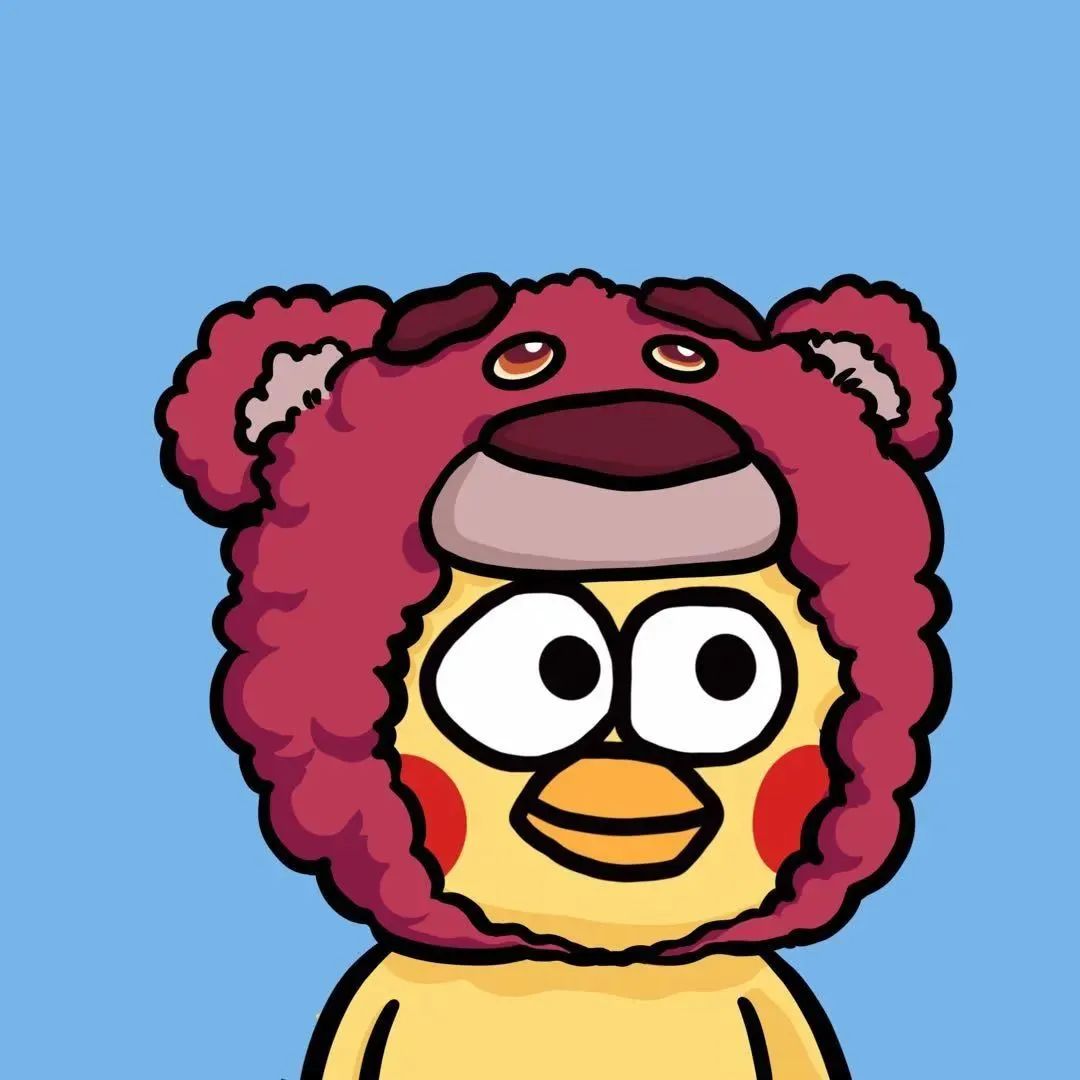
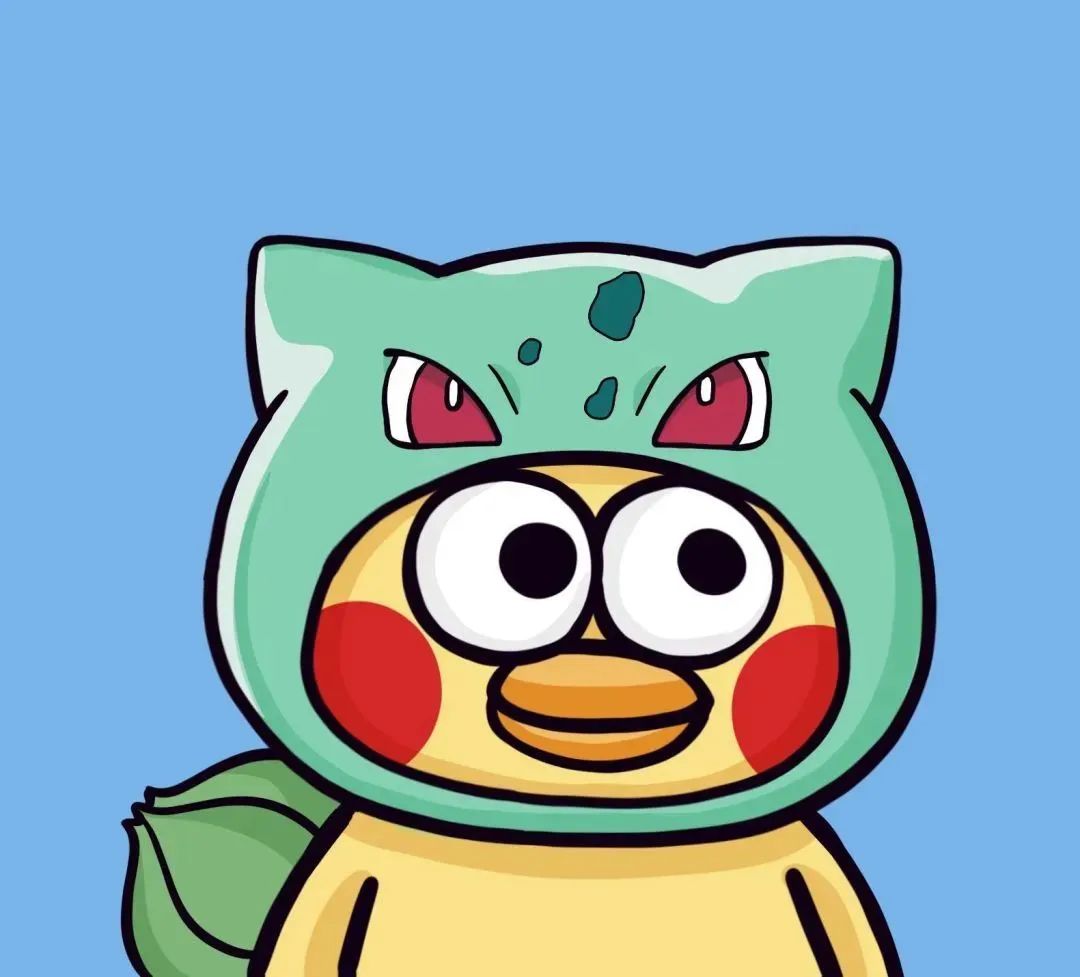


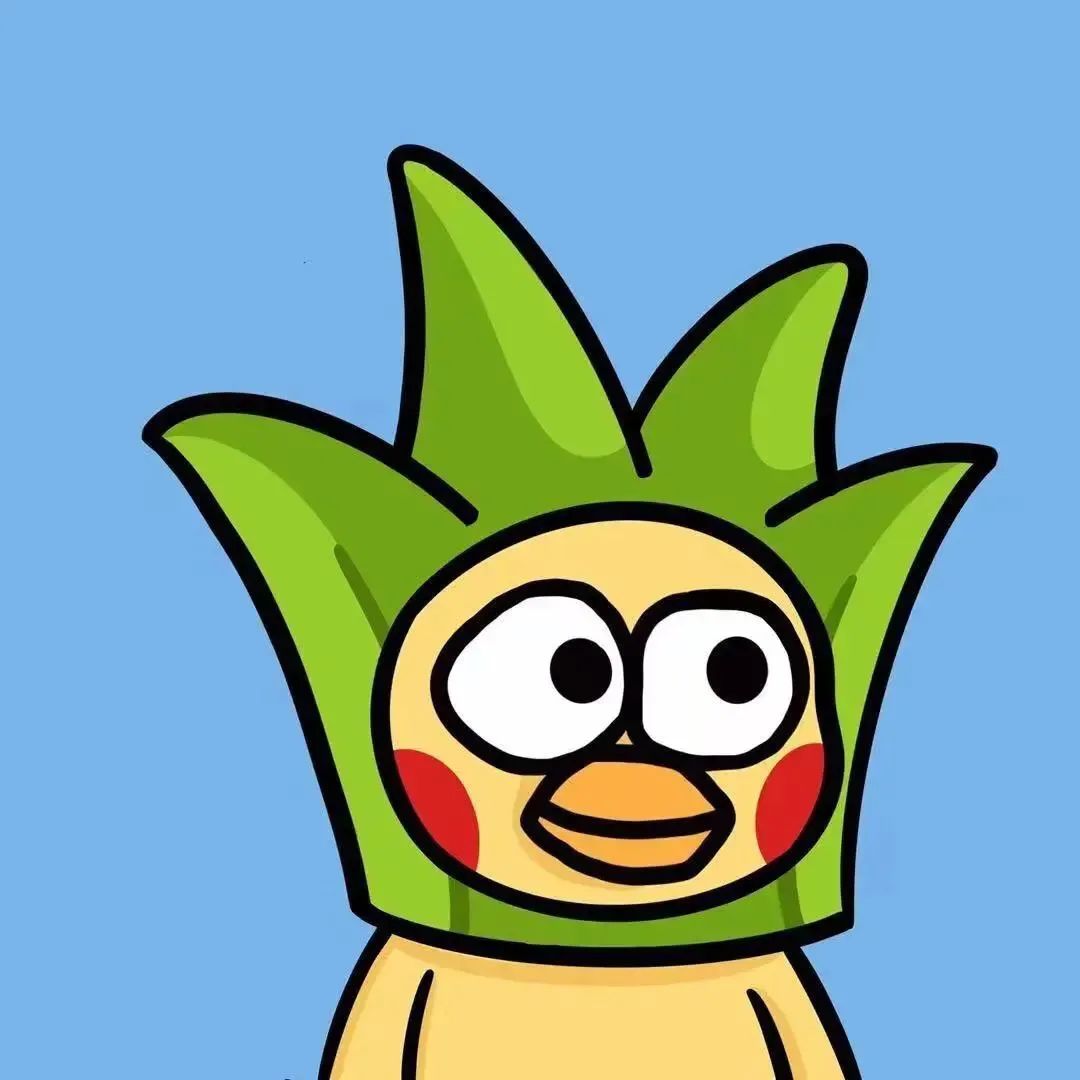
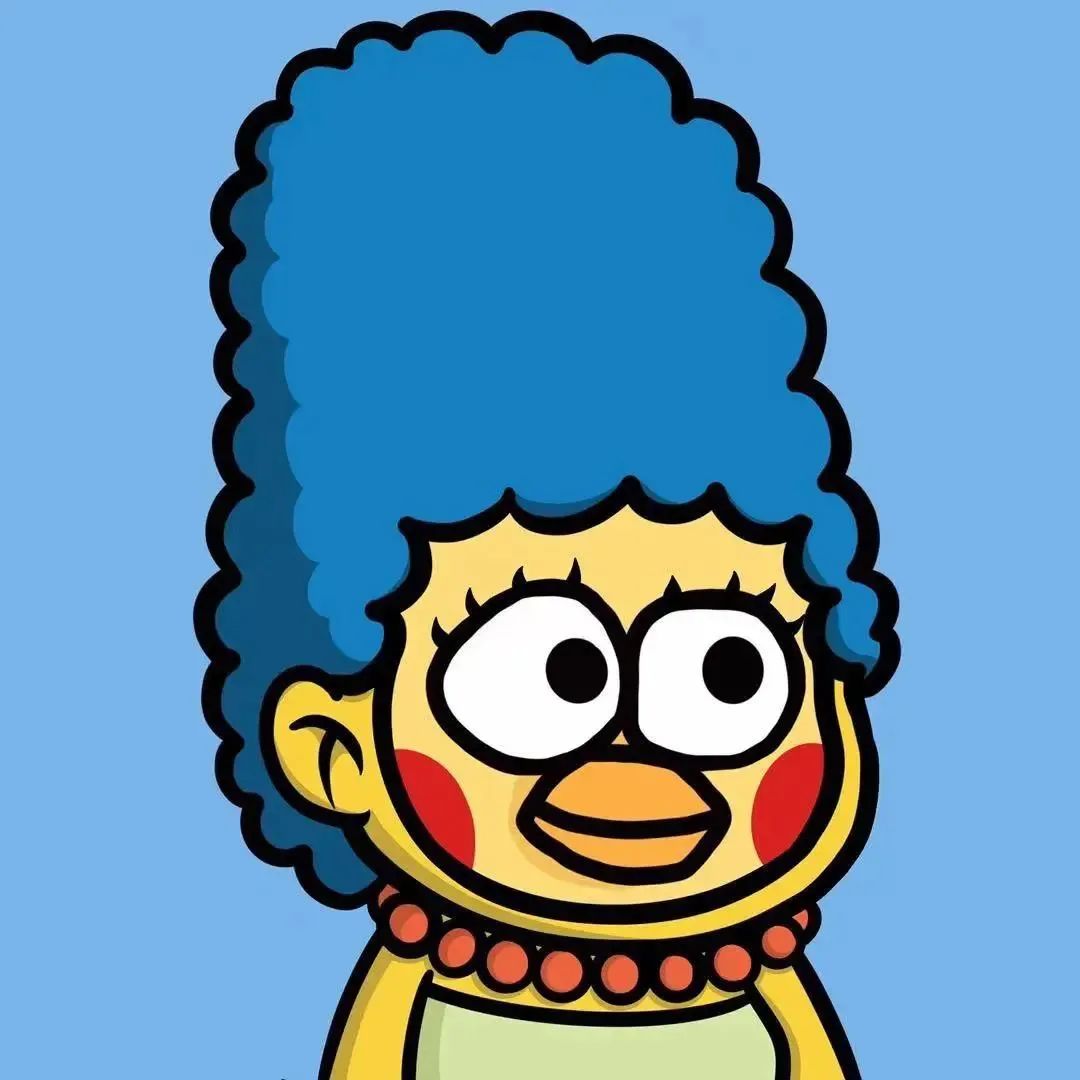
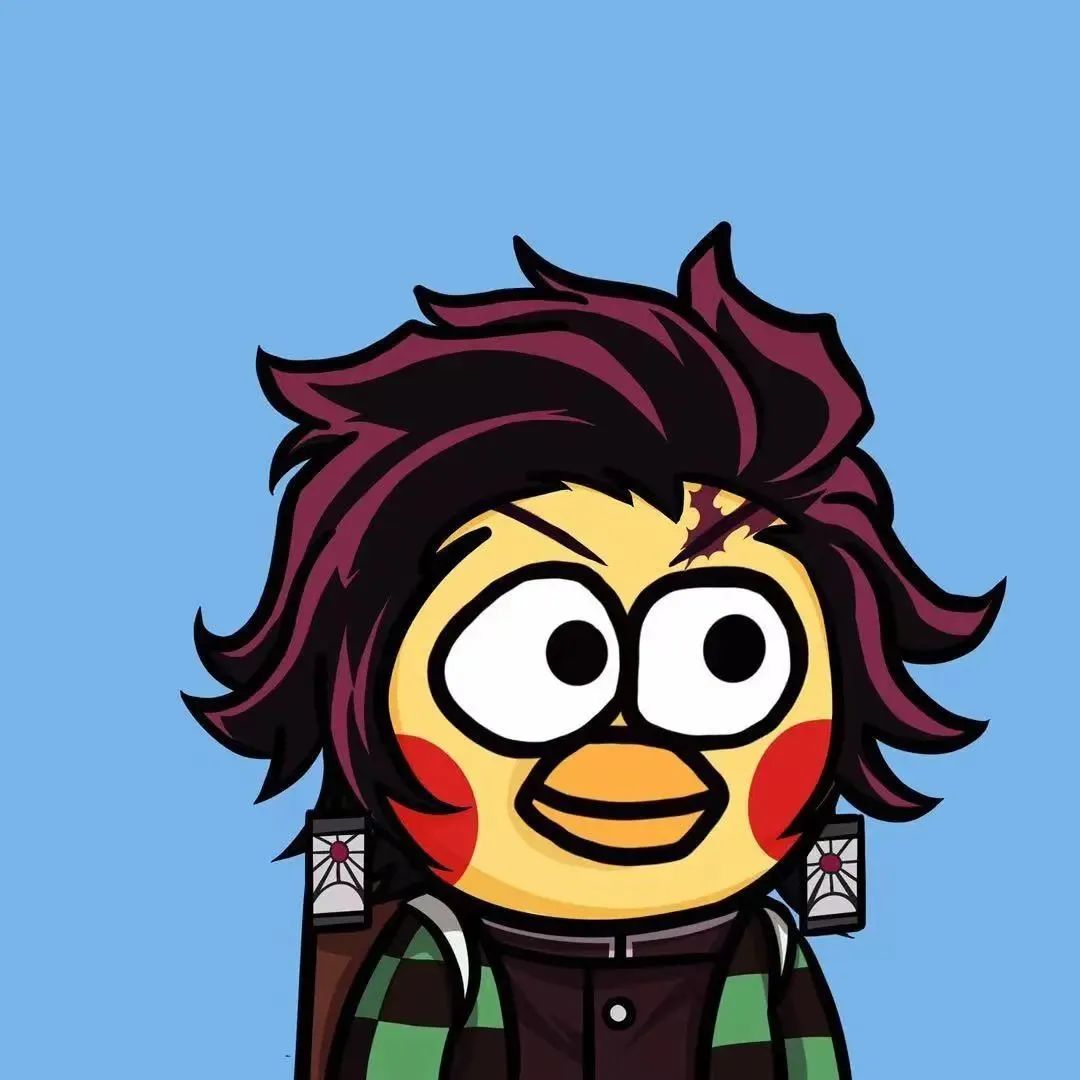






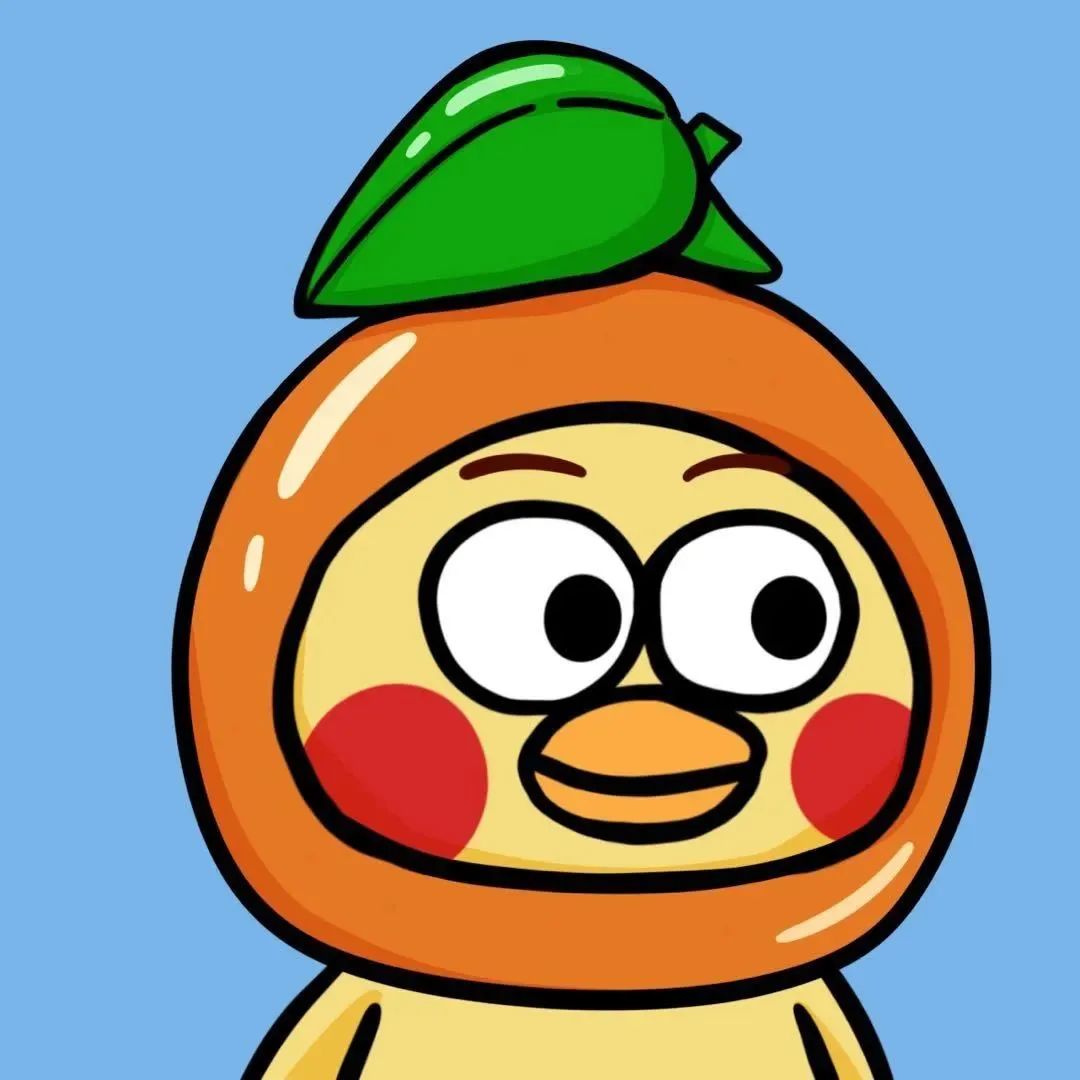
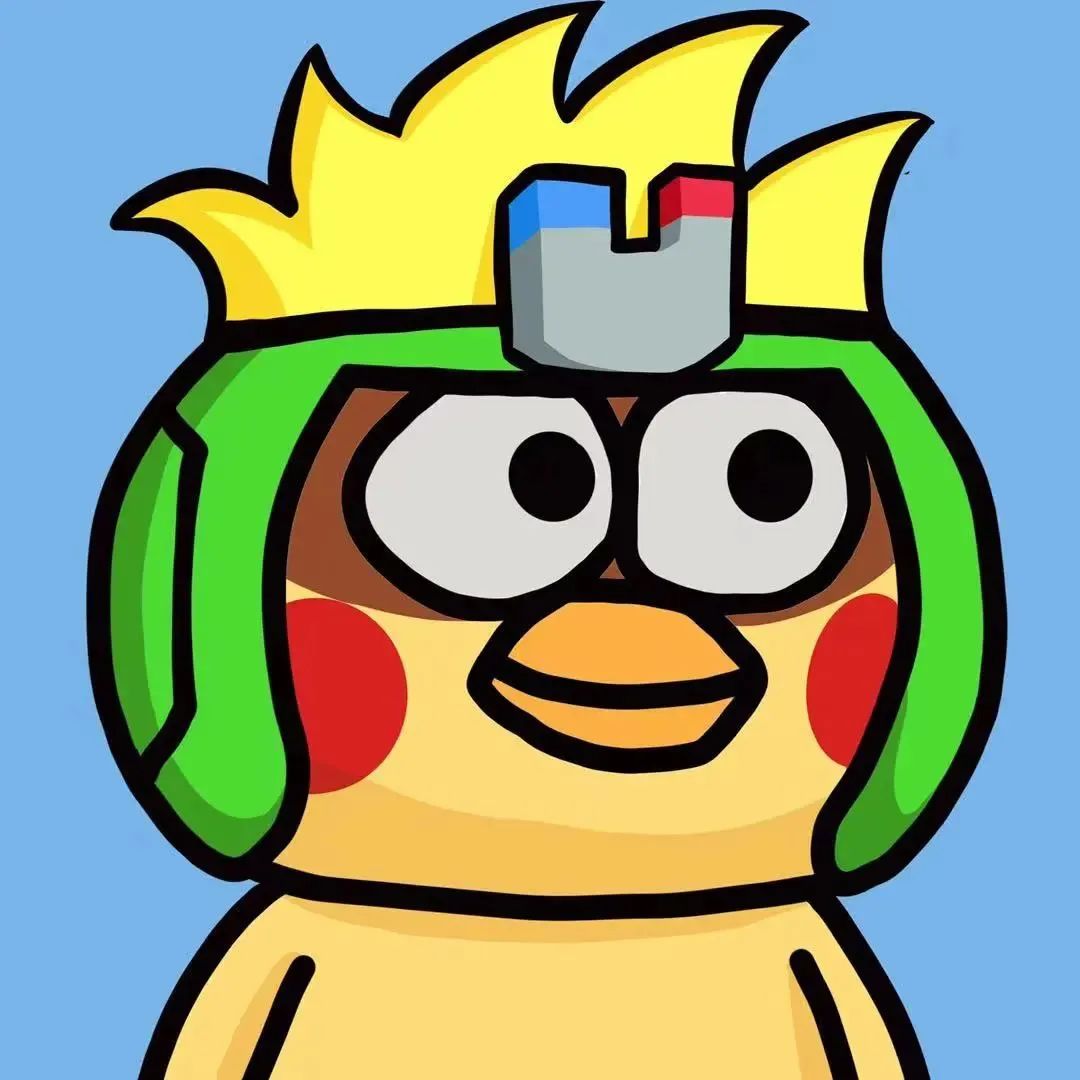




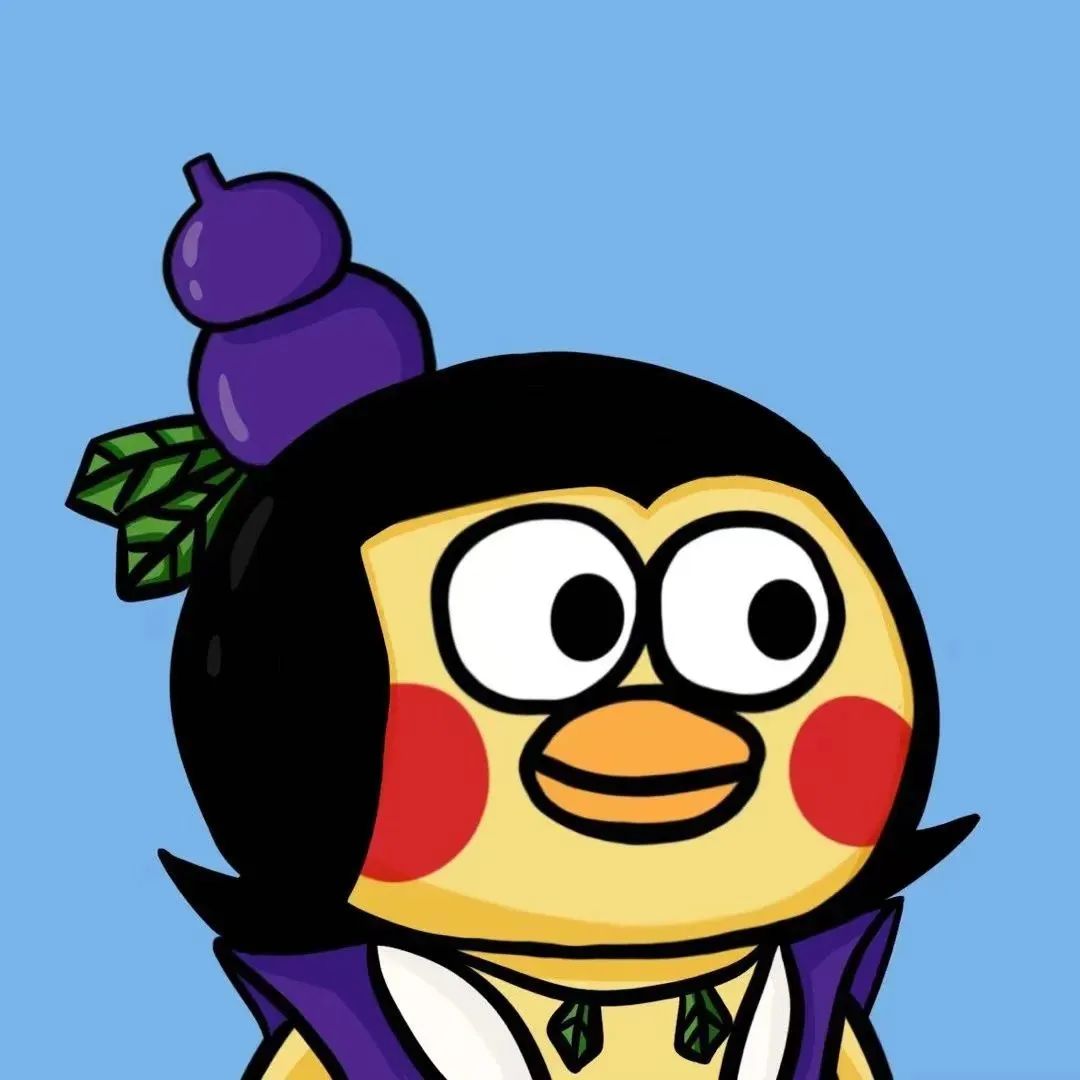


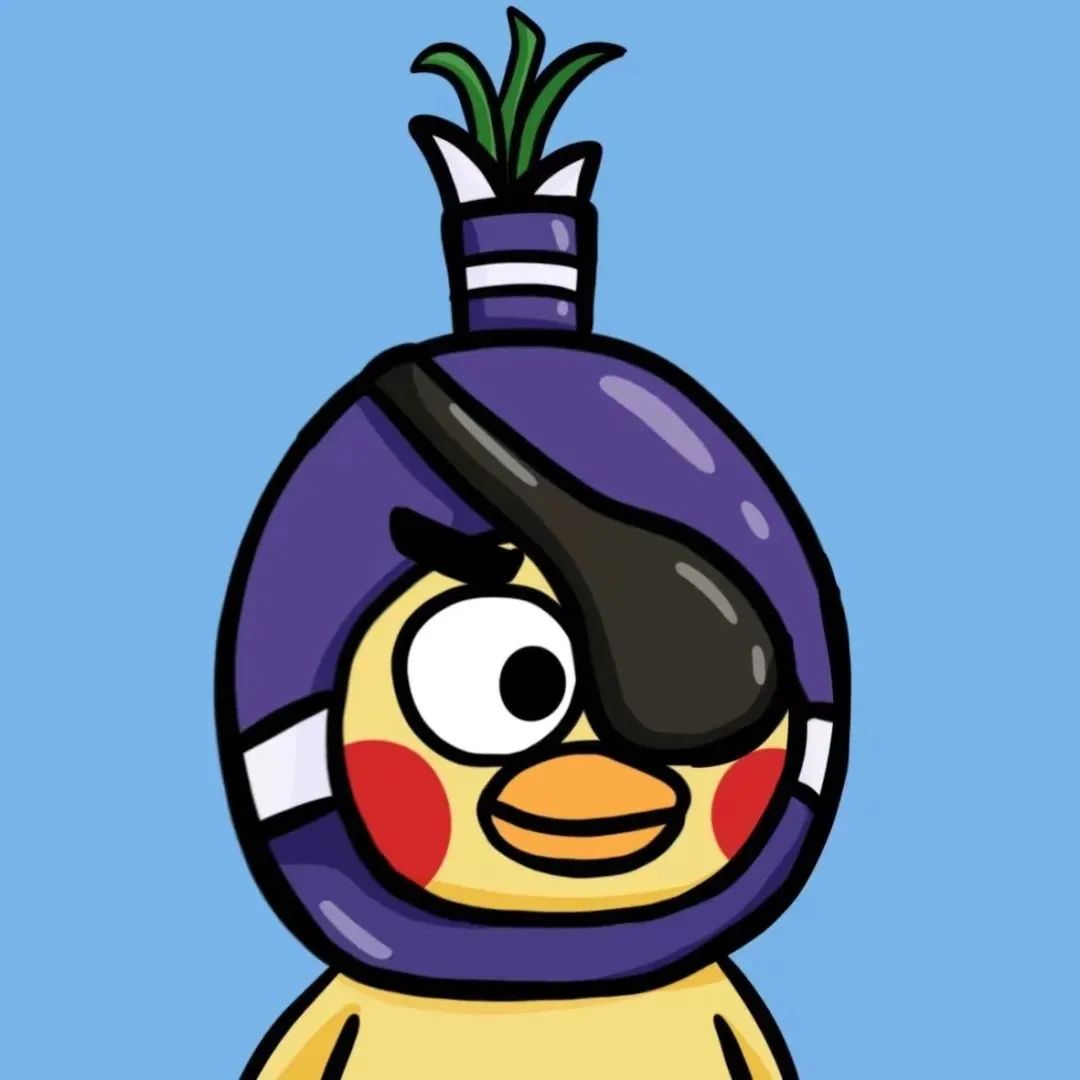













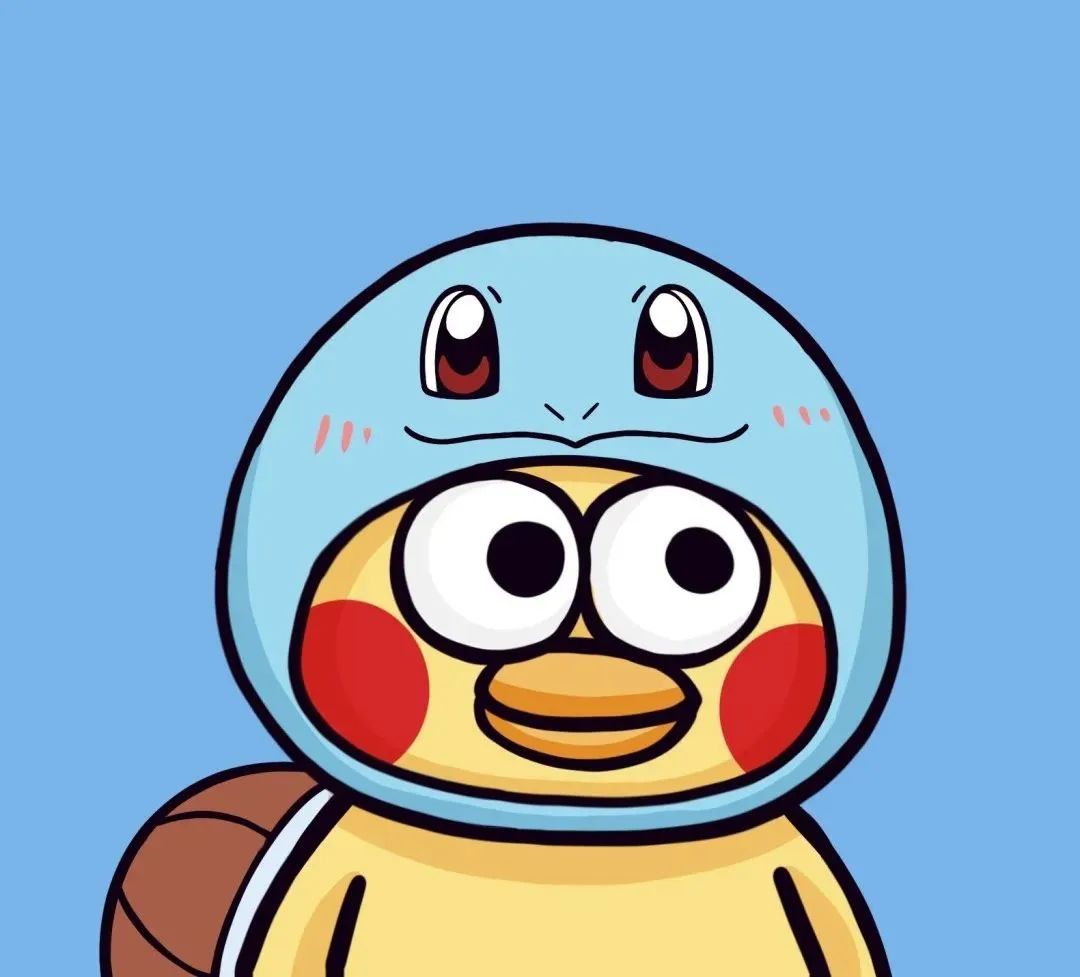




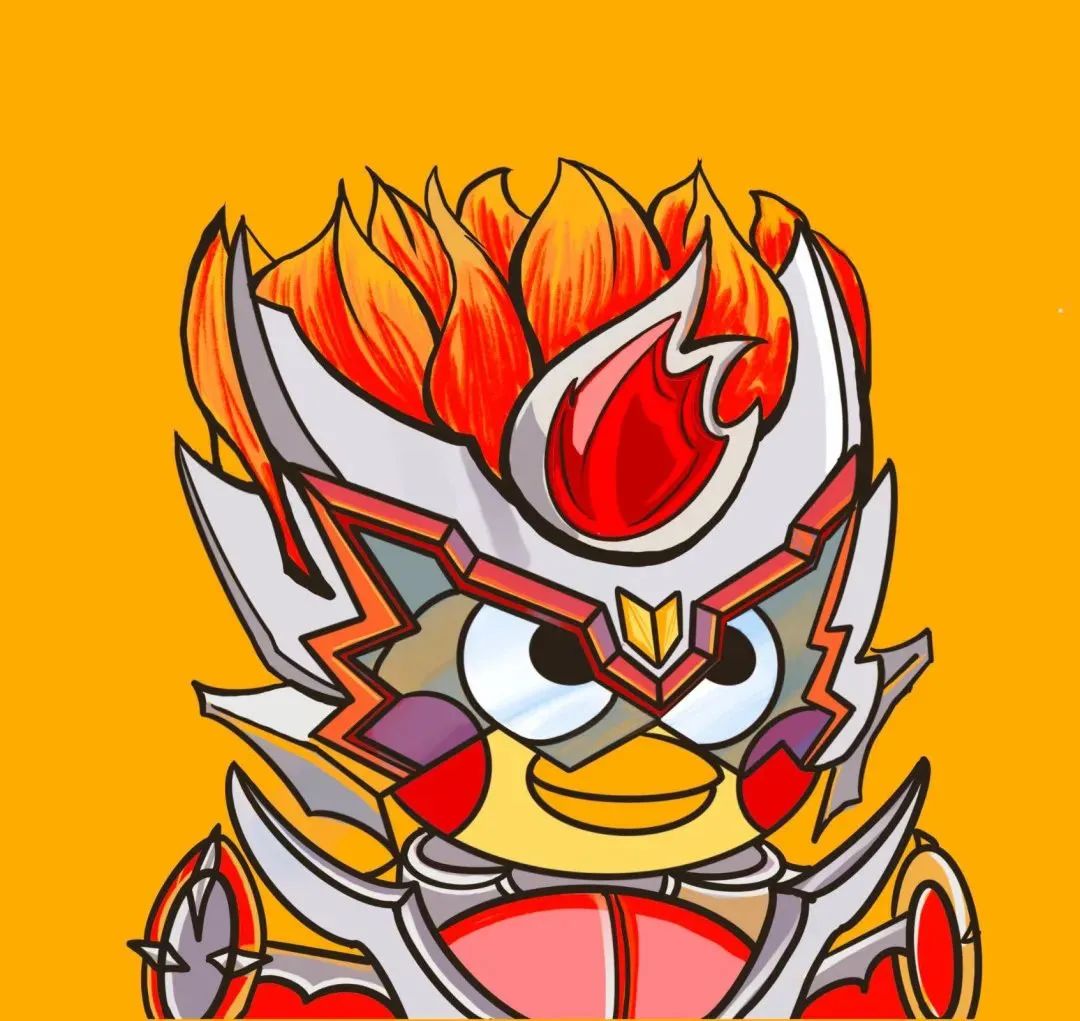
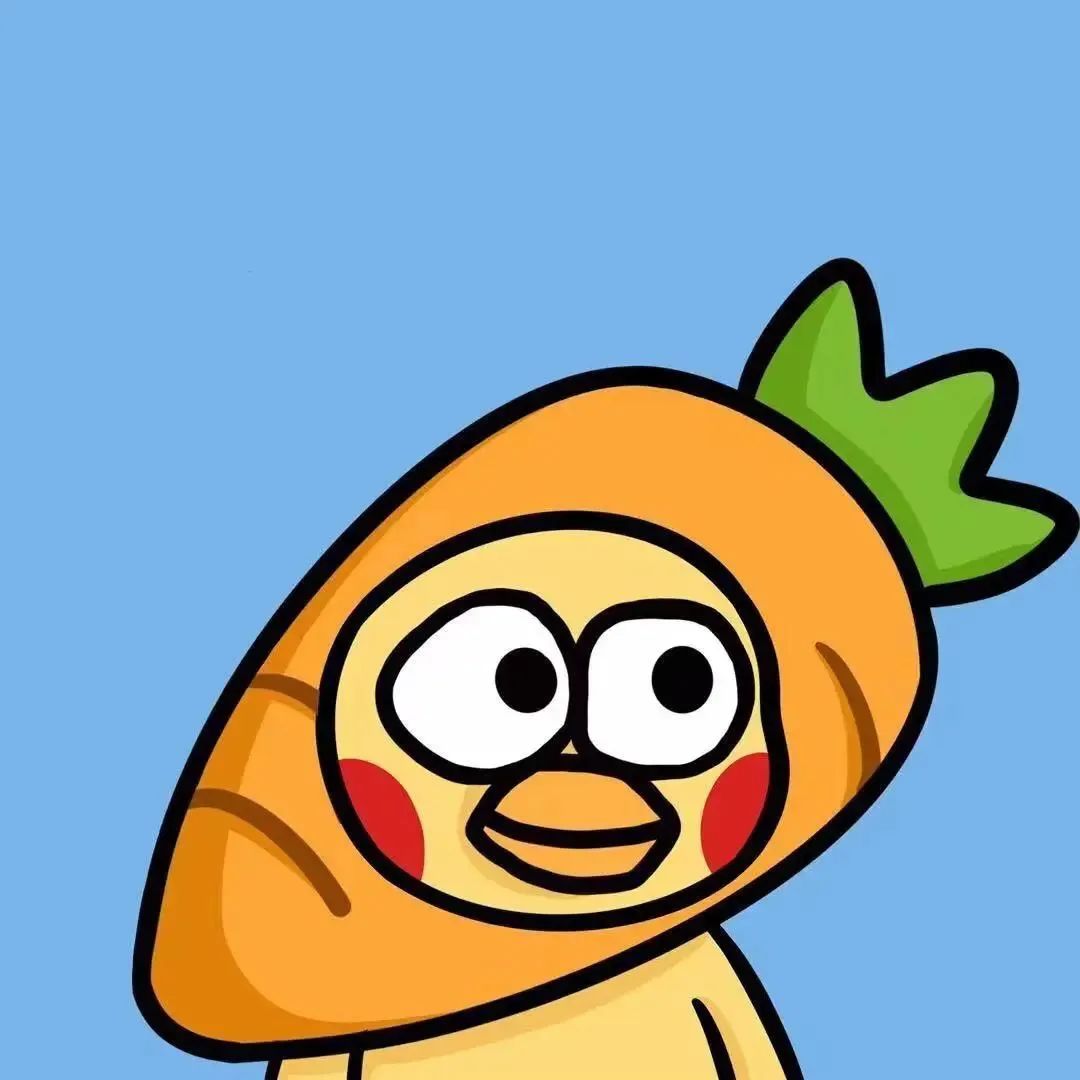

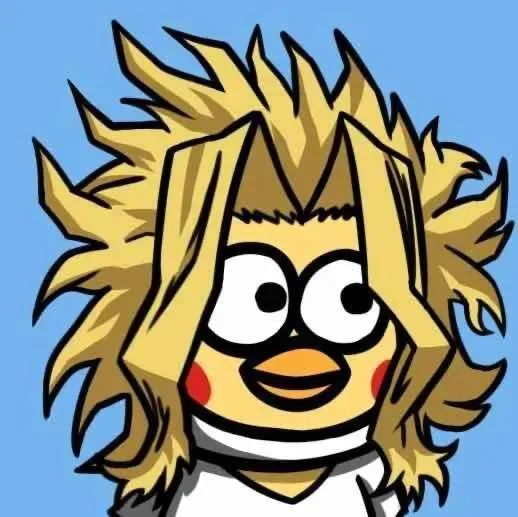



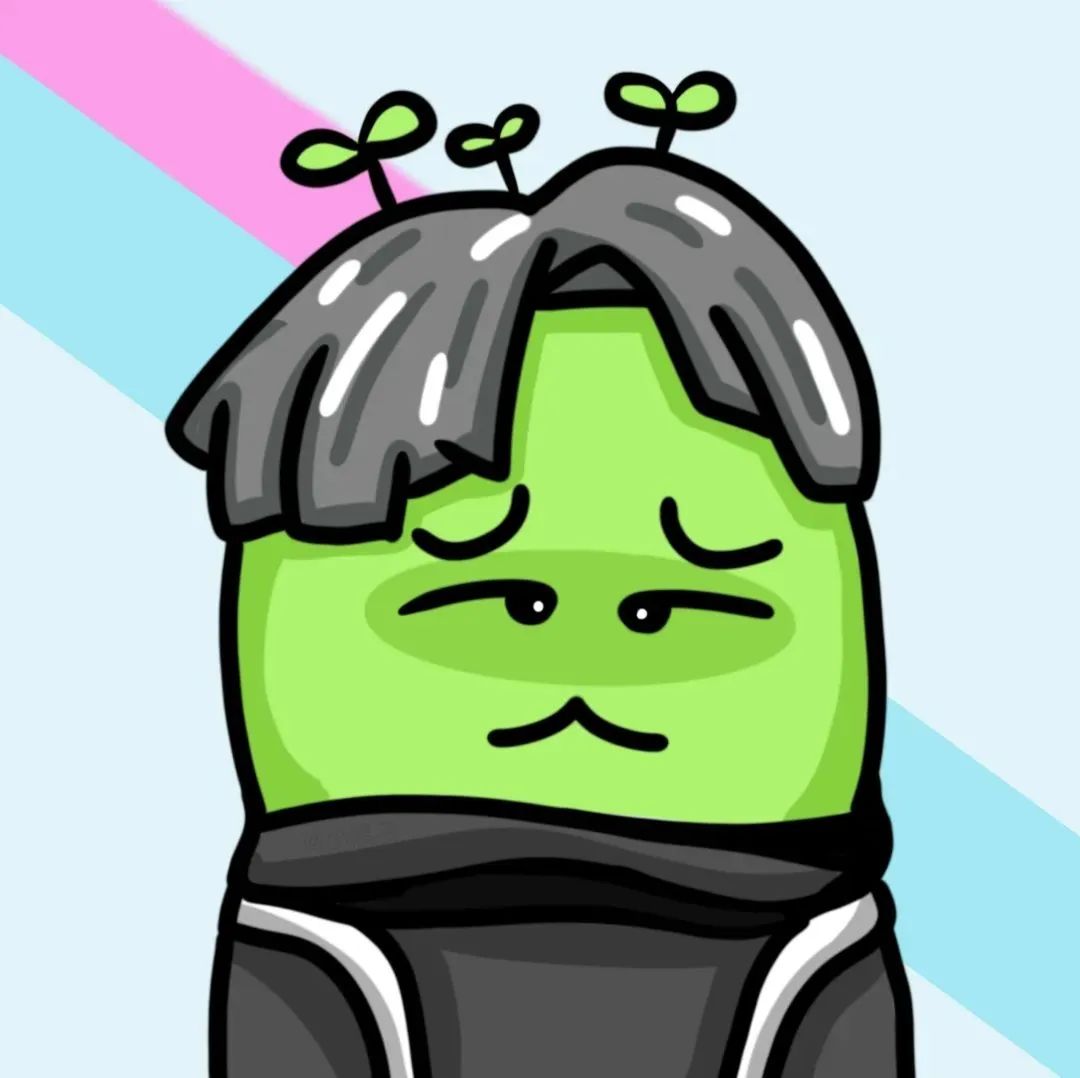






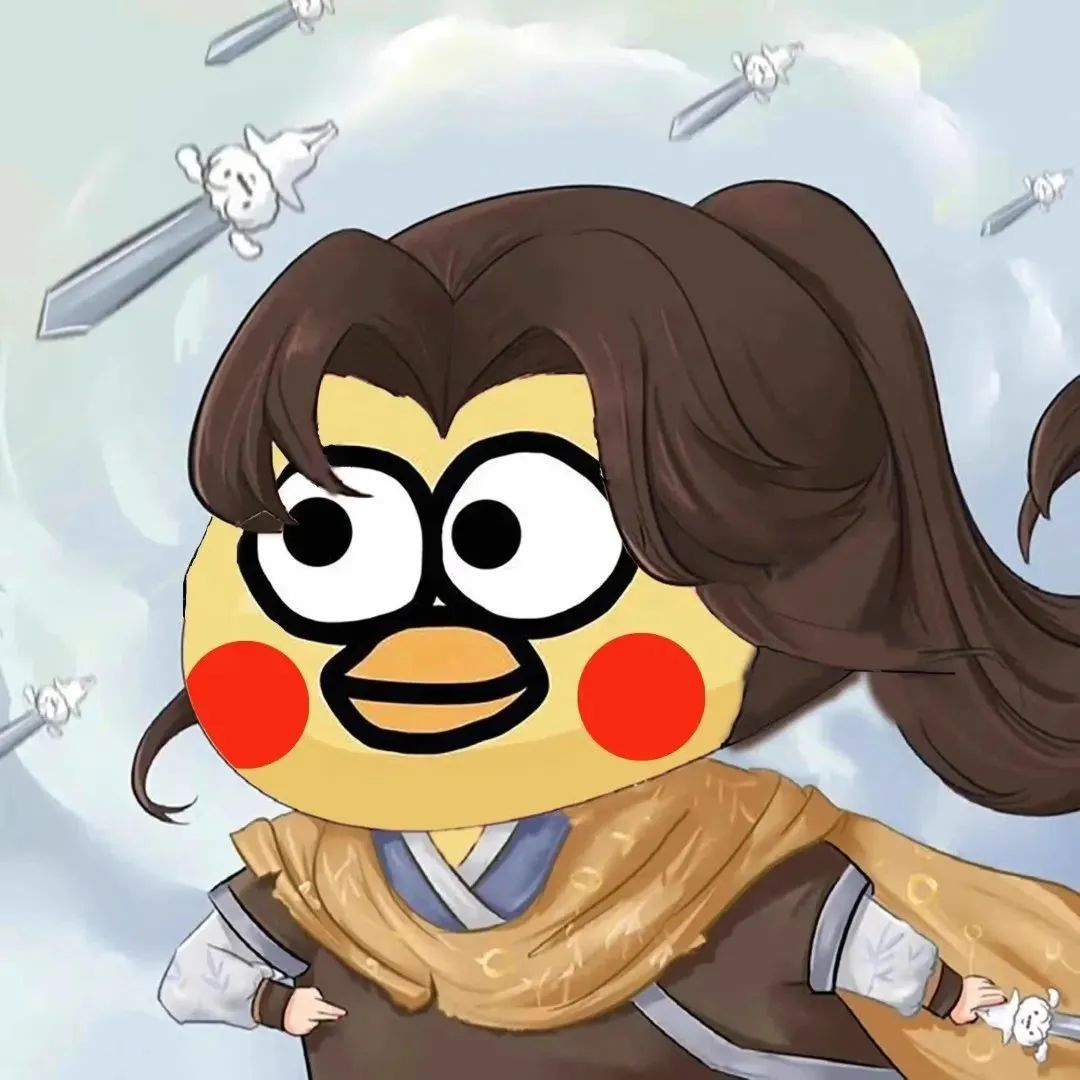









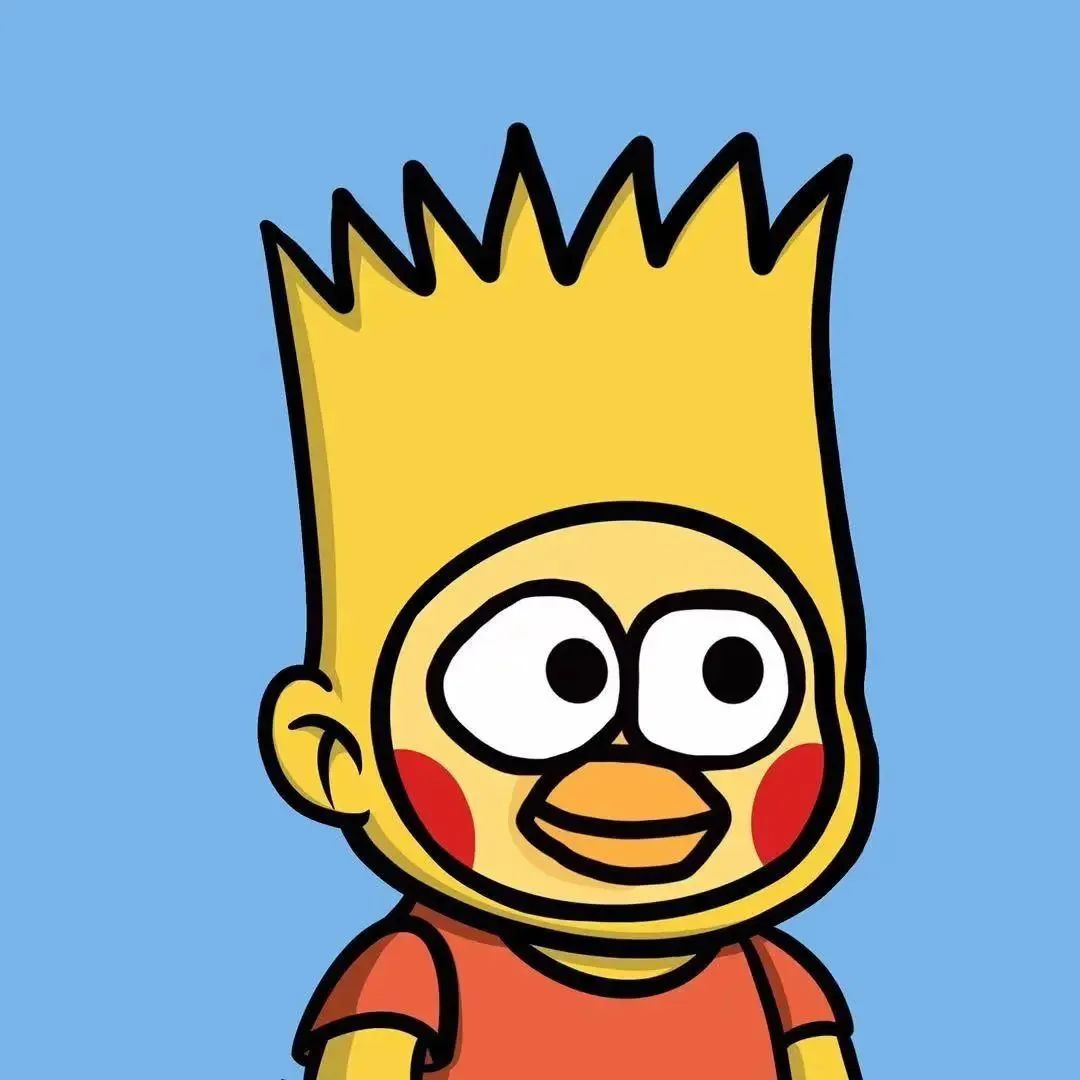
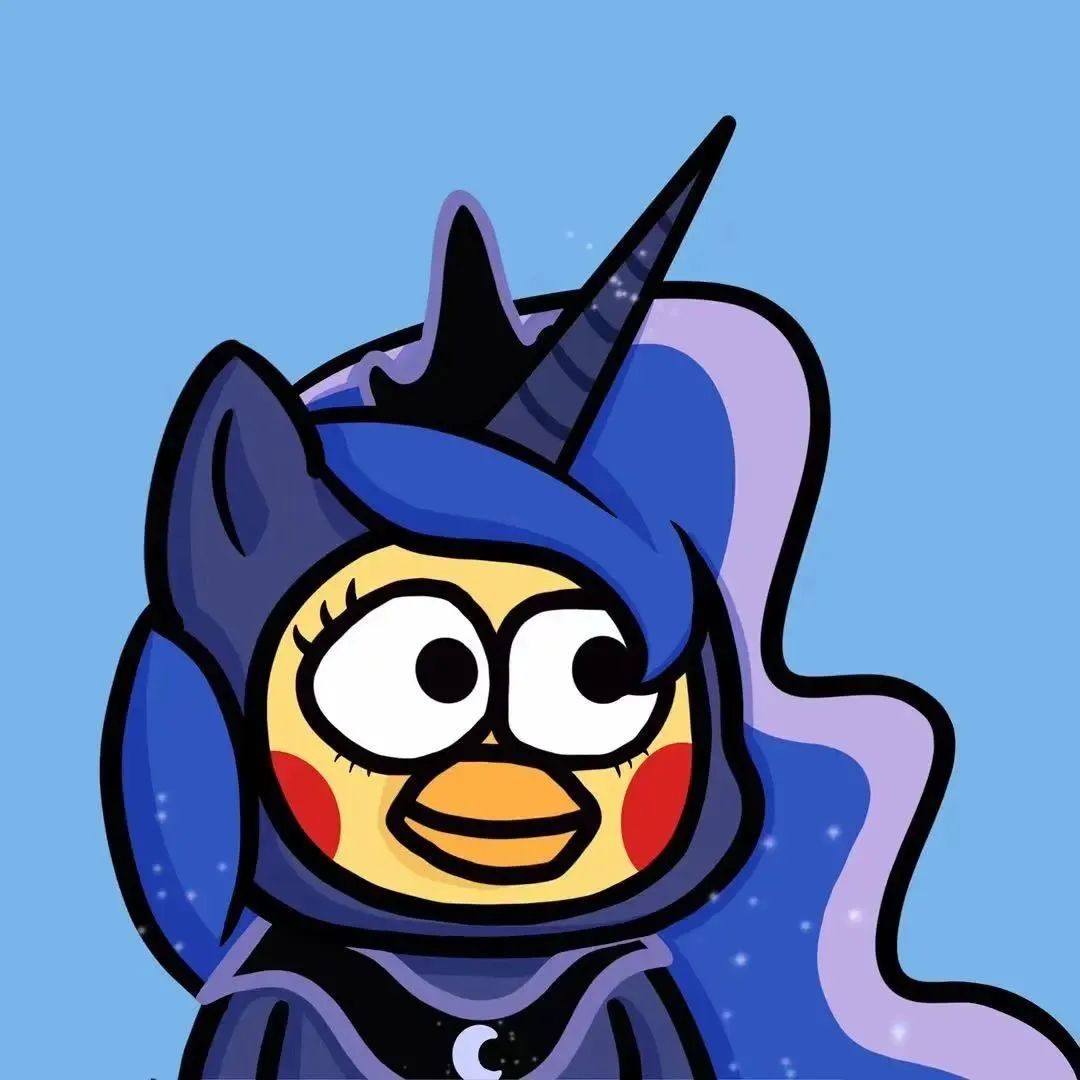


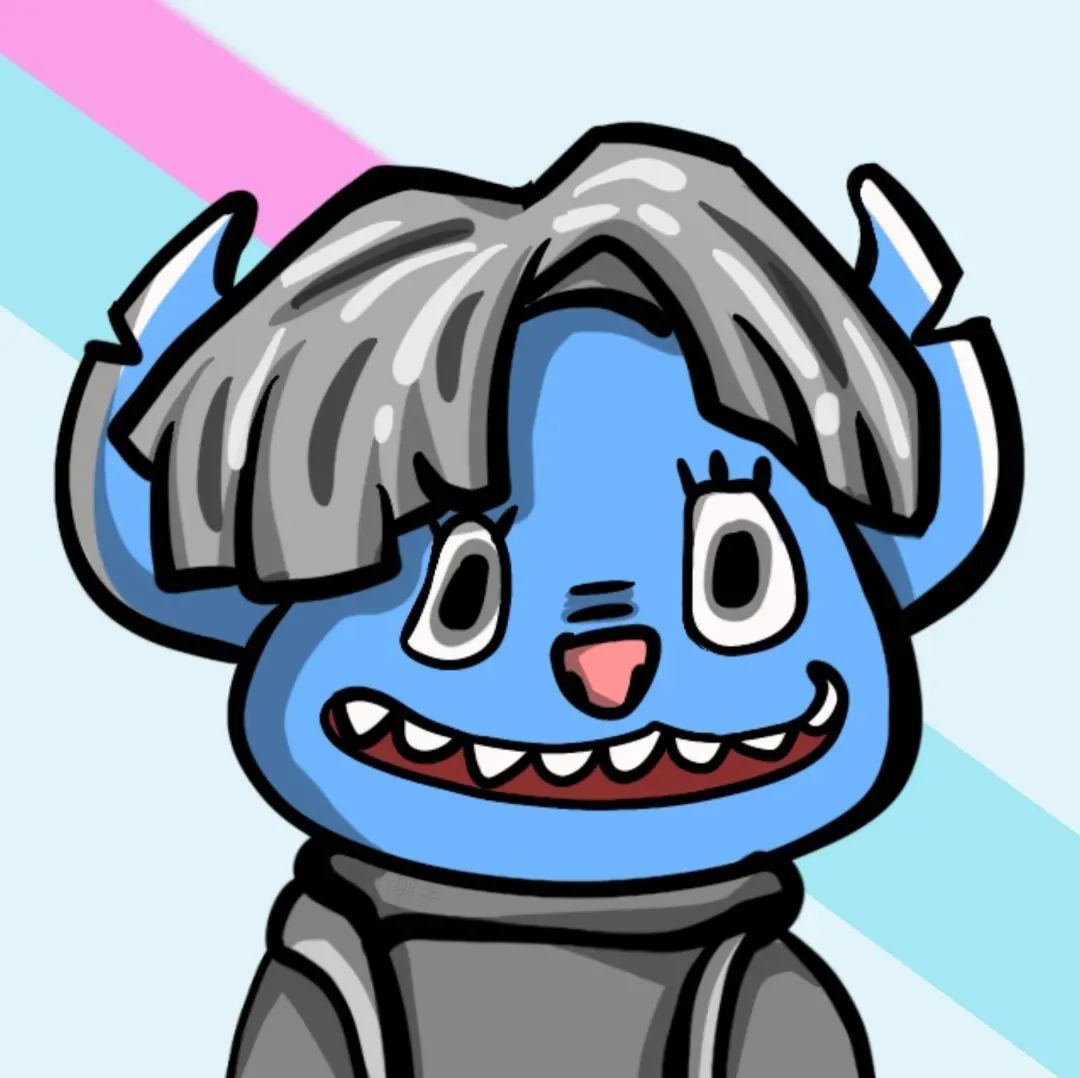

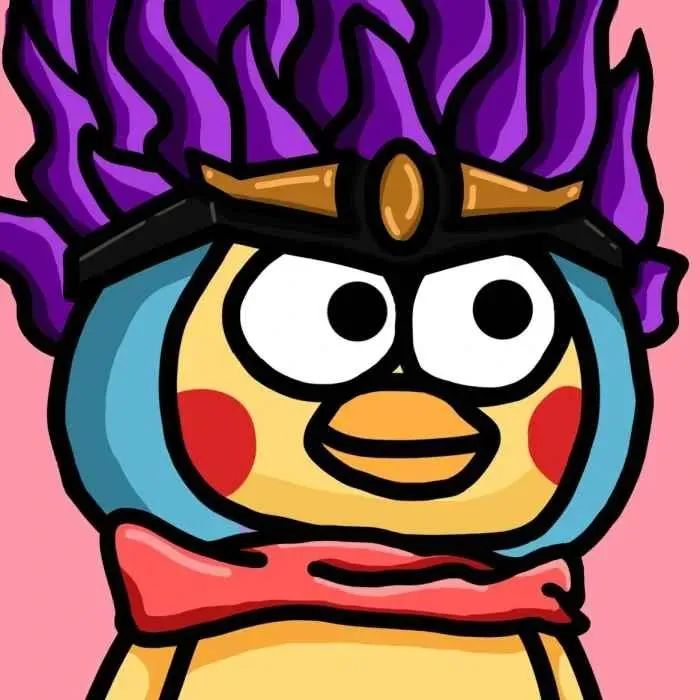

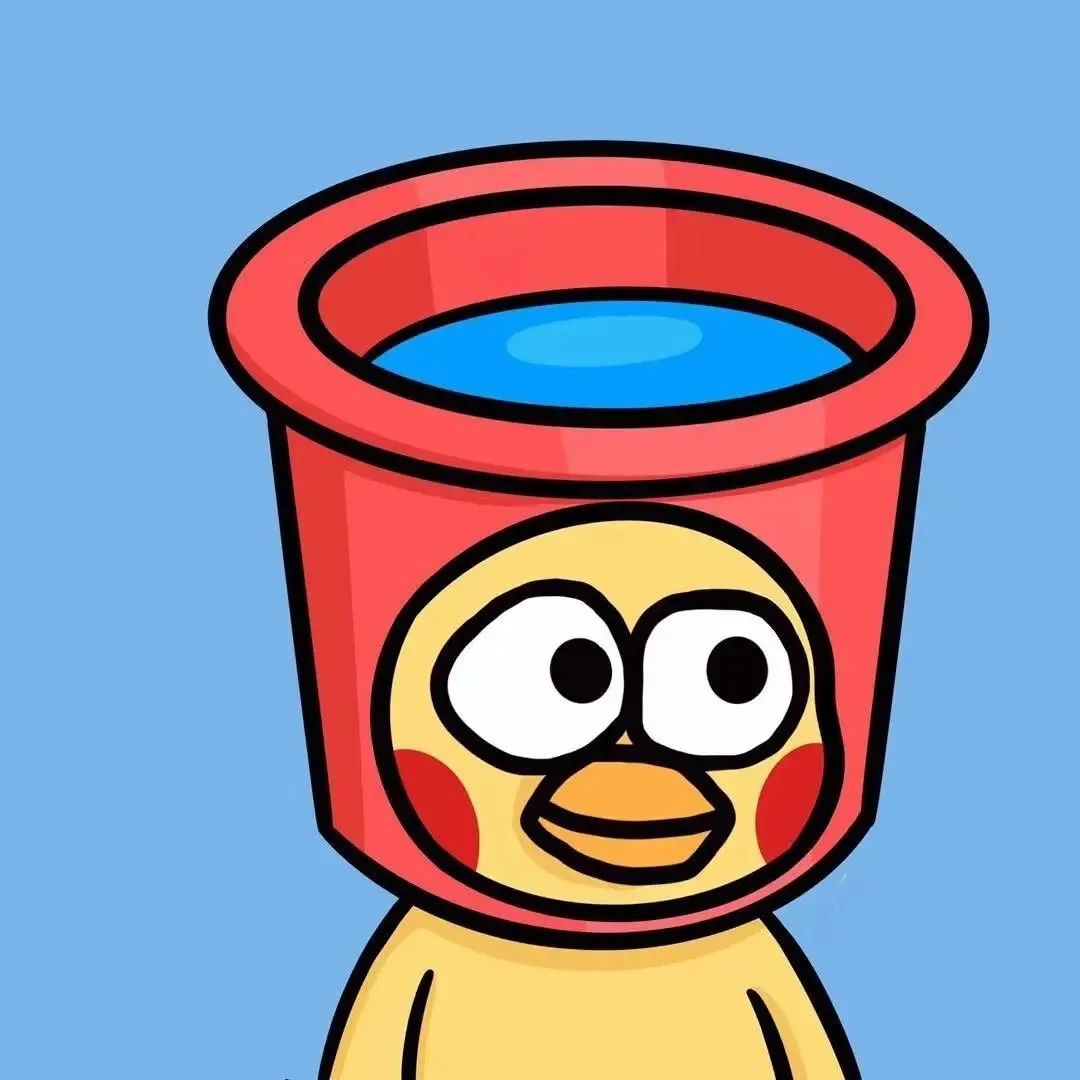
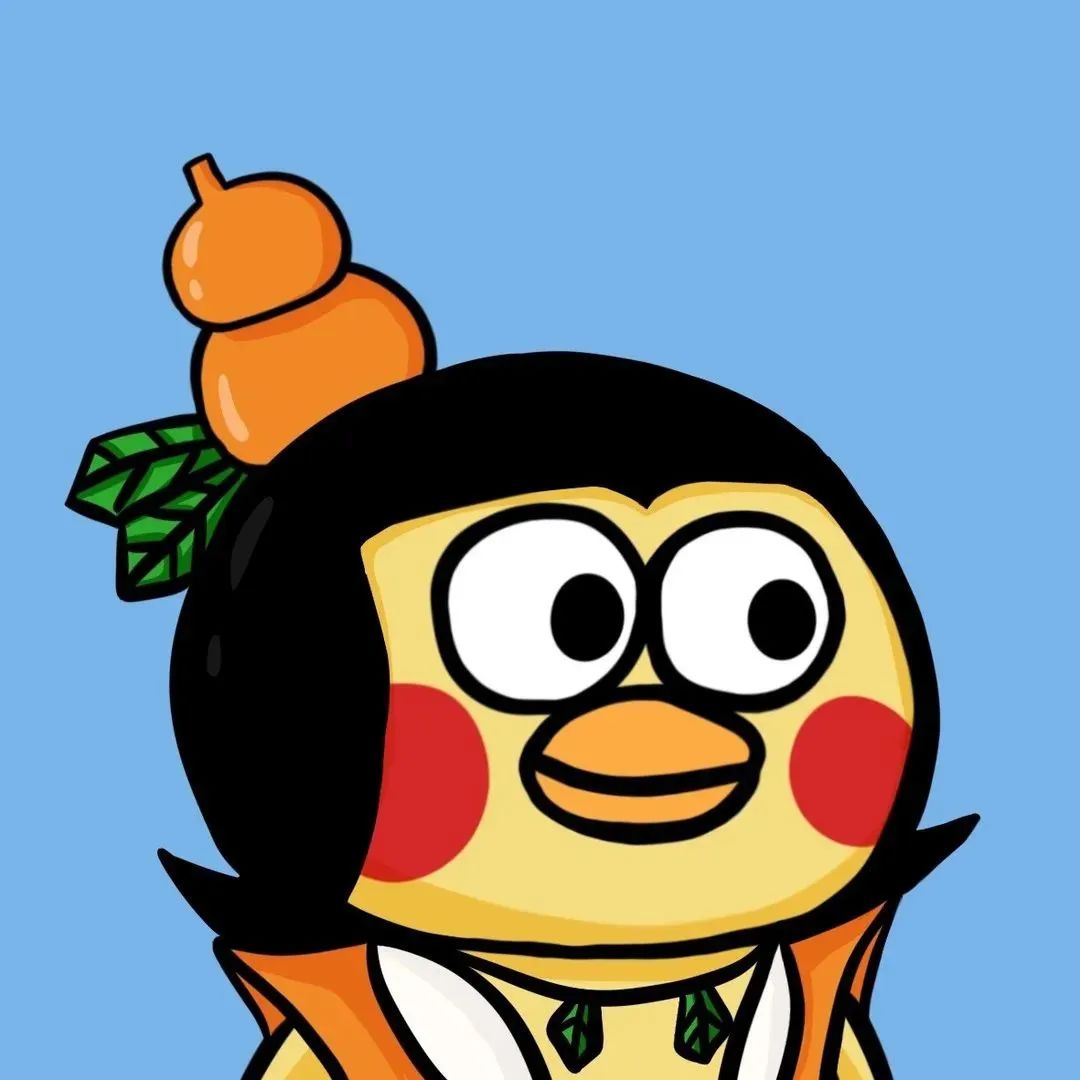




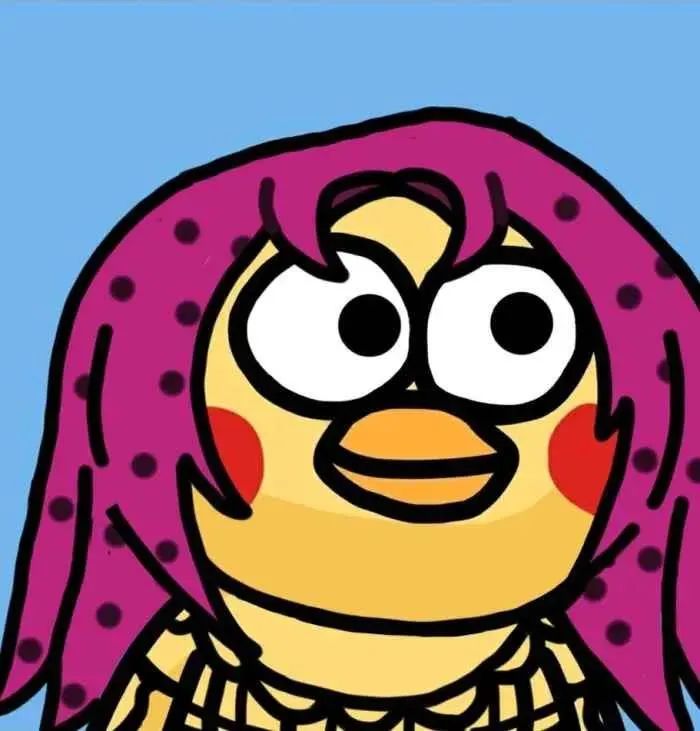



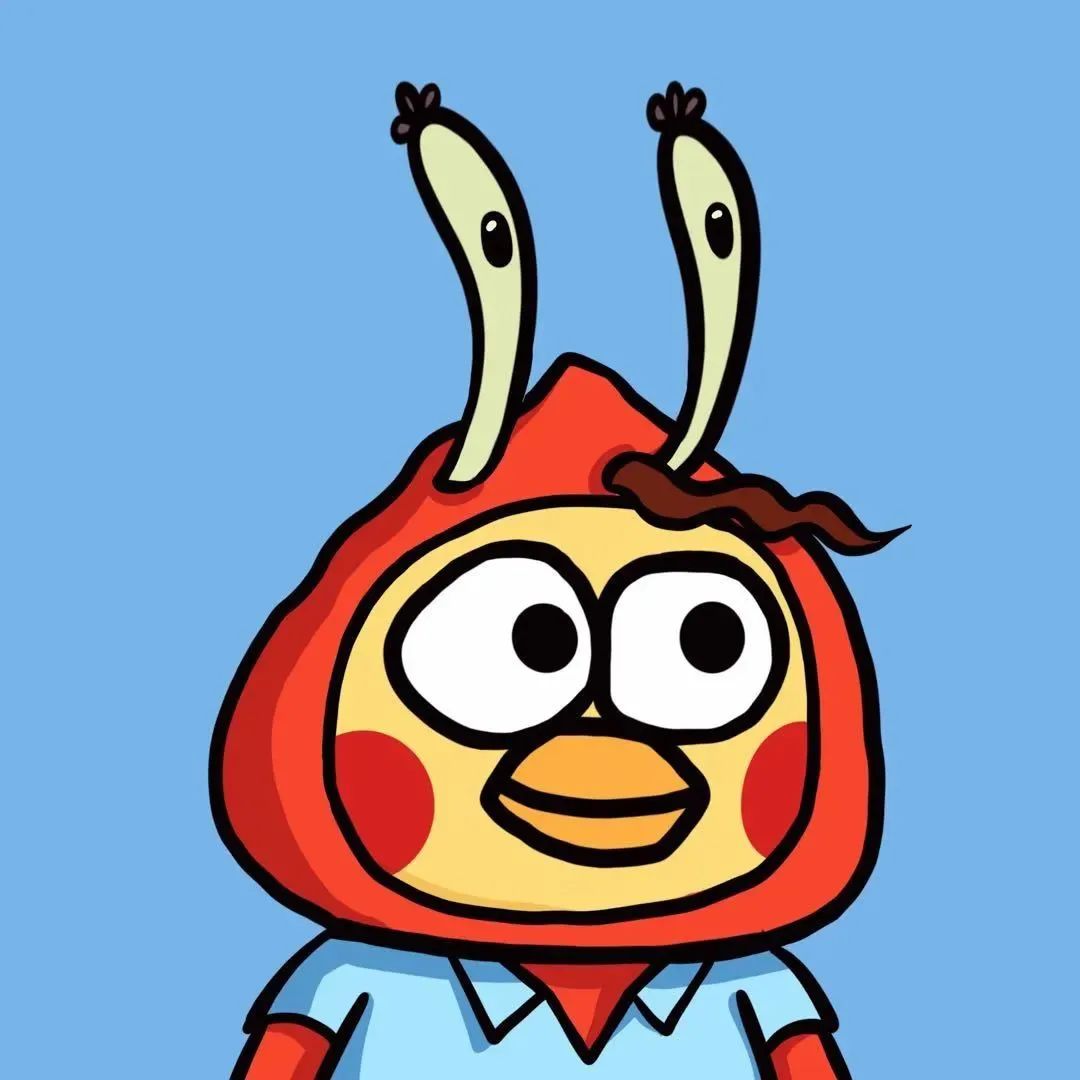
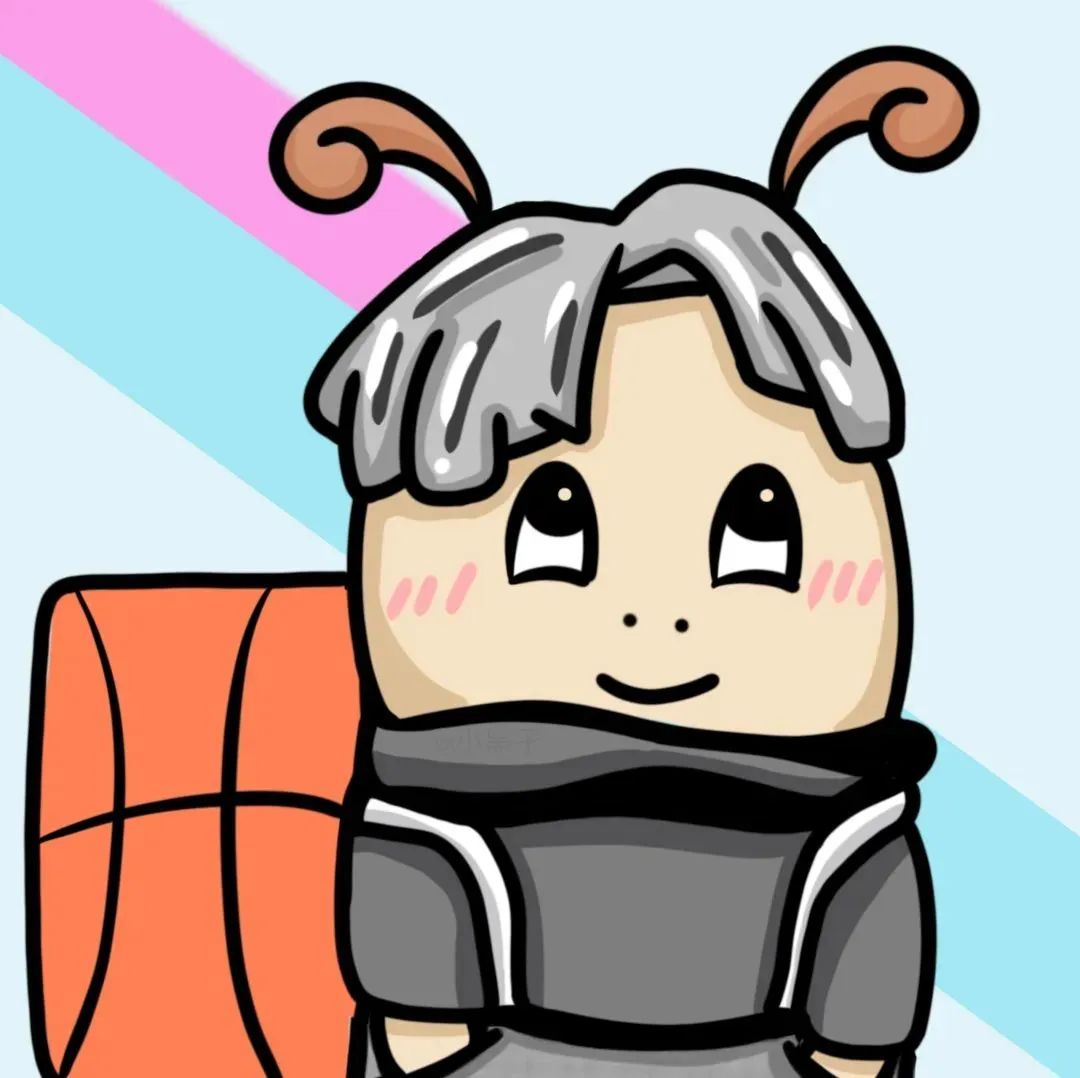


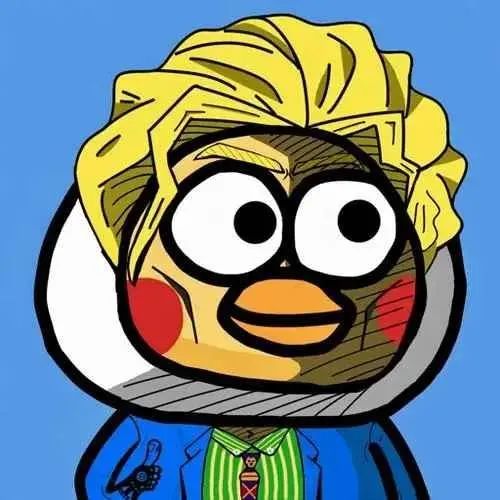

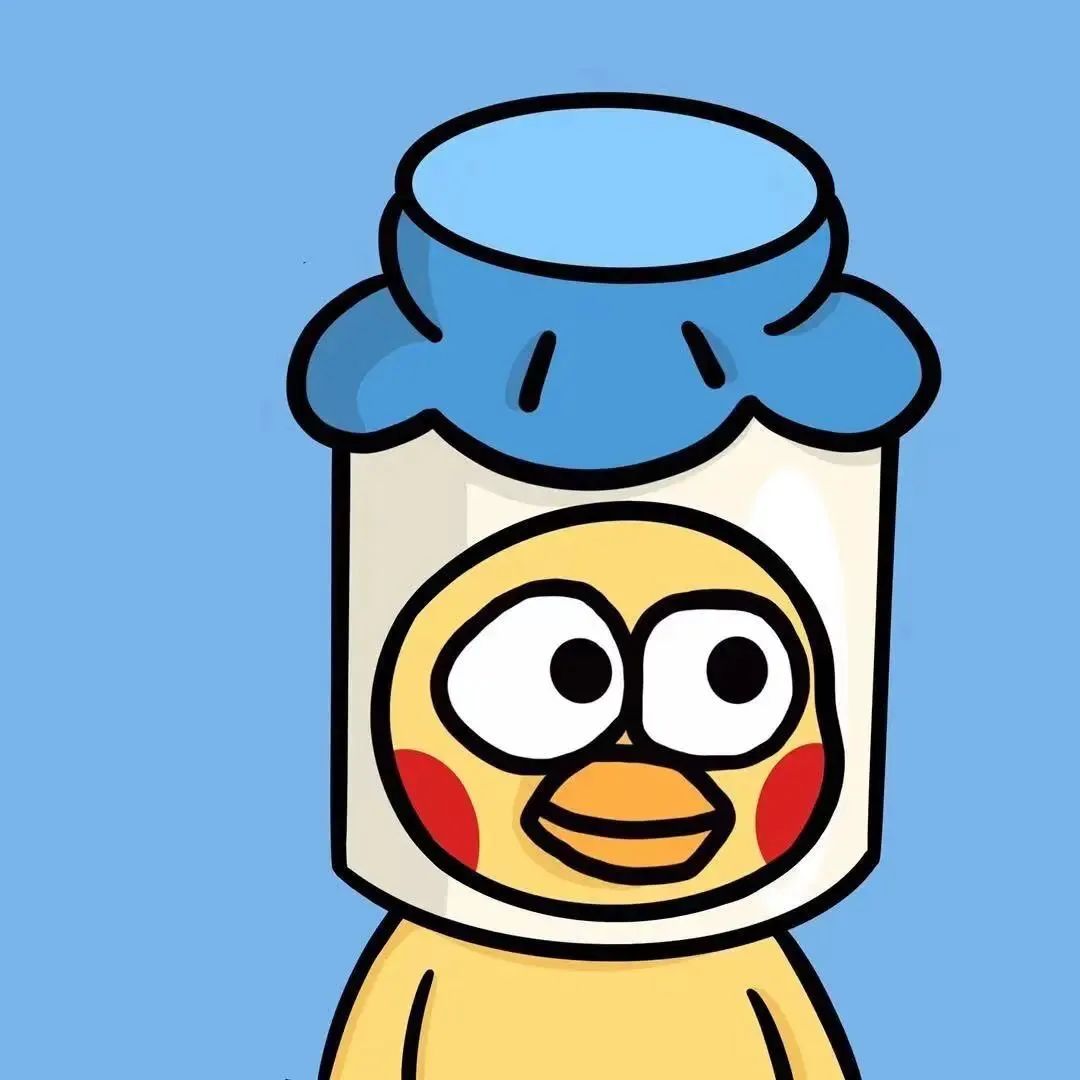




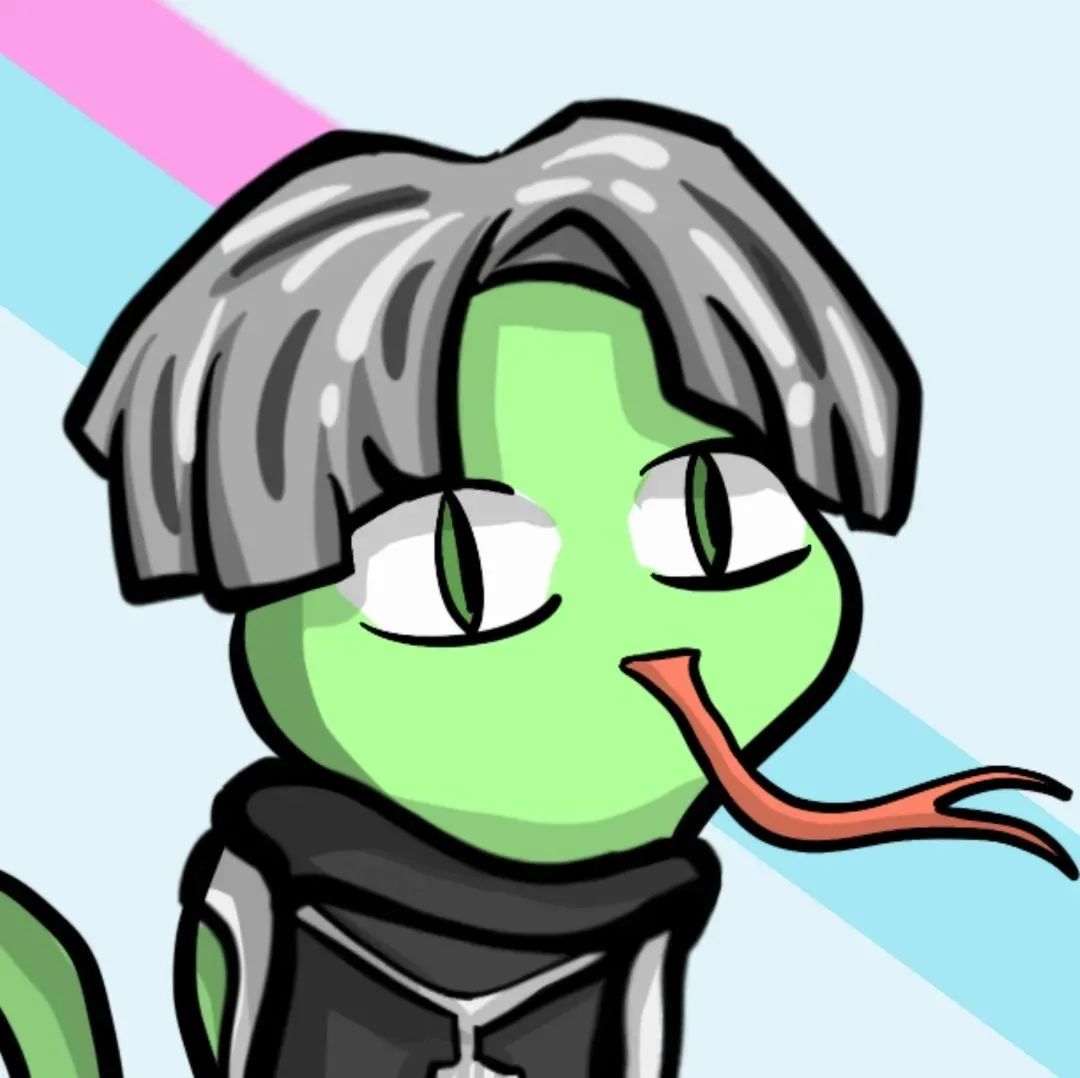





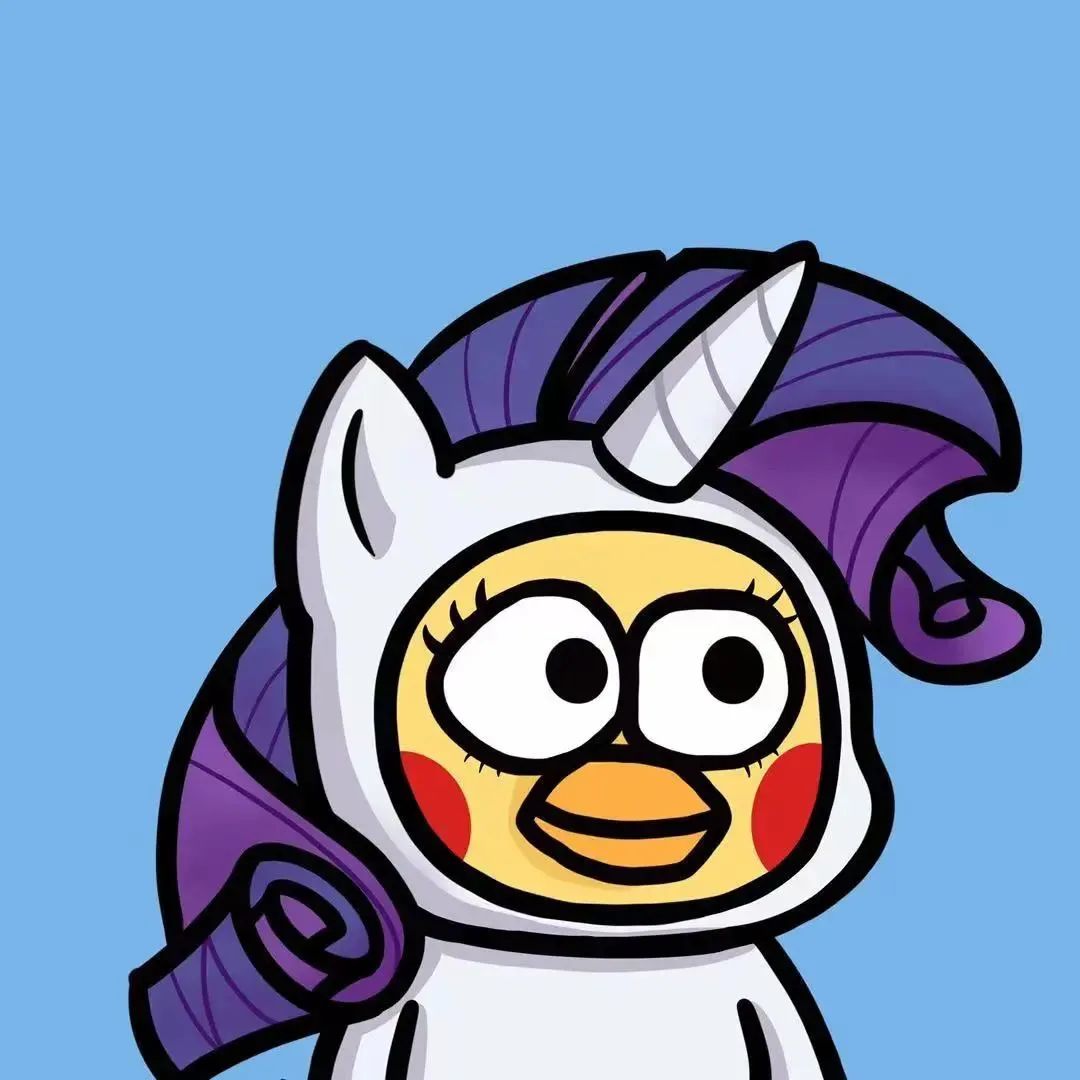







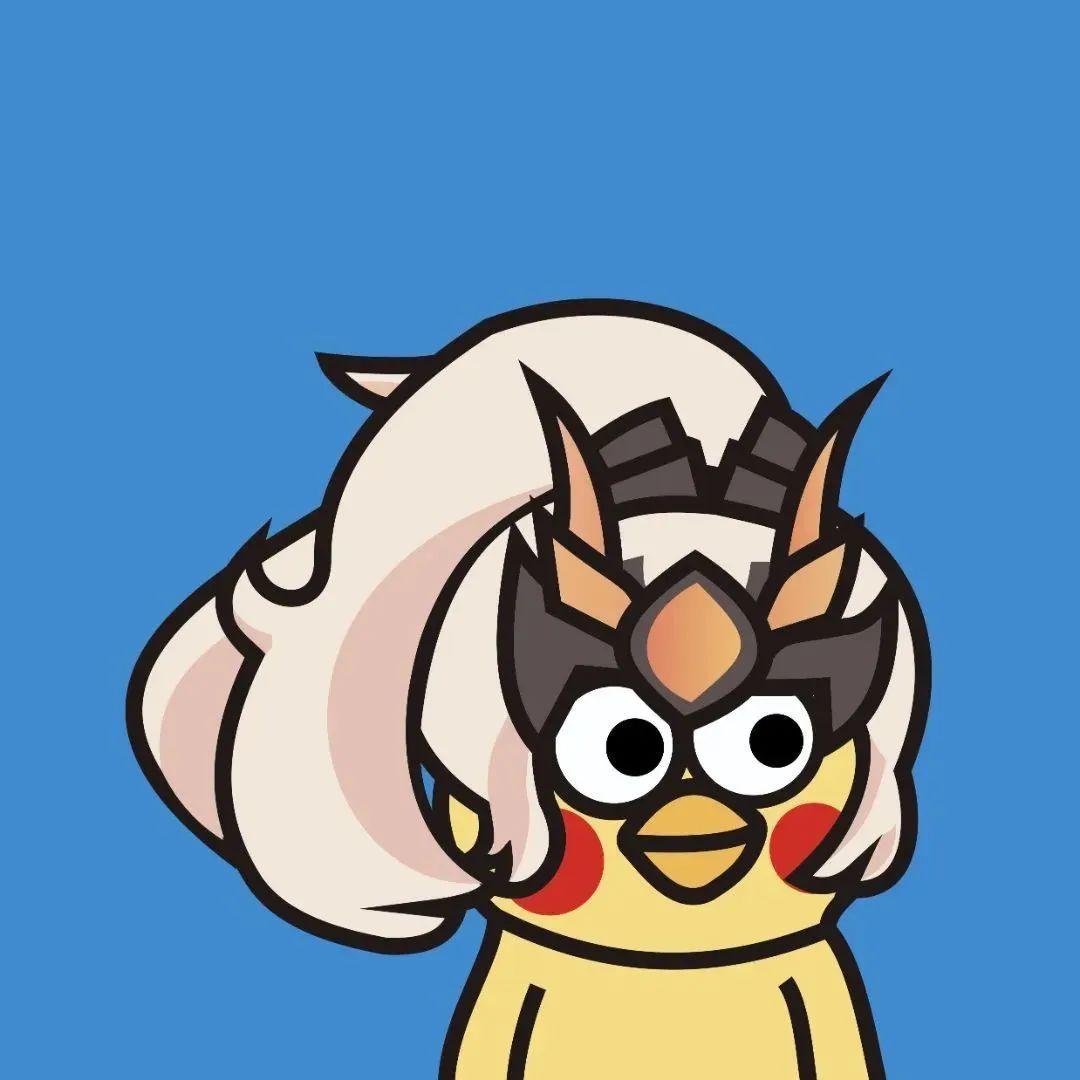








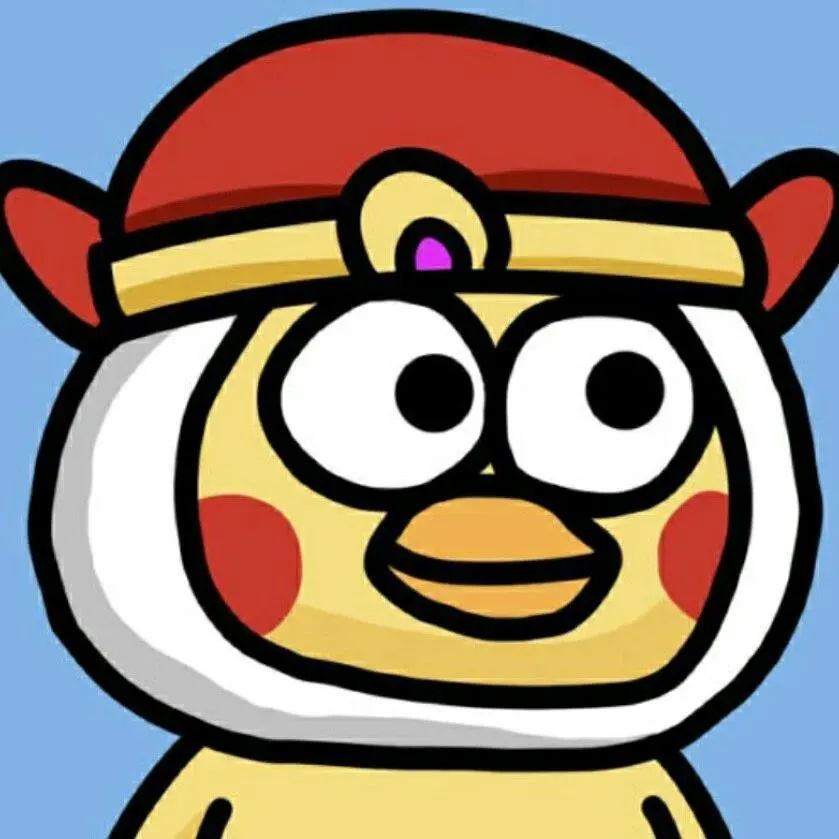



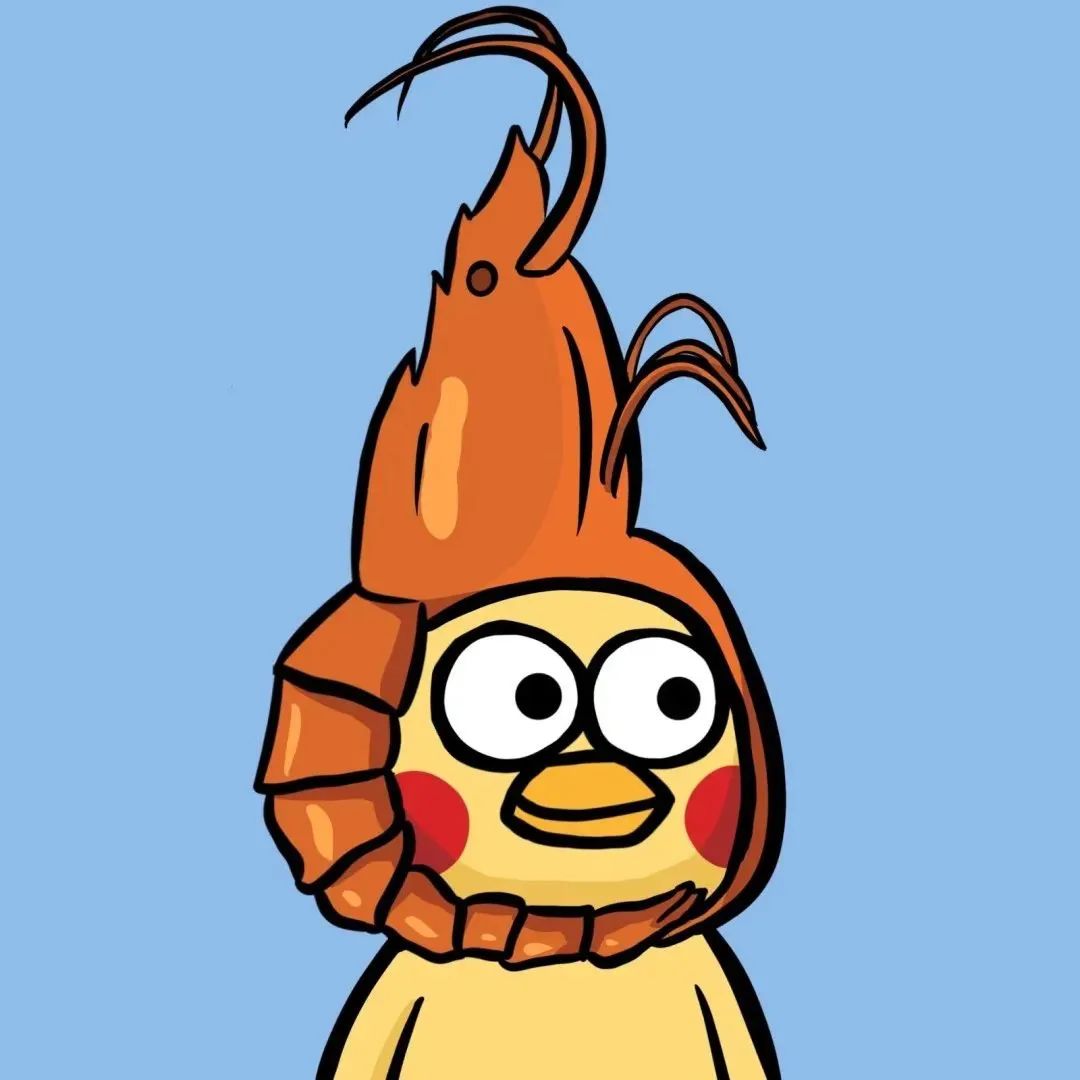




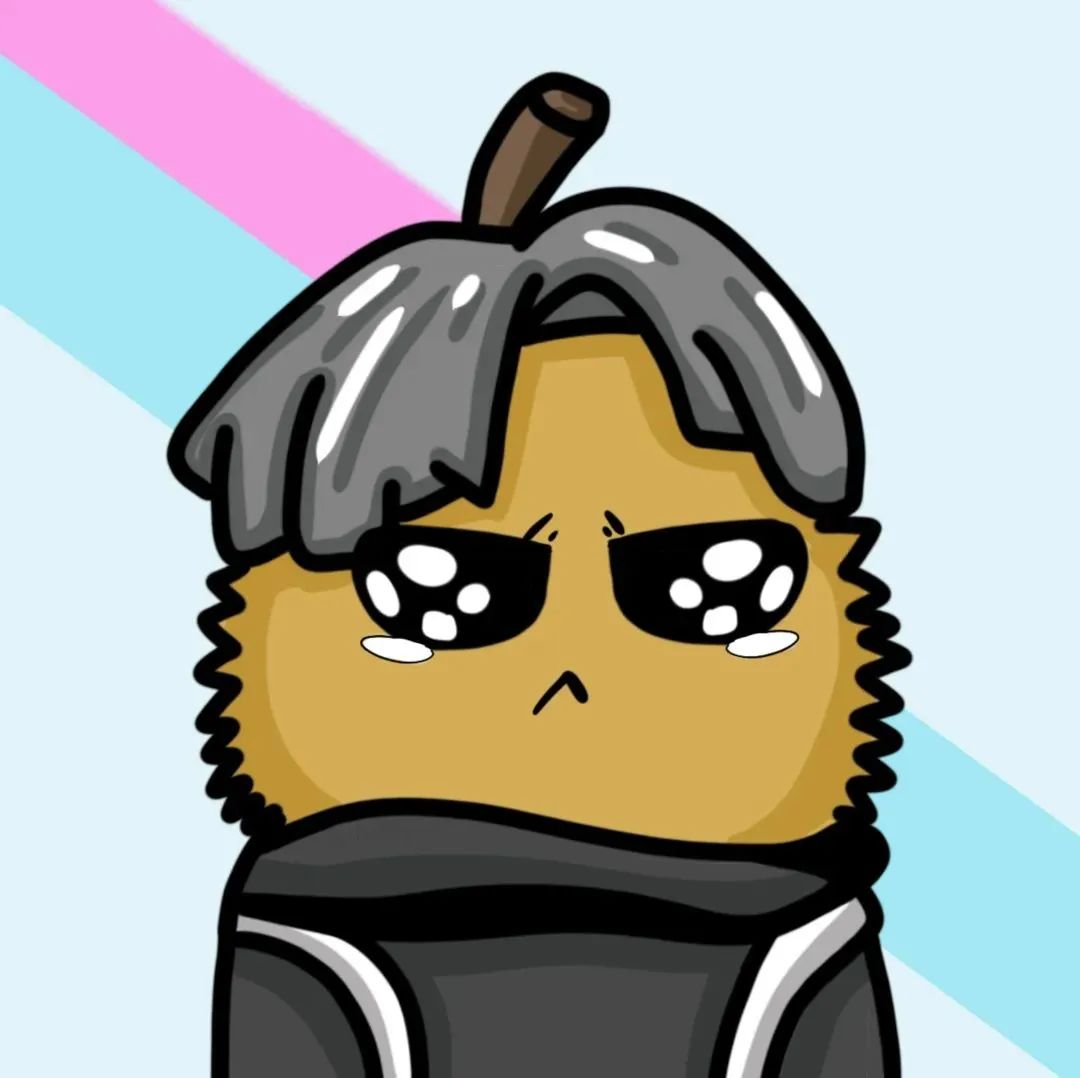

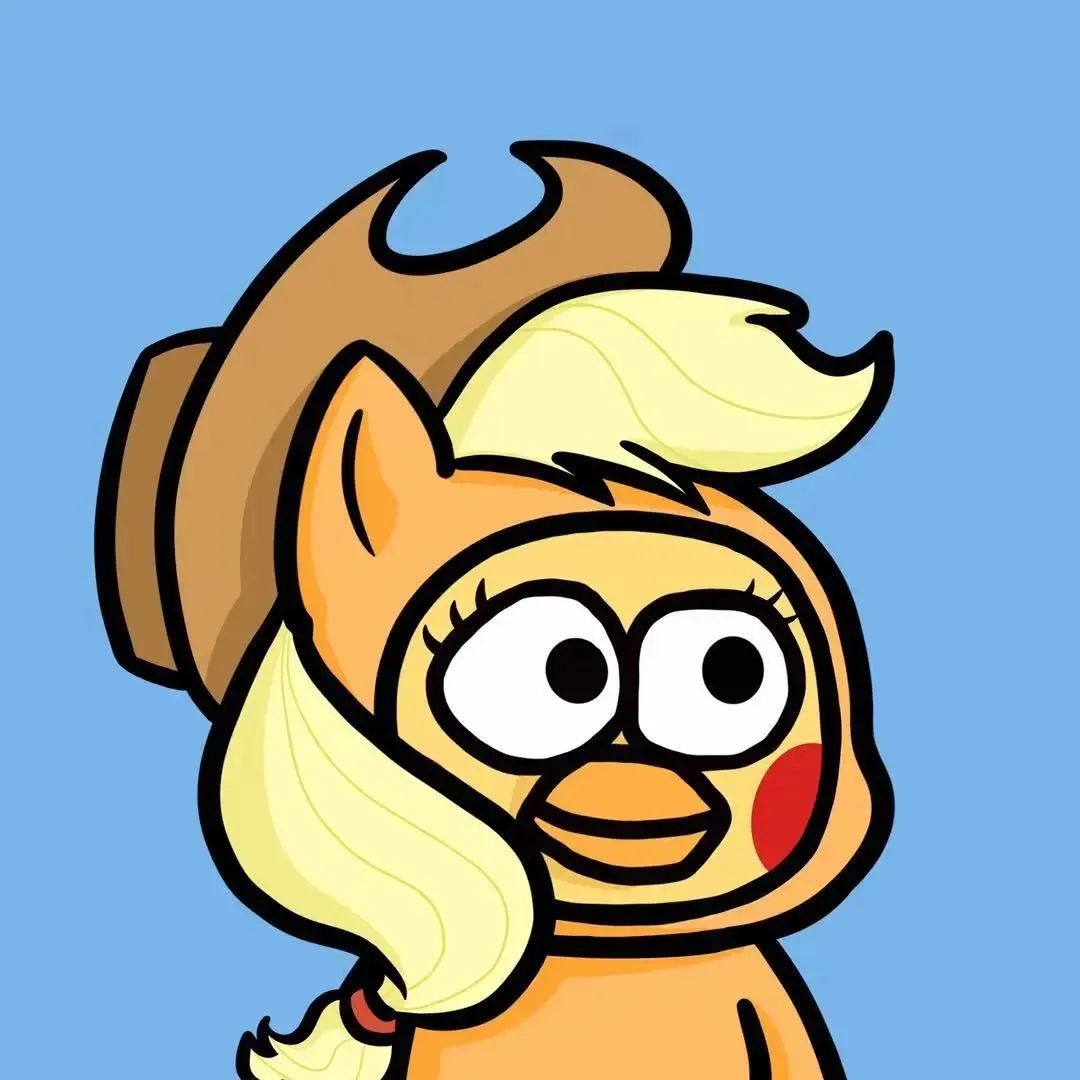

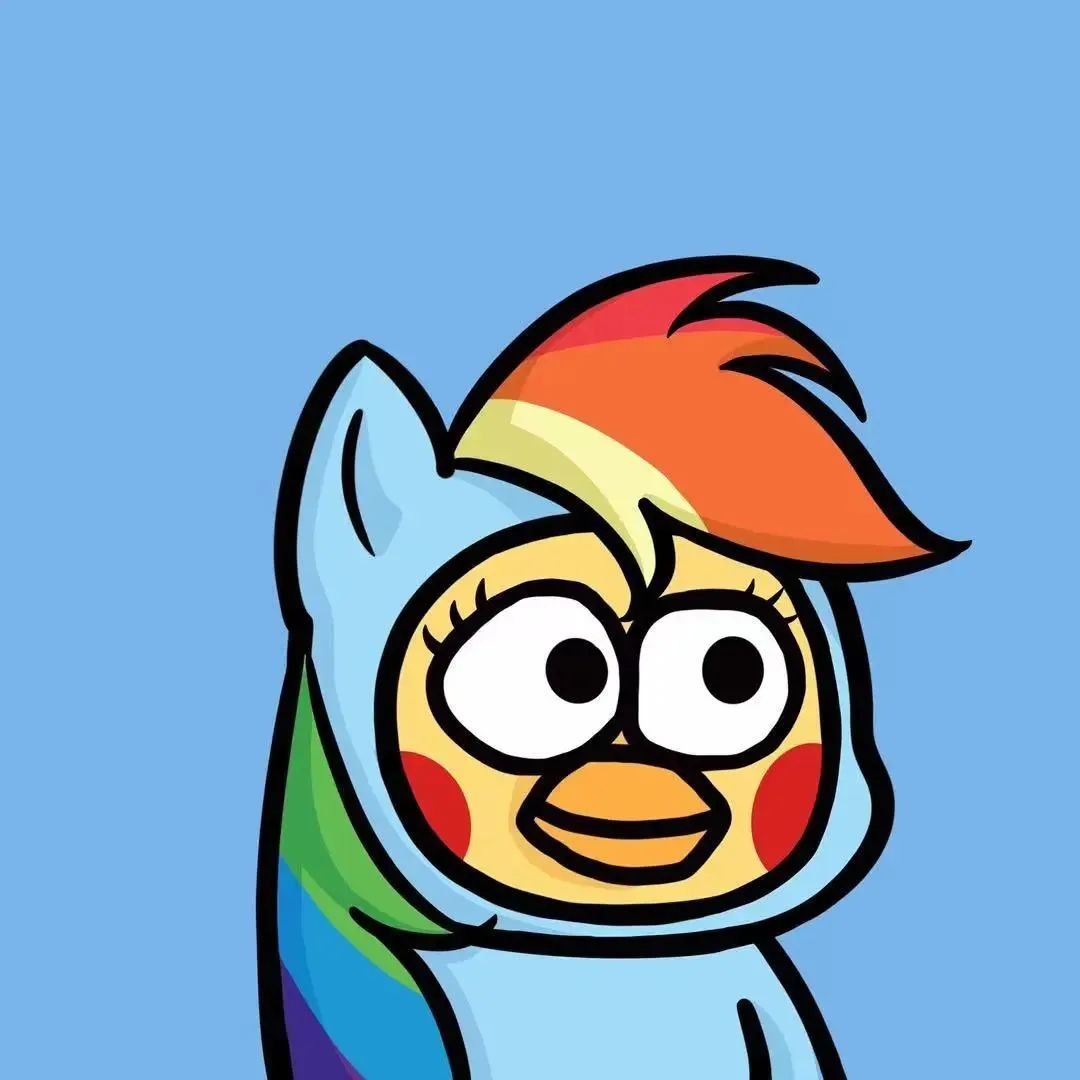

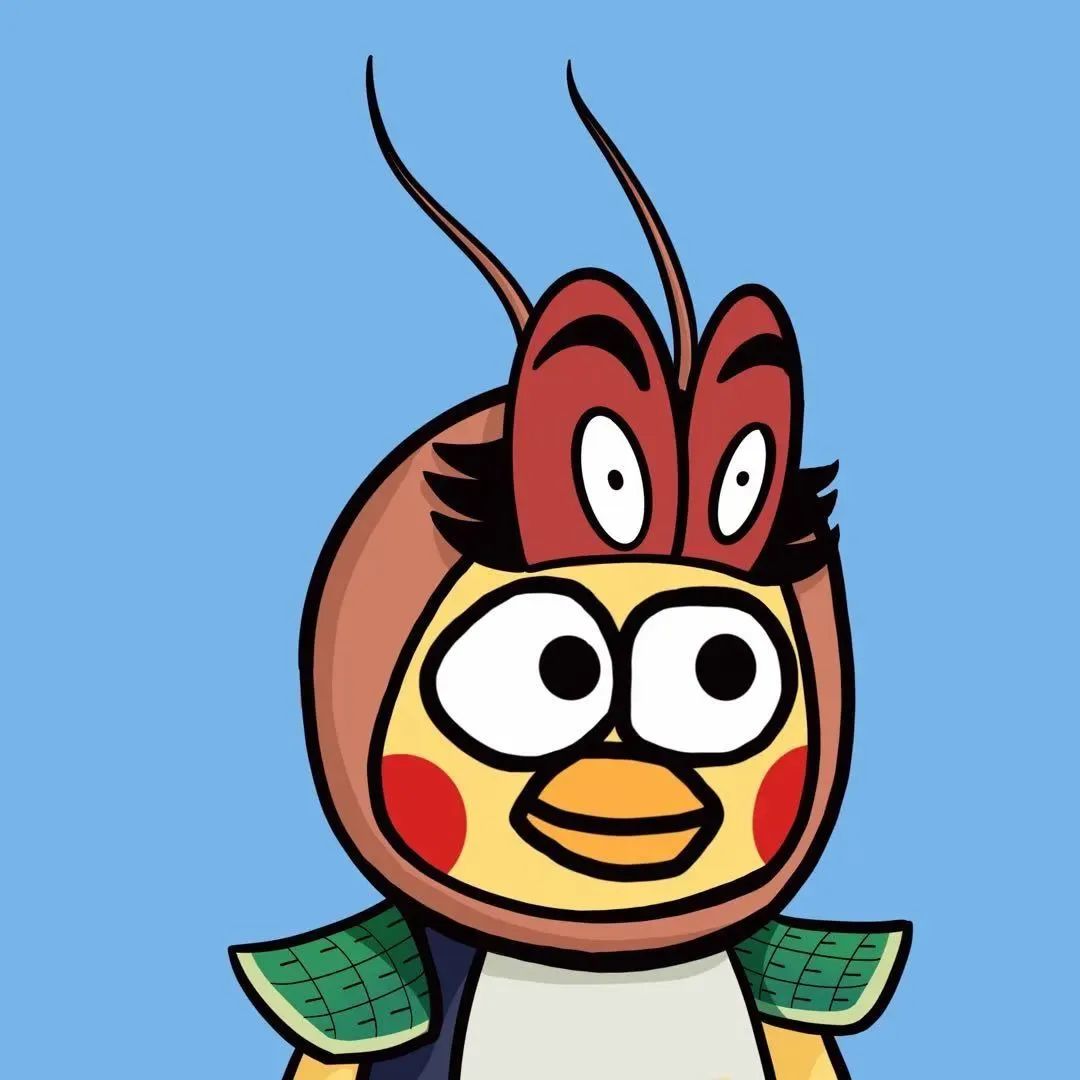

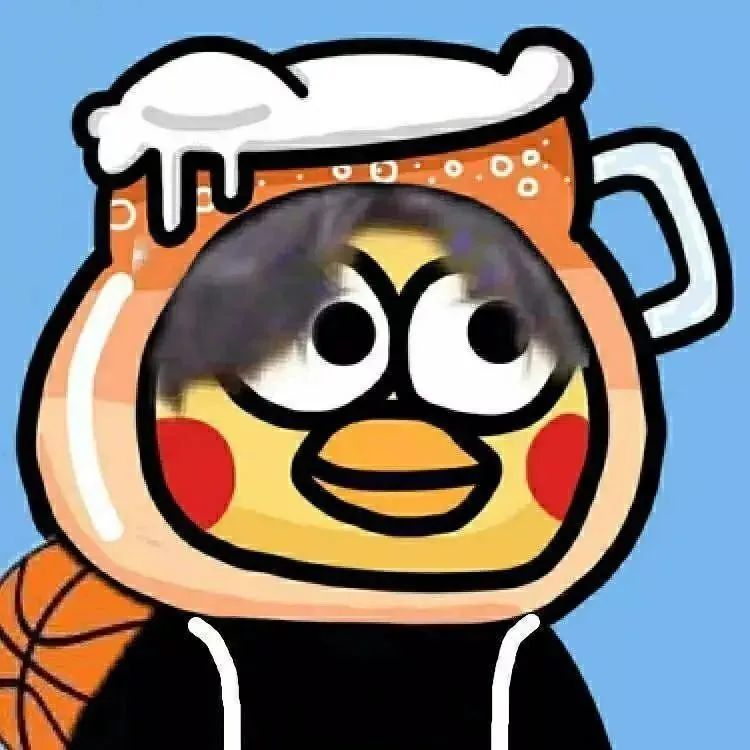




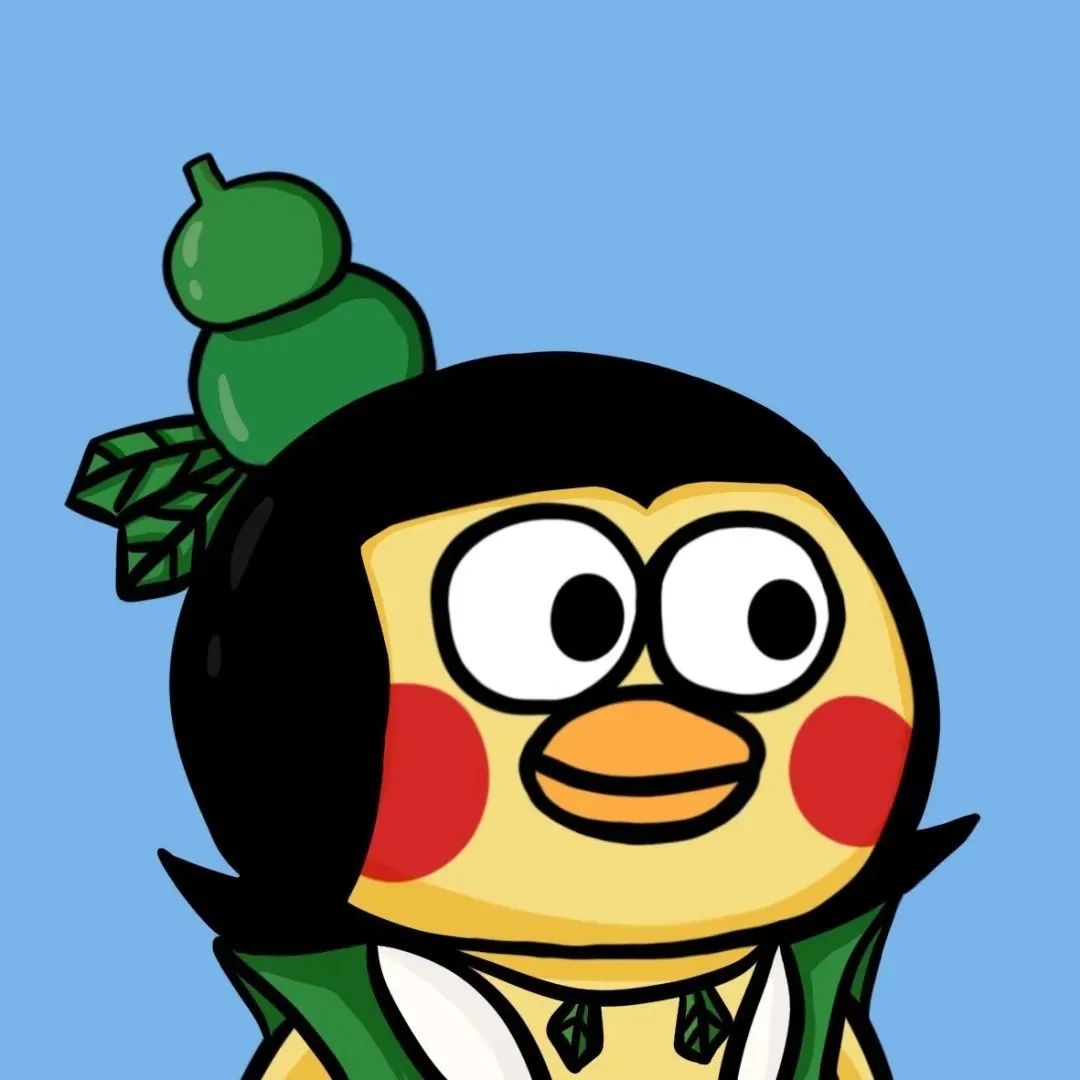








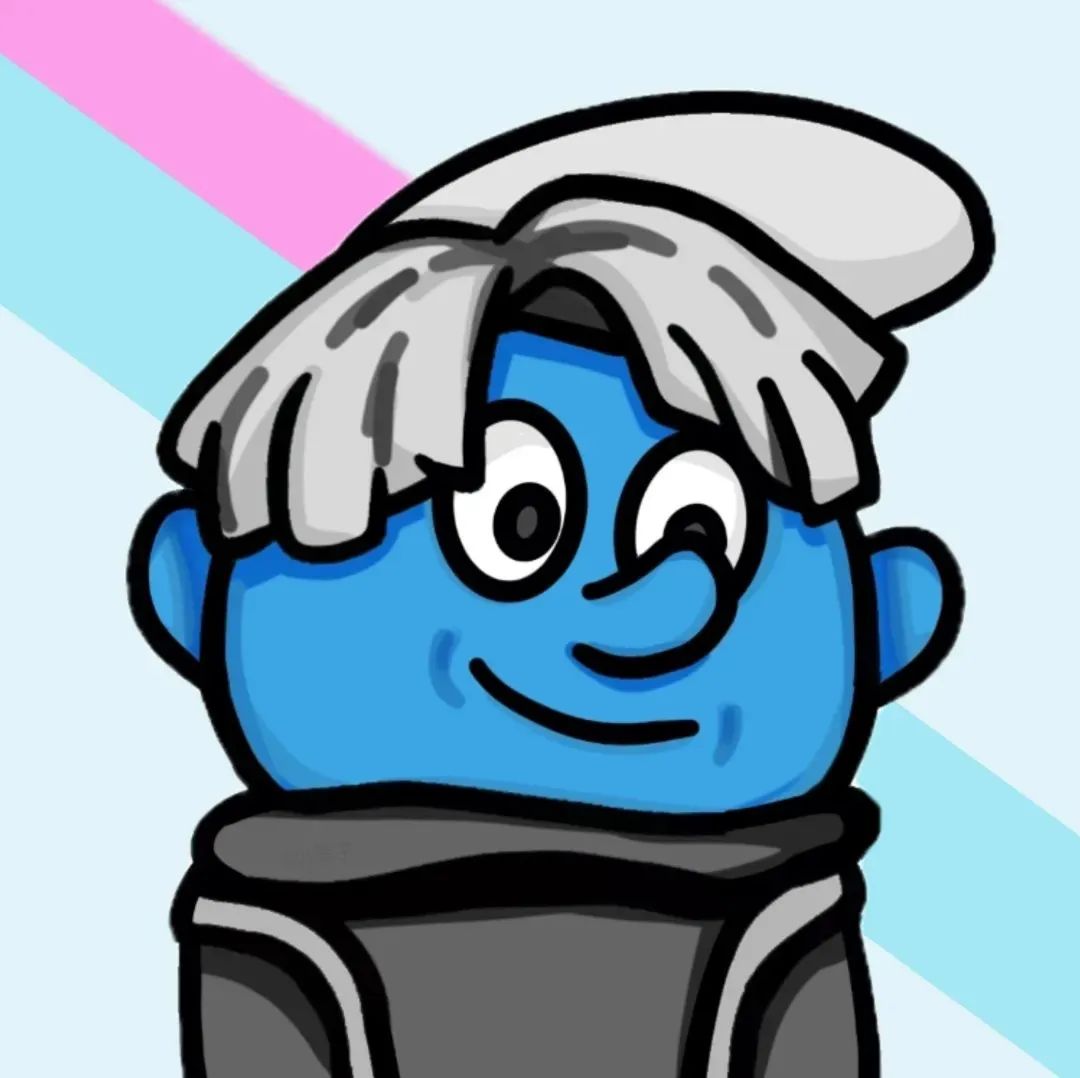
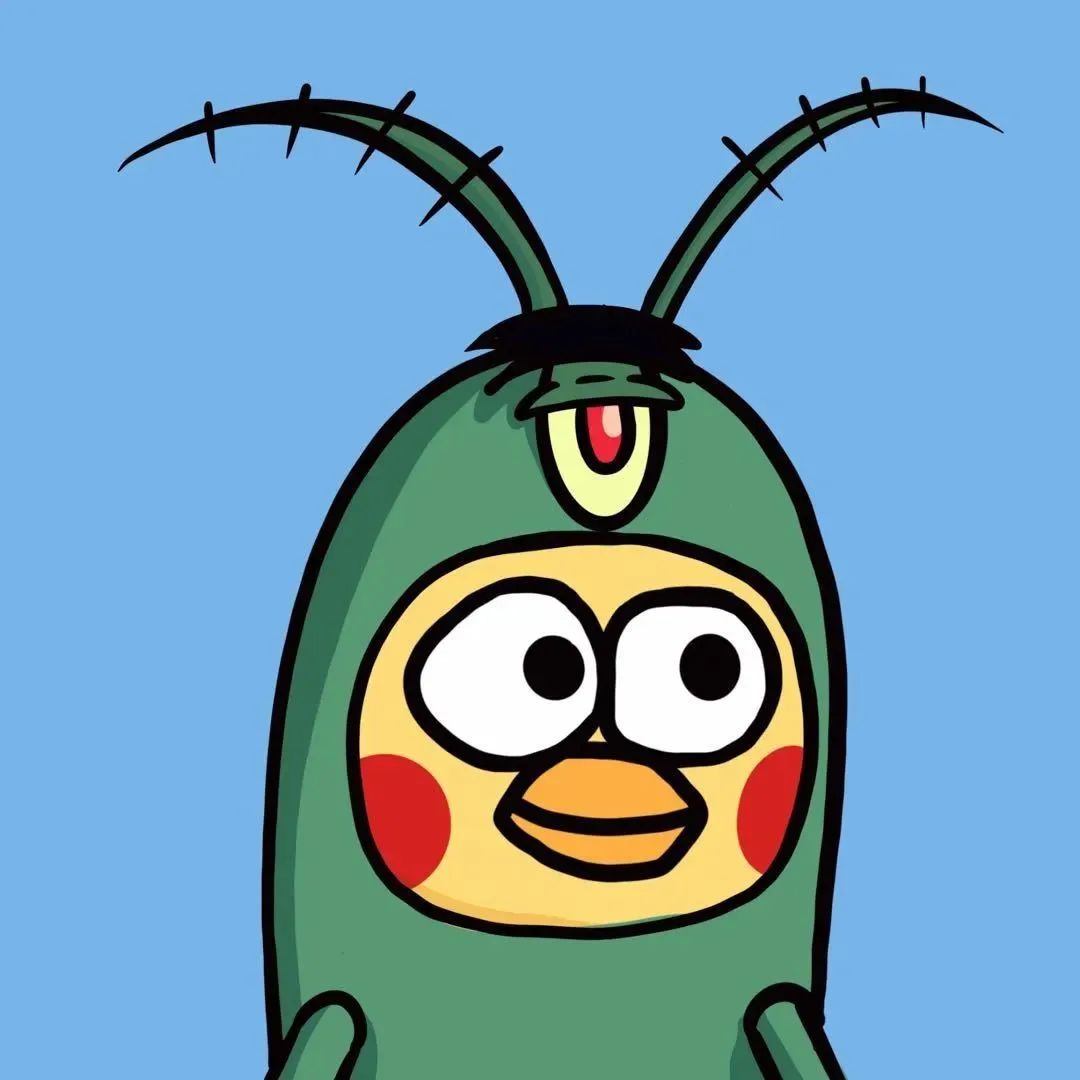













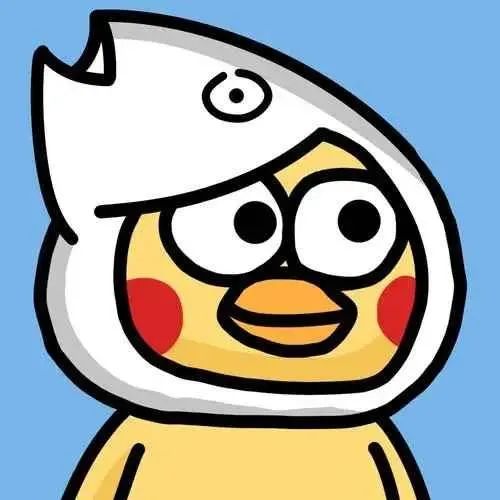
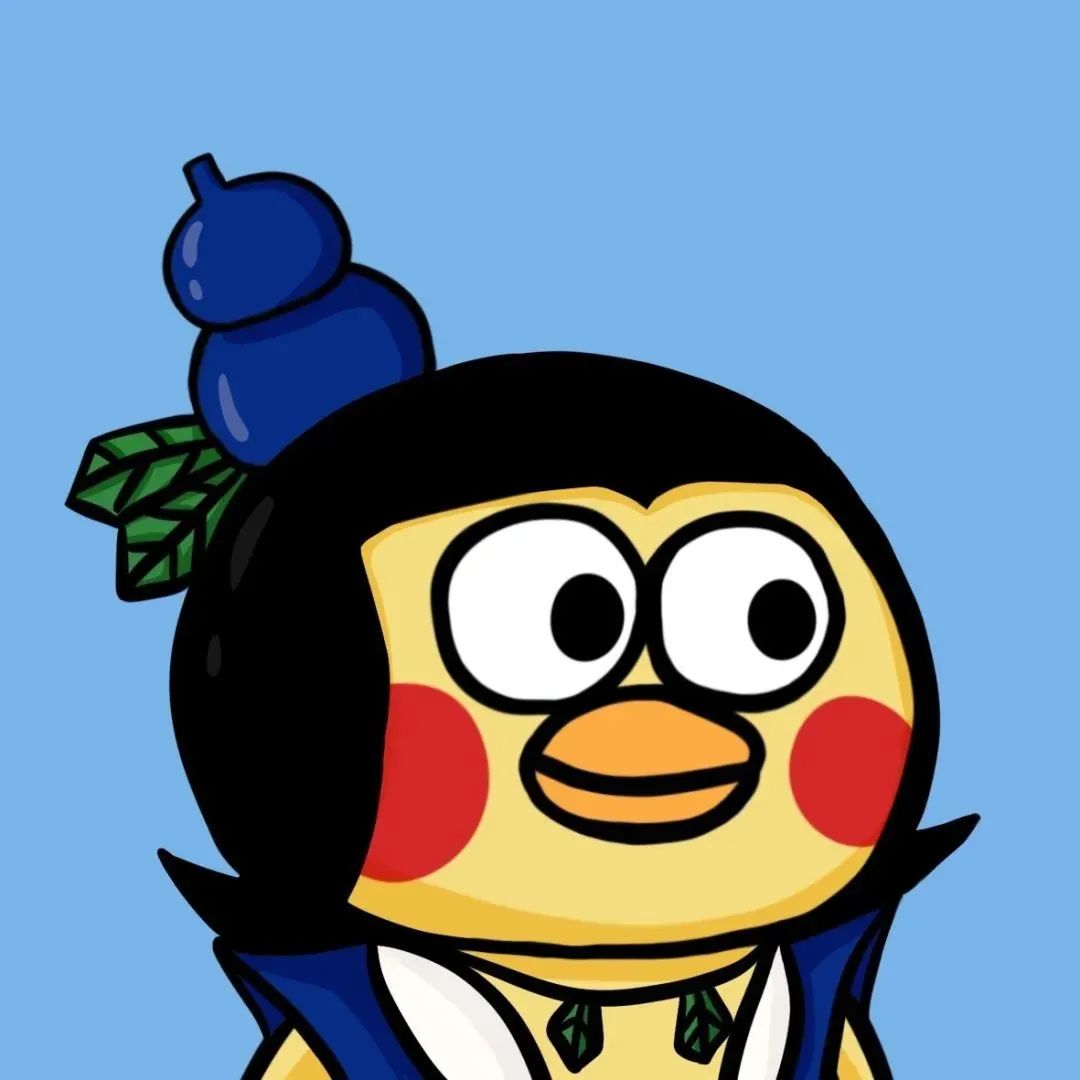






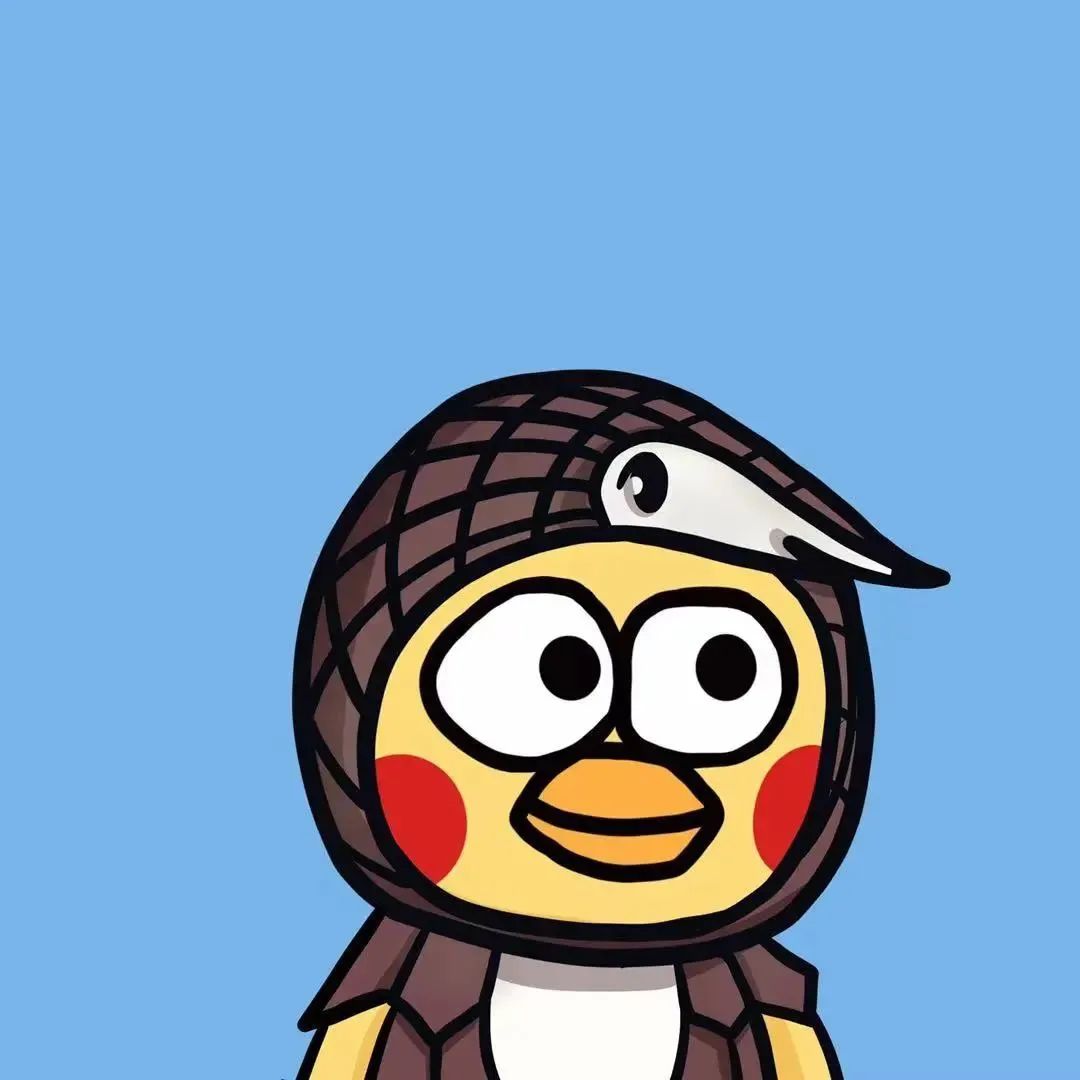









.jpg)
.jpg)
.jpg)
.gif)

.gif)
.gif)





.gif)

.jpg)
.gif)
.gif)
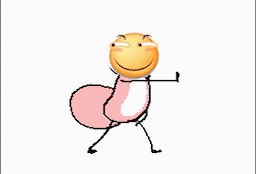

.gif)

.png)
.gif)
.jpg)
.gif)
.jpg)
.jpg)



.jpg)



.jpg)

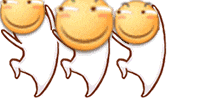


.jpg)
.gif)
.jpg)


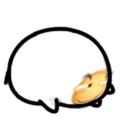
.jpg)
.jpg)

.jpg)

.gif)
.gif)
.gif)

.png)
.jpg)

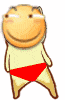
.jpg)
.gif)


.gif)

.gif)

.png)
.jpg)
.gif)
.jpg)
.jpg)

.jpg)
.jpg)
.jpg)
.jpg)


.gif)




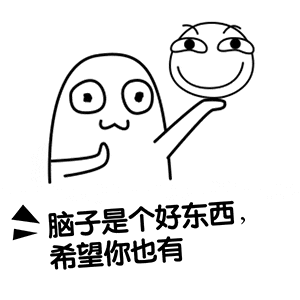
.jpg)
.gif)




.jpg)


.jpg)
.gif)

.gif)